What Are the Best Fonts for Professional Emails?

Email is a key touchpoint of your business, and as with all communication, it reflects your brand – both through what is written as well as how it looks. This is why choosing the best font for email at your company is no less important than choosing your brand colors or logo.
However, it’s not just about reflecting your company, good email formatting is also key to good customer engagement. Research has shown that when using the web, as opposed to print media, people almost always scan text rather than read it line by line. Therefore, it’s essential to make your emails as consumable as possible – don’t make your recipients work for it!
In this article, we’ll look at what makes an email font good, some of the best email fonts you can use today, and some more tips on taking your email to the next level.
What Are Email Safe Fonts?
When your recipient opens your email, their email client – whether web, desktop, or mobile – reads code that tells it what font to display. If you write in a font that isn’t available to their browser or client, it will substitute your font for one available, ruining the desired look.
When we talk about email safe fonts, we mean those that are most likely to be installed on the widest array of browsers, computers, and phones. Therefore, when you send an email in one of these fonts, you can be sure that it will display as intended. Some common email-safe fonts are:
-
Arial
-
Verdana
-
Helvetica
-
Tahoma
-
Times New Roman
-
Georgia
-
Garamond
-
Courier New
However, just because a font is email safe, doesn’t mean it works well for email. More factors than simple availability go into choosing the best font for email.
The 5 Best Email Fonts to Use
It can sound counterintuitive, but when choosing the best font for email, you’re going to want to stay as neutral as possible. This is the time to not stand out, to be run-of-the-mill and completely average!
Why? Because fancy fonts tend to be hard to read, while the most common fonts became that way because they are easy to read and simple to scan – vital traits for any email!
What’s more, the font you choose needs to reflect your brand – are you playing into tradition? Then a classic serif font might suit you. Is your company hip and modern? Then a minimalist sans serif font is the one for you.
When finding the best font for email, you need to ask yourself:
-
•
Is it email safe?
-
•
Is it readable and clear?
-
•
Does it match your brand?
With those questions in mind, let’s look at five of the best fonts for email in 2022.
1. Arial
Basic doesn’t mean bad when it comes to email fonts. Arial is a common and classic sans-serif font that has been used for four decades. It is one of the most widely used choices across web and print media; is available across all major operating systems and web browsers; and is even the font of choice for online applications like Google Docs!
2. Verdana
Another sans-serif font, Verdana is an excellent choice for writing emails, with high readability even in smaller sizes, making it ideal for checking messages on a phone. Released in 1996, it was designed for Microsoft with screen displays in mind, so it’s no surprise that it remains highly usable and email-safe today.
3. Tahoma
From the same designer as Verdana, Matthew Carter, this is another sans-serif font made with screen displays in mind. Tahoma has tighter lettering than some of the alternatives but remains readable and clear even at smaller sizes. This, paired with being very email-safe, makes it a great choice for an email font.
4. Helvetica
The oldest typeface on our list, Helvetica was initially developed in 1957 but remains one of the most popular sans-serif fonts in use today. The typeface was designed to be neutral, with high clarity and no one specific purpose, which are the traits that make it one of the best fonts for email.
5. Georgia
The only serif font to make our list, Georgia, was made by Matthew Carter for Microsoft back in the early 90s. It was designed to offer more formality and elegance than a sans-serif font could but remain readable and clear on low-resolution screens.
How to Use Custom Fonts in Popular Email Clients
Gmail
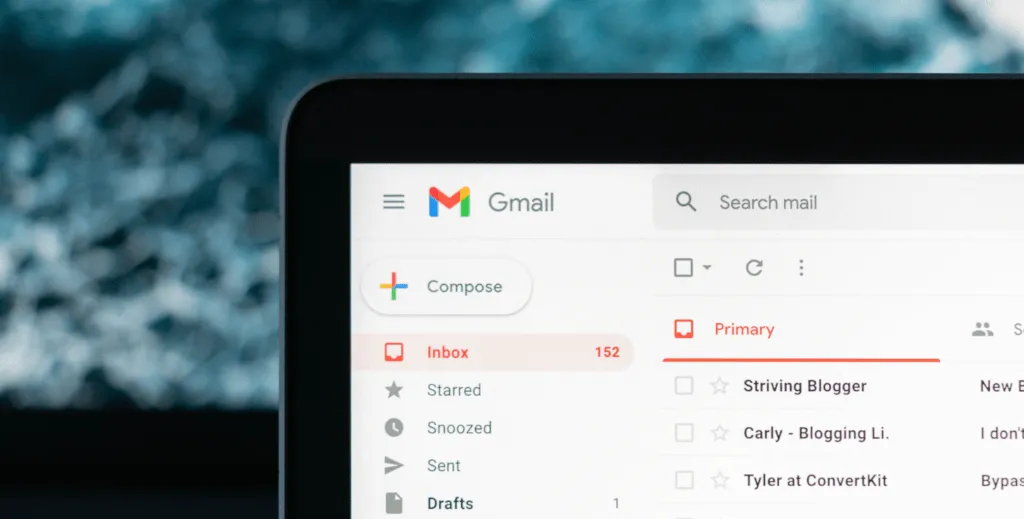
You can change the font relatively easily when composing a message in Gmail.
- After clicking “Compose,” look to the bottom of the window and you will see the name of the default font: “Sans Serif.”
- Click this, and you will be presented with a list to choose from, including the 5 best email fonts listed above, or versions of them.
You can’t add custom fonts to Gmail, but if you really want to use one that isn’t listed, you can compose your message in a word processor, such as Microsoft Word, format it there, and paste it into Gmail. However, this is clumsy and runs the risk of using a font that isn’t email safe, isn’t readable or clear, and will show your brand in a bad light.
Apple Mail
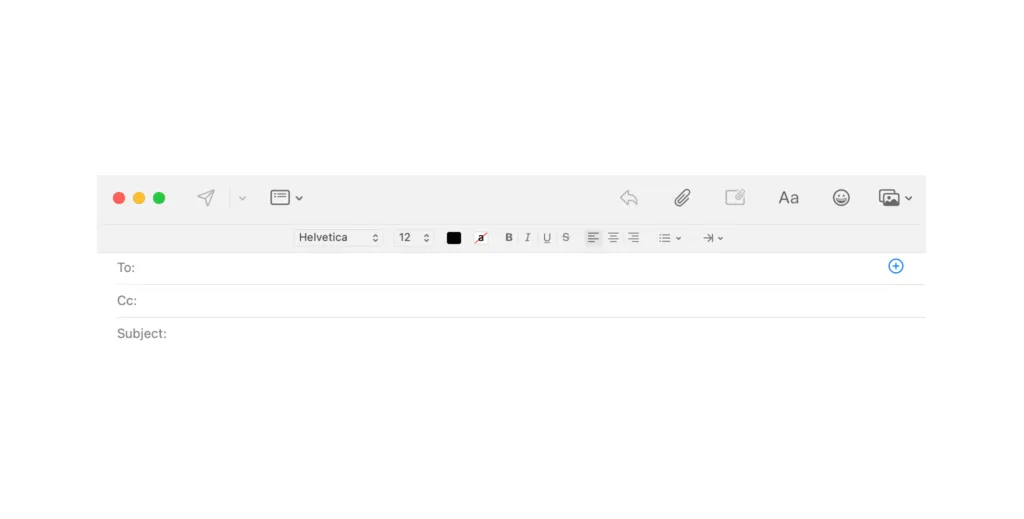
Apple Mail allows you to select from any number of fonts, including custom fonts that you have loaded onto your Mac.
- Click “New Message,” and at the top of the composition window, you will see an upper and lower case “A.”
- Click this, and the formatting options will appear.
- Click on the default font “Helvetica,” and you will be given a list of all available fonts, with the ability to see any loaded on your Mac by clicking “Show Fonts.”
To read your emails in a custom font, open Apple Mail, then in the top left of the screen:
- Click “Mail”. Go to “Preferences,” then select “Fonts and Colors.”
- Here, you can select which font you want your messages to display in.
Choosing the correct font in which to read your emails can mean the difference between being able to focus at work and being distracted every 10 minutes.
Remember that Apple Mail is relatively unique in its ability to display many custom fonts, so you should still select one that is email safe. The best email fonts are those that can be displayed across any device, not just Apple products!
Outlook
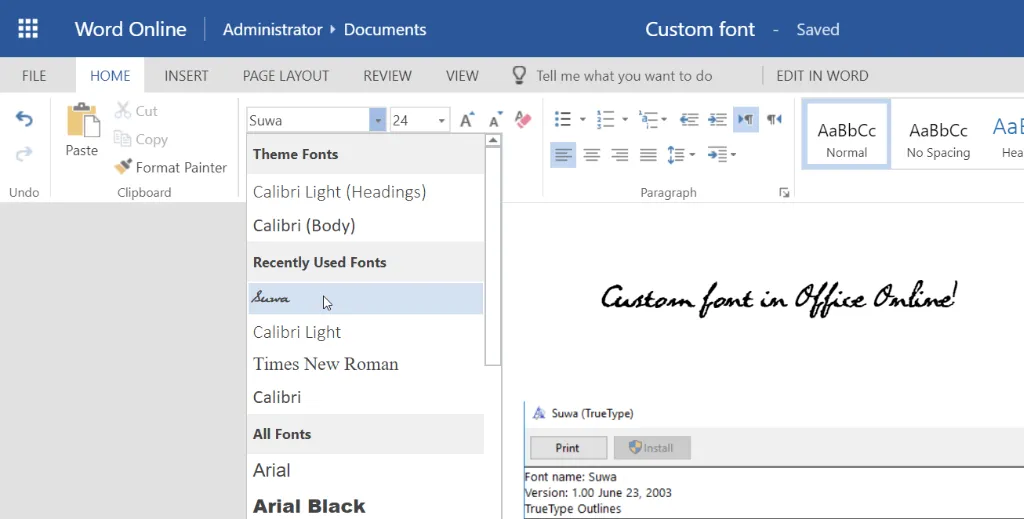
Outlook allows you to select which font you want to use for various elements of the email process, and how you do so differs depending on whether you’re using Outlook for Windows, Mac, or on the web.
For Outlook on Windows:
- Go to File, click on “Options” then “Mail,” and select “Stationery and Fonts.”
- Here, you can select which font should be used when composing a new message, replying to or forwarding messages, and composing and reading plain text messages.
For Outlook on Mac:
- Open the program and click “Outlook” in the top corner.
- Select “Preferences” and then “Fonts”.
- As with Windows, you can select which font to use for “New mail,” “Reply or forward,” and “Plain text.”
For Outlook on Web:
Outlook on the web handles changing fonts a little differently. You need to:
- Go to “Settings,” then “View all Outlook settings” and click on “Compose and reply.”
- Then, under the “Message format” section, set “Compose messages in” to “HTML format.”
- You can now set the default font and click Save.
How To Optimize Your Fonts for Email
Once you’ve selected the best font for your email, it’s time to optimize. This is mainly done by adjusting the size and spacing of your lettering. Increasing the size of your font, even by a small amount, can dramatically affect people’s ability to read it, especially those with dyslexia, for whom reading emails may prove challenging.
Line spacing can also have a marginal effect, so try testing out some different variants to find one that works well for you.
How you present an email can be just as important as what you say, so make use of the best font for email. Once you find one that is email safe, readable, and matches your brand, optimize the size and spacing.
If you really want to upgrade your email experience, explore alternative email clients that deliver more than your basic formatting functionality.
Other Tips for Changing Up Your Email Experience
Changing the font of your outgoing messages can help project the image you want to your recipients, but what about your own email experience? You can customize the font you read and write in, but what if you want to go further?
Then you need a more powerful email client, such as Spike, which delivers innovative features to make your email experience as efficient and enjoyable as possible.
Spike is modernizing email with Conversational Email, which simplifies your inbox to make it as easy as an instant message – no more clutter and mess, just the important information. What’s more, it can be organized in myriad ways, such as by Person, reflecting how we communicate!
Spike’s Conversational approach combines the power of traditional email with the simplicity of chat apps, offering an alternative to Slack or iMessage for PC, Mac, iOS, Android, and the web.
It doesn’t stop there, however, since Spike also bundles other innovative email features such as Priority Inbox – which sifts the important messages from all the others – as well as a full suite of productivity tools.
From Video Meetings and Voice Messages to Online Notes and Super Search, Spike offers the next step in the email experience.




