The 5 Best Email Organizer Apps
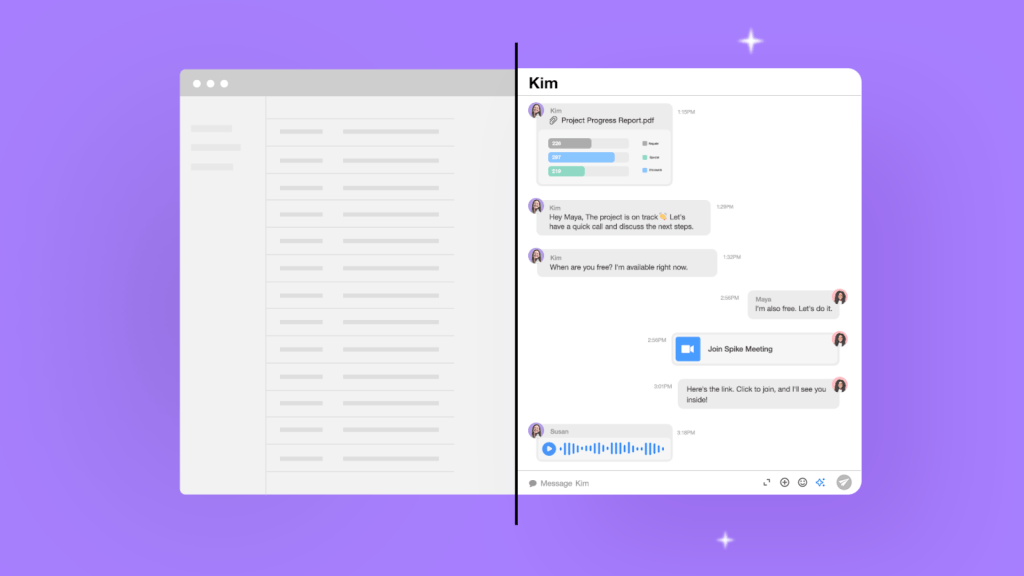
One of the wonderful aspects of email is that it connects everyone in the entire world with the taps of a few keys. It’s been a wonderful invention that’s been powering business and personal communications for over thirty years.
The downside of email is that it connects everyone globally – with just a few taps of a keyboard. We’re all getting more emails than we know how to handle. There are nearly 4 billion email users around the world, and experts indicate that business users receive nearly 100 emails per day.
Many email providers already offer some basic organizational tools, so let’s take a look at some of the most popular ones out there before exploring tools to take email organization to the next level and recapping some fundamentals of inbox management.
What is an Email Organizer App?
An email organizer app is a tool to help your organize your email and clean your inbox. The app integrates with your existing email client and adds numerous features and functionalities, such as advanced search, email triage, and sorting & filters.
To determine what makes the best email organizer app we reviewed the available products based on a set of predefine criteria. These include pricing, support, user-friendliness, features, and availablitly across different operating systems.
Below, we’ve curated our top picks for email organizer apps
5 Best Email Organizer Apps
1. Spike
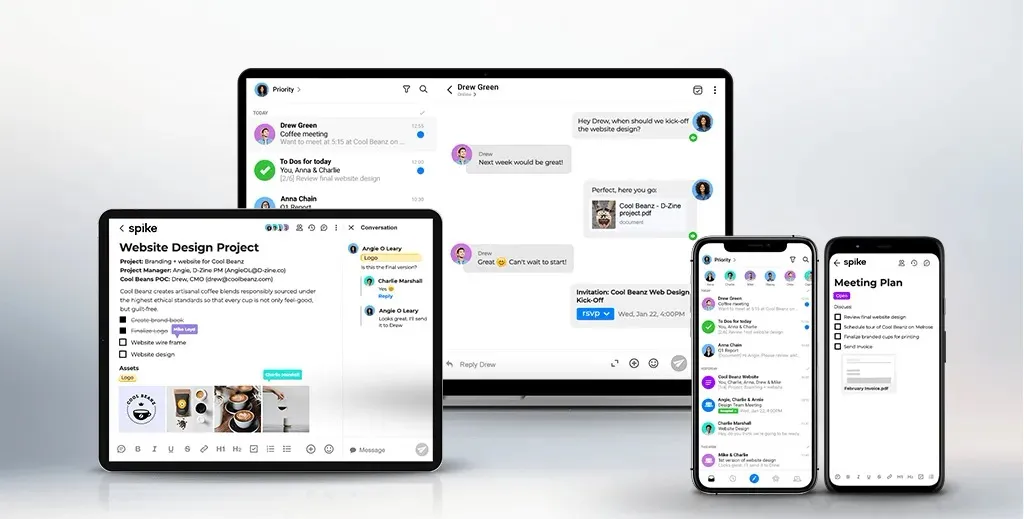
Spike is a modern email app with an advanced Inbox that brings together your email, video/audio calls, Notes, Tasks, and to-dos, all into a single digital workspace. As the world’s first Conversational Email, Spike turns your emails into simple, chat-like conversations that look just like a text message thread – improving the way you communicate – saving you time, and eliminating confusion.
One of Spike’s most useful features is a Priority Inbox. Priority Inbox sorts your emails and puts your most important messages front and center. It puts your less important messages, such as newsletters, receipts, and other marketing emails into your Other Inbox.
The Other Inbox can be left alone during the day and you can quickly archive it all with a few taps once you see that nothing inside of it is very important (it’s probably not). Priority Inbox makes your email work for you by just showing the most important items.
- Price: Free for personal users and has various pricing plans for business users
- Operating system: macOS, iOS, Windows, Android, Web
2. Clean Email
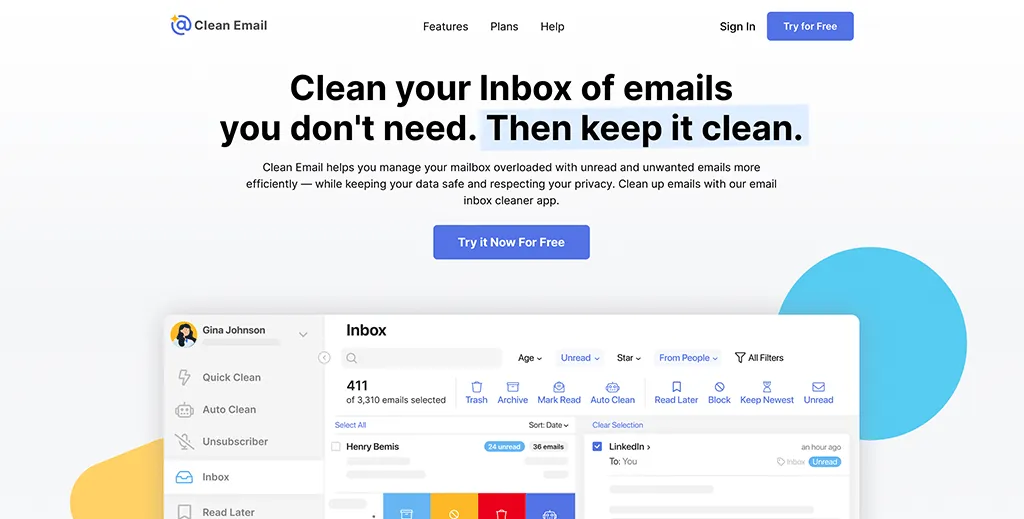
Clean Email is an online bulk email organizing and cleaning app. It works in the background and manages your incoming messages automatically. All you need to do is to set up rules and filters that should be applied. It is not an email client and you can’t send messages with Clean Email. It is an email organizing tool that works with all IMAP-based email service providers. The app is privacy-oriented and doesn’t sell user data or share it with third parties.
The main features are:
- Smart Views (similar emails are grouped into easy-to-review email bundles such as “Project management tools”, “Miscellaneous notifications”, “Social notifications”, “Online shopping emails”, and many more. You can easily apply actions like Delete, Move, Archive, etc. to the email bundle instead of organizing messages one by one)
- Auto Clean (set up rules and filters to automate routine email tasks. All rules are easily managed from the Auto Clean dashboard)
- Unsubscriber (check all your subscriptions on one screen and easily opt out from any of them you no longer need).
- Price: Free up to 1000 emails, 1 account costs $9.99 per month and $29.99 per year
- Operating System: macOS, iOS, Android, and web.
3. Hey Imbox
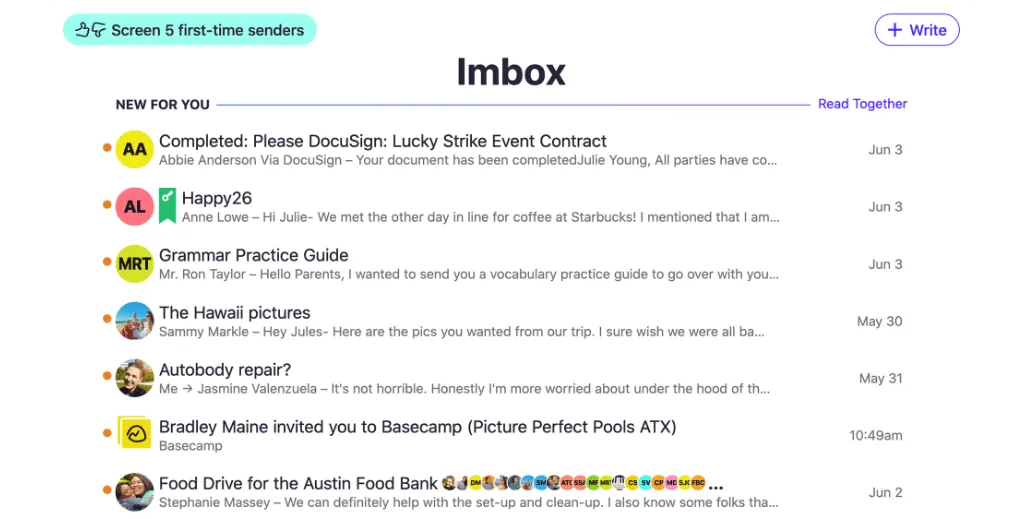
Hey is a paid email service from the creators of Basecamp. One of the key features that it promotes is an ‘Imbox’ that stands for important inbox. The ‘Imbox’ is designed to only show you the important messages, and it filters less critical messages for you to work on later.
Hey’s other inboxes are ‘The Feed’ and ‘The Paper Trail’. The Imbox is designed to only let in items that are personal communications. Before someone can appear in the Imbox, you must tell Hey you want to receive an email from them. Otherwise, they’ll be banished elsewhere. Once you read items in the Imbox, they go into a Previously Seen section.
Hey’s Imbox is a smart implementation of a Challenge/Response system that has been around for two decades that originally was implemented by Mailblocks in the early 2000s (later bought by AOL).
The lack of integration with non-Hey email accounts for the Hey app makes it a challenge for Gmail, iCloud, and Outlook users. Hey offers business accounts, but if you work in a company where you don’t get to decide where your email is hosted, you’ll be stuck with using multiple email accounts.
- Price: $99 per year for personal accounts and $12 per month for business accounts
- Operating system: macOS, iOS, Windows, Android, Web
4. SaneBox

SaneBox is an external service that is compatible with any email address and email app because it works in the background organizing your email. SaneBox uses artificial intelligence to make sure only the important emails end up in your inbox. It’s been around since 2010, so it’s a mature product.
SaneBox creates folders in your email client for you to snooze, banish people from your inbox, and more. When connected to your email account, Sanebox analyzes your past behavior and determines which emails are most relevant for you.
It examines which emails you open, which ones you respond to, and other tasks. Any unimportant emails will move from your inbox to a ‘SaneLater’ folder. SaneLater is similar to Spike’s Other Inbox in that it uses intelligence to pull unimportant things from your primary inbox.
Instead of every email going to your main inbox, Sanebox will move specific emails to folders you select. Here are some of the most common ones SaneBox uses:
@SaneLater: Non-urgent emails that can wait until later go into this folder. If it can wait until the next day or sometime next week, move the email to SaneLater so SaneBox learns.
@SaneNews: This folder is designed for newsletters. Any unread emails will move to your “SaneArchive” folder after seven days, so check it at least once a week.
@SaneBlackhole: Emails from people you don’t want to hear from again should go into the Blackhole so they never appear in your inbox ever again.
@SaneNoReplies: Any emails you sent out to others but are still waiting on responses will go into this folder. It’s designed to help trigger your memory on following up.
SaneBox is not designed for personal use as it starts at $99 annually for a single email account and there are multi-email bundle options – 2 email accounts at $169, 4 email accounts for $499 per year. Because it works server-side, it’s compatible with your existing email account and existing email app.
5. Shift
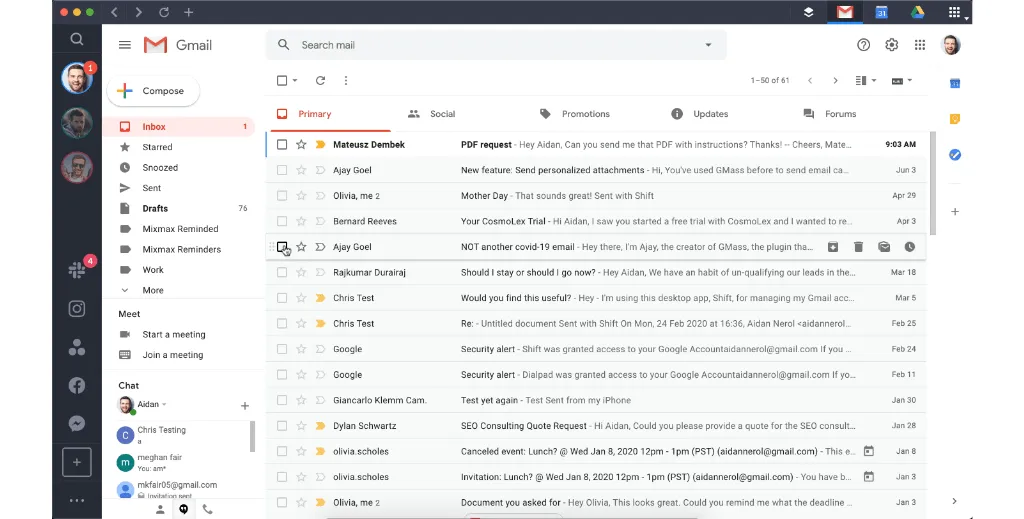
The Shift app recognizes that people might have to use a growing number of apps to do their jobs. Shift lets you switch between multiple Gmail, Google Workspace Outlook & Office 365 accounts without having to log in and log back out. Shift enables you to connect all of your favorite apps (1,200+) to create custom work windows.
Shift works with some popular apps including
- Spotify
- Vimeo
- OneDrive
- Shopify
One of the benefits of using Shift is that it eliminates the need to log in and log out of services with which you currently have multiple accounts. Many of these services support multi-account sign in, but it becomes difficult to manage as your usage grows. Working with Google Accounts is especially difficult for novice users.
Shift is designed for anyone who manages multiple email accounts, including CEOs, designers, freelancers, social media managers, and those who perform most of their work in a web browser.
- Price: Starts at $99.99 per year
- Operating system: Mac, PC, and Linux
Regardless of the tool you end up using, there are a few fundamentals that you should always practice to keep on top of your email. So, let’s take a look at Spike’s top tips for how to keep your inbox organized.
5 Tips for an Organized Inbox
1. Create and Use Multiple Email Accounts
If you’re already overwhelmed by email, creating multiple new accounts may seem like the last thing you want to do, but it can actually help you get more organized. Many people are already familiar with free email providers, such as Gmail, but having everything come to the same address is messy.
The solution is to create an account for each facet of your digital life. For example, this could be one account for personal communication, one for work, and one for online registrations.
You just need to consolidate these various email accounts using one of the email management apps we talked about earlier. Spike, for example, allows you to manage all your work and personal email accounts in a single place. That way you can benefit from powerful productivity tools while sticking with an email provider you know and trust.
2. Archive Emails that You’ve Dealt With
There is an email purgatory that we’re all familiar with – messages that are too important to delete but are also cluttering up our inboxes, pulling focus from what’s important. This is what archiving is for. It keeps emails safe but out of sight.
You can manually archive messages that you’ve already dealt with and many email providers also offer automated archiving after a certain period. It is important to remember that this is for messages that you have already dealt with. If you just need to temporarily move a message from your inbox, this is where snoozing comes in.
3. Snooze Emails Until You Need Them
We don’t decide when an email arrives in our inbox, but we do decide when we deal with it. Snoozing emails allows you to pause an email until you have the time and focus to give it proper attention. If you deal with every email as soon as it comes in, you may get distracted from the tasks at hand, plummeting your productivity.
Of course, you could always just ignore an email, leave it in your inbox, and come back to it later, but then you run the risk of losing track of the response time, forgetting about it altogether, or having it simply become part of the inbox mess.
Spike offers snoozing on desktop and mobile, keeping both in sync automatically. You can choose a custom time and day for the email to pop back up, but they are all tracked in a special Snoozed section of the menu if you want to access it earlier.
4. Unsubscribe from Unnecessary Emails
It may seem obvious, but unsubscribing from unwanted emails can make a huge difference. All of us are guilty of deleting a newsletter every time it hits our inbox rather than just taking the time to unsubscribe. Emails from companies, organizations, and a multitude of other places can quickly clog up inboxes as well as waste time as you trawl through them.
Block out a little of your schedule to unsubscribe from all the emails you no longer need and you’ll be amazed at how tidy your inbox becomes.
5. Take the Time for a Thorough Clean of Your Inbox
Despite how diligent you are with your inbox organization and the tools you use to help, there will always be bits and pieces that slip through the cracks. That’s why it’s important to take the time to occasionally deep clean your inbox.
Set aside a particular time (longer than you would for just a quick email sort), and go through your inbox, deleting what you don’t need, responding to what you do, and thinking about new folders, filters, tags, and flags. If you’re juggling customer inquiries too, consider trying a free CRM — it might make sorting and tracking your messages even easier.
This is a perfect time to also sort through your archived messages – do you still need them? Can you now delete some? Clearing this frees up space for new mail and allows you to archive new messages.
How to Organize Your Inbox
Carving out some time each day to stay on top of your inbox is a simple way to avoid being overwhelmed with messages. A small block of time at the start and end of your workday allows you to filter, read, respond to, and archive messages before they start to stack up.
How you do this will depend on your email provider, and there are plenty out there, each one requiring a slightly different approach to organization. However, we’ve rounded up some of the most common to kickstart your email clean-up.
How to Organize Your Gmail Inbox
As of 2019, Gmail had about 1.5 billion active users across the world, making it one of the most popular free email providers out there. It offers several basic functions to help you organize your emails.
In order to organize your messages, you can “star” them, which marks them as important for you, and acts as a visual reminder to look at them later. Similarly, Gmail offers a “mark as important” feature that teaches their automated system to treat future similar emails as important.
While Gmail doesn’t have traditional folders, it offers labels, which can help identify and sort messages. Moreover, there is the option to archive important messages for future reference that don’t need to be dealt with now.
Discover:
How to Organize Your Outlook Inbox
Outlook is another top-rated mail provider, with roughly 400 million active users as of 2018. The main organizational tool of Outlook is folders. These allow users to break down their messages by category, project, etc.
Outlook also offers a Focused Inbox to sort messages it classifies as important as well as email classification, which allows users to identify emails according to 6 different colors, which the user can rename. As with Gmail, users can archive old messages that they need to store for future use.
How to Organize Your iCloud Inbox
iCloud Mail, from Apple, will be familiar to any iPhone or Mac users out there. It is part of a wider suite of cloud-computing products, which also includes file sharing and storage. The simplest way to organize your emails if you’re using an iCloud account is to make use of the mass delete function, which saves you from the tedium of deleting them one at a time.
You can also block emails by contact, which can be a helpful way to filter unwanted or spam messages. This should limit the number of emails you have to trawl through before actually getting to the ones you need.
How to Organize Your Yahoo Inbox
While less popular than some of its rivals, Yahoo! Mail still had about 225 million users as of January 2020. As with Outlook, Yahoo! Mail allows users to create folders to organize messages. However, when a message is sent to one of these folders, it is no longer visible in the primary inbox, which is a folder itself.
Once a user has created folders, emails can then be directed to them using filters. These filters can be set up with custom triggers to keep messages organized. As with the other providers, Yahoo! Mail also allows users to archive messages they want to keep later.
So far, we’ve looked at lots of ways to manipulate a consumer inbox to work for you, but what business users need to be able to process more emails is an email app organizer. Technology has advanced far enough today to automatically decide what’s essential and what’s not when it comes to email. Filtering unimportant emails to a separate location is a vital part of being able to process more emails.
New solutions are offering this as a solution built into email apps that work across multiple devices and email providers. By working with the major email providers, employees can connect all of their email accounts into a single email app organizer that streamlines the entire process of using email in the workplace, on the go, and at home.
Spike – The Ultimate Email Organizer
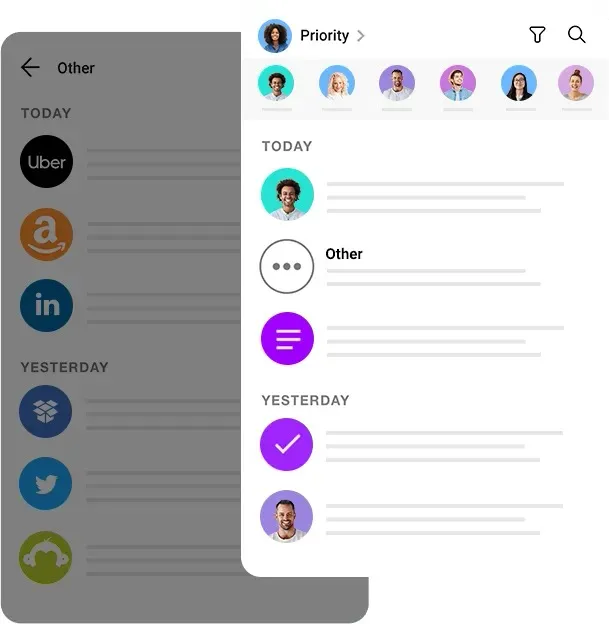
Automatically organizing your inbox is a simple, but powerful task. Because email is the default language for business communication, it’s incredibly easy to get overwhelmed with a constant stream of emails coming from internal and external contacts.
When considering a solution to get control of your inbox, Spike’s Priority Inbox is the best solution. It works with your existing Gmail, iCloud, and Outlook accounts inside of the Spike app. Spike is affordable as well since it’s free for personal use and the business plans are conveniently priced for all of the features that are offered.
Hey’s implementation is nice, but it requires you to completely change your email account to a Hey email address. SaneBox is also a productive solution, but it will get extremely expensive as you add email accounts to it. If you’re a freelancer with multiple accounts, you’ll end up spending $500 per year to cover all of your plans. If you have more than four accounts, it’ll get even more expensive.
Spike strikes the right balance between affordability and usability with your existing accounts. Spike’s Priority Inbox will sort all your less important emails such as newsletters, promotional offers, and random invites into your ‘Other’ Inbox so you focus on the more important messages and get on with your day.
Regardless of the email organizational tool you choose, don’t forget some fundamentals such as:
- Archiving emails that you need in the future but have already dealt with
- Snoozing emails that you can’t deal with now but need to in the future
- Unsubscribe from unnecessary email lists!
- Do a deep clean of your inbox occasionally
- Make the most of multiple accounts to separate work and personal email
How to Organize your Inbox FAQs
Depending on your email provider, there are plenty of tools to manually organize your inbox, such as folders, stars, flags, and labels. However, if you find yourself doing this often consider investigating email apps that can automate your organization.
Using multiple email accounts can be a great way to separate personal, work, and other emails. However, it is essential that you find a way to manage all the accounts at the same time. Use a tool, such as Spike, that allows you to consolidate various accounts into a single place.
Archiving is designed to allow you to store emails that you have dealt with but are not willing to delete in case you need to reference them in the future. It keeps your actual inbox free of clutter while giving you the peace of mind that no message is lost.




