Can’t Use Your Email App At Work? Here’s How to Log In to Major Webmail Providers

Messages are sent over the internet, so isn’t all email webmail? It’s a fair enough question, but the answer is surprisingly, no. All emails do travel on the web and all are hosted on the web. The difference occurs in how you can access those messages. Webmail allows you to read, write and organize emails in a standard web browser as opposed to having to use a dedicated email client.
An email client is a piece of software on your laptop, desktop or mobile phone that allows you to access your emails. Webmail allows you to do this from any browser, regardless of the device – even public shared computers!
This can be very beneficial if you need access to your emails across multiple devices and don’t want the hassle of installing a dedicated email client on each. It’s also very useful if you use shared devices but still need to access your emails in a secure and reliable way.
However, there are some downsides, such as the need for the internet. With some dedicated email clients, your messages are downloaded, so you can read, write and browse emails offline. They won’t send until you’re connected to the internet, but going offline isn’t necessarily a bad thing! This is especially important for people with bad or unreliable internet connections.
Most of the major email providers offer webmail login, and for personal use, it is a very common way to access your emails. Email clients tend to be used more for business accounts, which often offer email as a service but require a third-party client to manage. That said, if you want to log in to webmail with a third-party email account, it’s possible on many of the major webmail providers.
We’ve put together some simple steps on how to use the major webmail providers to access your emails on the web.
How to Use Yahoo Webmail
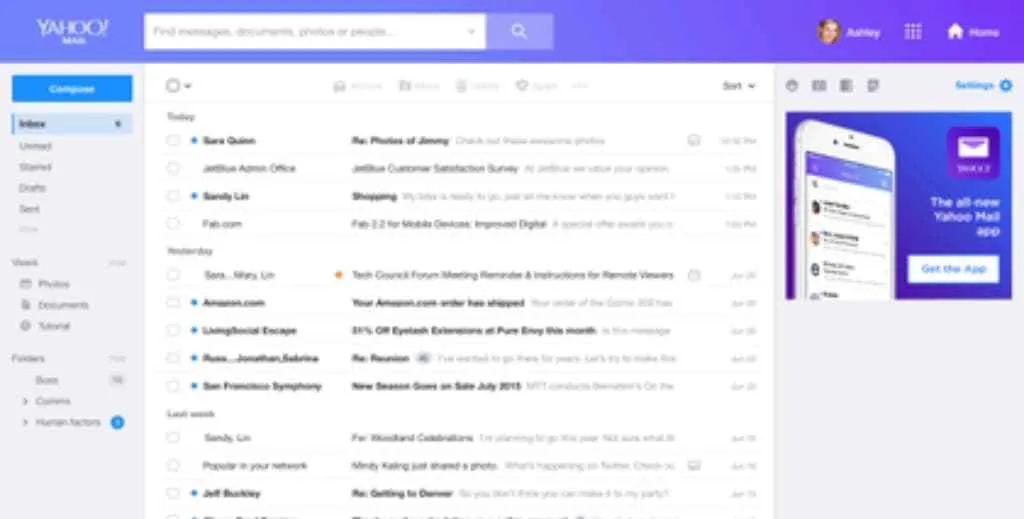
In order to use Yahoo webmail, you’ll need a Yahoo account.
If you don’t already have one, it’s a simple enough process:
-
Navigate to Yahoo Mail in your web browser
-
Click on “Create an account”
-
Enter your full name, new email address, password and date of birth.
-
Click “Continue”
-
Follow the onscreen prompts in order to verify your mobile phone number
And you’re done! You’re now the proud owner of a new Yahoo Mail email account. However, that’s only the first step to accessing your existing emails through Yahoo webmail. Next, you need to add your account.
While logged into Yahoo Mail in your browser:
-
Click on the settings icon
-
Click “More Settings”
-
Click on “Mailboxes”
-
Select “Add mailbox”
-
Select the email provider you wish to add
-
Enter the details of your existing email account and click “Next”
-
Follow the on-screen prompts
-
Click “Done”
Once that’s set up, you can access your email account through the Yahoo webmail login on any device with an internet browser. Simply navigate to the Yahoo login page, enter your Yahoo username and password, and you can send and receive mail for your existing account.
How to Access Gmail Webmail Login
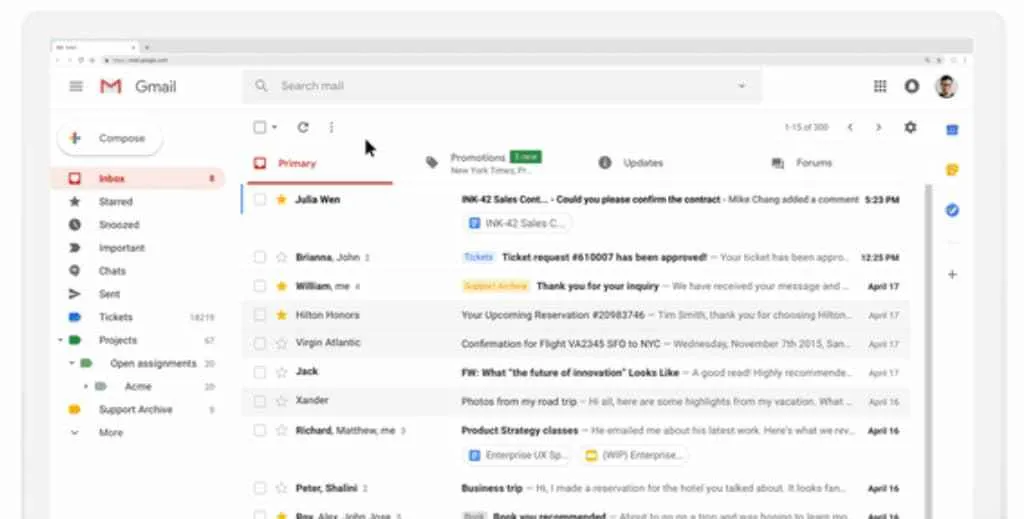
Gmail is one of the most popular and widely used email providers around today, and you can use the free webmail service to access your other accounts through an internet browser. Just like with Yahoo, you need a Gmail account in order to add third-party email providers.
If you haven’t already got a Gmail account, you can create one by:
-
Navigating to the Google Account sign-in page using any browser
-
Click “Create account”
-
Enter your full name and new username (this will be your email address)
-
Enter a new password and confirm it
-
Click “Next”
You then have the option to verify your account with a phone number. Either complete that step or click “Next” and you have a new Gmail account!
In order to access your existing emails through the Gmail webmail interface, you must first add them to your account:
-
First, navigate to Gmail in your web browser
-
Click the Settings icon in the top right-hand corner of the screen
-
Select “See all settings”
-
Click the “Accounts and Import” tab
-
Click “Add a mail account”
-
Enter your existing email address
-
Click “Next”
-
Choose whether to import emails or “Gmailify” (This is only available for Yahoo and Outlook email accounts)
-
Click “Next”
-
Enter your existing account's password
-
Click “Sign In”
-
Review and accept the permissions
-
Click “Close”
You can now access your emails through the Gmail webmail login from any device by navigating to Gmail.com and logging in with your Google account.
How To Access Outlook Webmail
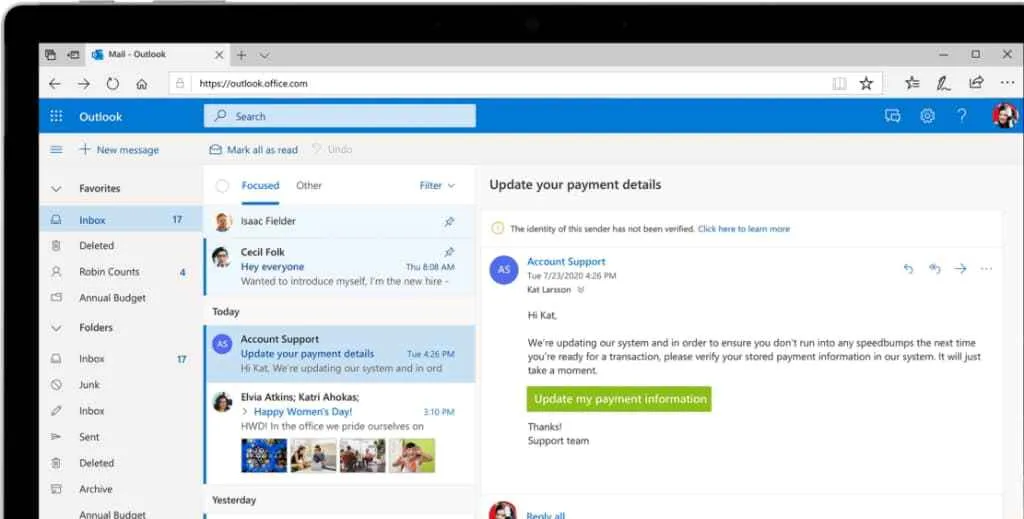
Outlook is Microsoft’s email offering and comes with a webmail interface for checking messages from a browser. Unfortunately, while you can read your Outlook emails on the web, you can’t add any existing or third-party accounts to Outlook.com, so if you already have an email account, this isn’t the option for you.
To create an Outlook webmail account:
-
Navigate to Outlook.com in any browser
-
Click “Create free account”
-
Enter a username (this will become your Outlook email address)
-
Click “Next”
-
Enter a password and click “Next”
-
Enter your full name and click “Next”
-
Enter your country, region and date of birth
-
Complete the CAPTCHA (if apparent) and click “Next”
You now have an Outlook account and can access it through the Outlook.com webmail login. However, it’s important to remember that you can’t add any third-party email accounts to the webmail service.
How To Access Apple iCloud Webmail
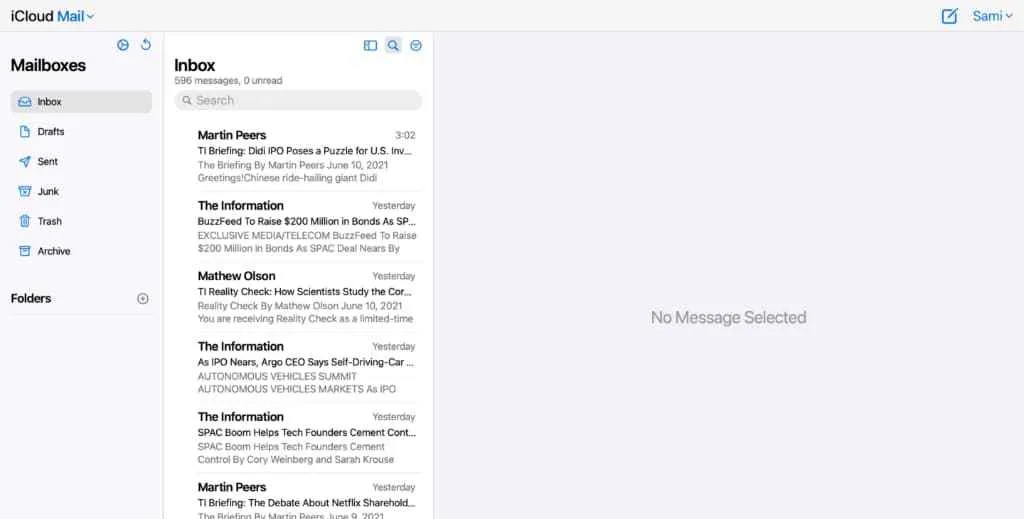
You can access your iCloud emails through a webmail interface, but you can’t add existing accounts. What’s more, in order to access iCloud Mail, you first must create a primary iCloud email address using an iPhone, iPad, iPod touch, or Mac computer.
To create a primary iCloud account on an iPhone, iPad, or iPod touch:
-
Go to Settings
-
Click on your name
-
Navigate to iCloud
-
Click “iCloud Mail (or Mail)”
-
Follow the onscreen instructions
To create a primary iCloud account on a Mac (macOS Ventura):
-
Click the Apple menu
-
Select “System Settings”
-
Click on your name
-
Click “iCloud” on the right-hand side
-
Click “iCloud Mail”
-
Click “Turn On”
To create a primary iCloud account on a Mac (macOS 12 or earlier):
-
Click the Apple menu
-
Click “System Preferences”
-
Click “Apple ID”
-
Click “iCloud”
-
Select iCloud Mail (or Mail)
In any macOS, you then follow the onscreen instructions.
Once you have a primary iCloud account, you can use the iCloud webmail login on any browser by navigating to icloud.com/mail. However, you can’t use this webmail to access any third-party account.
How to Access Spike Webmail
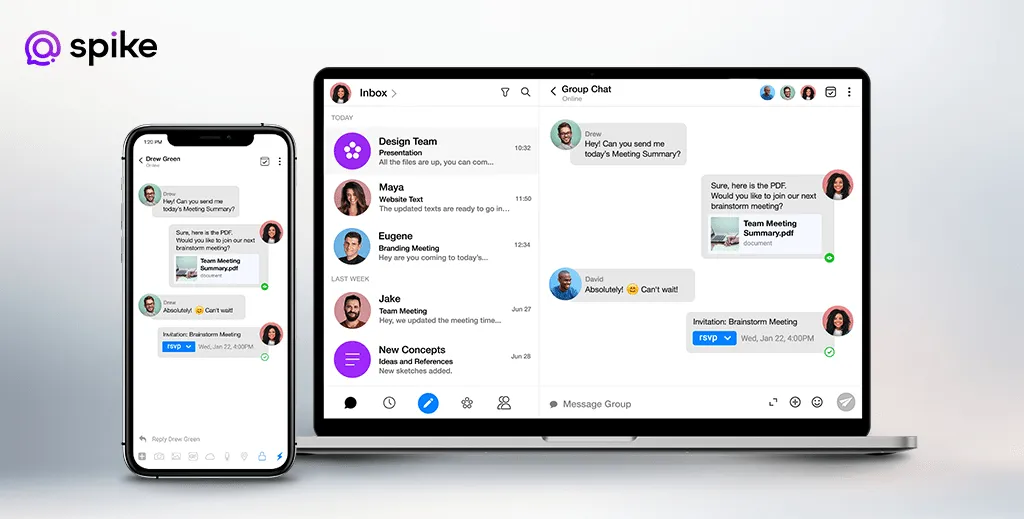
Spike streamlines the whole process, making accessing your existing emails through a web browser as simple as possible. First, there’s no new account to create – you can log in to Spike webmail with your existing email account and get started straight away.
What’s more, Spike enables you to manage your emails through a webmail interface as well as a native desktop and mobile app, so you don’t have to choose; you’ve got the best of both worlds!
To start using Spike webmail, simply:
-
Navigate to
-
Enter your email address
-
Click “Continue”
Your email provider will walk you through the steps to grant permission and… that’s it! Getting started with Spike is as simple as that. Now you can manage your emails anywhere, anytime, using any browser with Spike’s webmail interface.
Using Spike’s webmail not only allows you to access messages online but supercharges your whole email experience. First, Spike offers Priority Inbox, which directs anything unimportant into the “Other” pile so you can focus on what’s important. Additionally, Spike webmail has Conversational Email built right in, which makes email messages as simple as an instant messenger.
Beyond managing messages, Spike webmail also includes all of Spike’s productivity tools. With only your existing email address, you can manage a unified Calendar, create online Groups, use collaborative Online Notes, chat with voice or video calls, and much more.
Using Webmail for Email Access: Wrap Up
Accessing your existing email account via a webmail login can be incredibly useful, whether it’s because you use multiple devices, a shared machine, or simply out of preference. Webmail allows access to your emails in a secure and reliable way, and with the likes of Spike, you can do a whole lot more as well!
There are, of course, some downsides, such as the need for internet access and some clunky interfaces when trying to access your webmail account on your mobile device, but webmail remains a valuable email tool.
We’ve gone through how to log in to webmail using some of the most popular providers, and using the simple steps above, you’ll be checking your messages online in no time at all.




