Create the Perfect Email Signature: Tips & Inspiring Examples
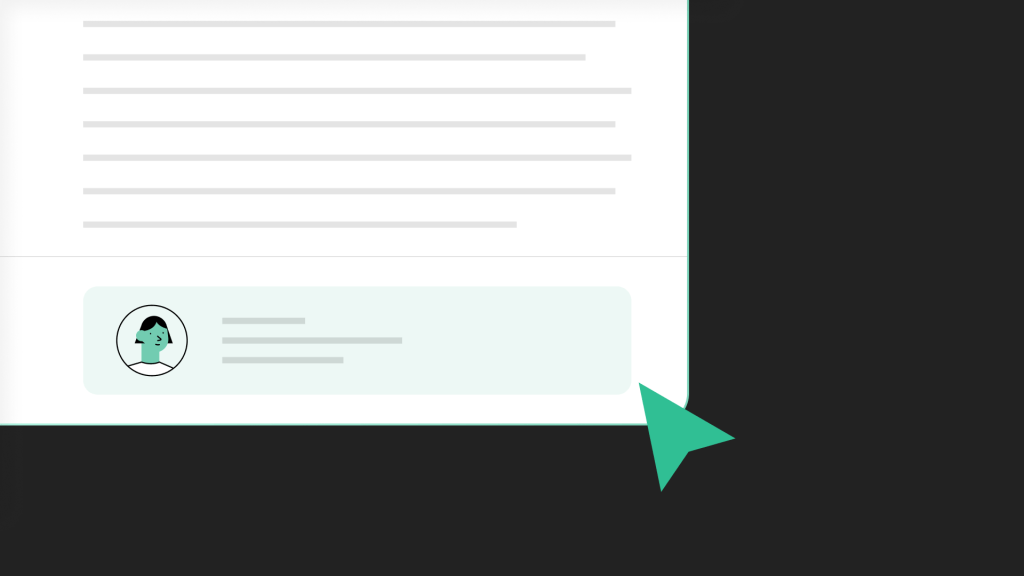
Whether you’re just starting a new job, you’re building a start-up from scratch, or you simply need a fresh new image to boost your personal or professional brand, creating a striking email signature can help you stand out from the crowd. However, while creating an email signature is usually pretty simple, ensuring that it balances professionalism and creativity takes a little more finesse.
Thankfully, we’re here to show you exactly how to design the perfect email signature that includes all of your important information while also being visually striking—helping you and your brand to stay connected with the people that matter most. Explore our tips and guide below.
What is an Email Signature?
An email signature is a block of text at the end of an email message and generally includes elements such as the sender’s name, title, company, and contact information. Its main purpose is to provide essential details about the sender, however, a well-crafted email signature has the potential to go way beyond the basics, acting as a digital business card that can help build a professional image while allowing recipients to connect with you seamlessly.
Below, we cover exactly what you should include in your email signature, how you can build one using both Gmail and Outlook, as well as a list of free email generators you can use if you want to take your signatures to the next level. Read on to learn more.
What Should an Email Signature Include?
We’ve all seen email signatures before, and while they vary in quality and content a little, they generally follow the same template. This includes, but is in no way limited to, the following elements.
-
•
Name and Title — Your name and job title should be front and center, allowing recipients to see who’s contacting them at a glance.
-
•
Company Information — If you are messaging from a company email address, then you should also include your company name to help build your brand.
-
•
Contact Information — Of course, your contact information is super important, and not only should you include your contact email, but also cell and/office numbers, alternative messaging apps, and video conferencing preferences.
-
•
Social Media Links — Links to your professional or personal social media platforms can also be included to reinforce your online presence.
-
•
Slogan or Tagline — If you want to stand out from the crowd, you could try adding a slogan or tagline that leaves a memorable impression. Alternatively, try an inspirational quote from someone you respect.
-
•
Logo or other Branding Images — Adding visual elements such as a company logo and other images can help make your email signature more professional.
-
•
Photo — A professional headshot can make all the difference when trying to build a professional image.
-
•
Compliance — Depending on your industry, you may want to consider adding legal disclaimers or compliance information.
How to Create a Professional Email Signature in Gmail
For Gmail users, creating a professional email signature is easy. Simply log in to Gmail and follow these steps:
-
Access Settings:
Click on the gear icon in the top right corner and select “See all settings.”
-
Navigate to the General Tab:
Go to the “General” tab and scroll down to the “Signature” section.
-
Create Your Signature:
Enter your desired signature in the text box. Use the formatting options to add style.
-
Insert Links and Images:
Use the toolbar to add links, images, or your company logo.
-
Save Changes:
Scroll down and click “Save Changes” to apply your new signature.
How to Create a Professional Email Signature in Outlook
Microsoft Outlook also has an email signature generator that is easily accessed. Log in to Outlook and follow these steps:
-
Open Outlook:
Launch Microsoft Outlook and go to the “File” tab.
-
Access Options:
Click on “Options” and select “Mail” from the left sidebar.
-
Create Signature:
Under the “Compose messages” section, click on “Signatures.”
-
Add Your Signature:
Click on “New” to create a new signature. Enter your details and customize the formatting.
-
Insert Links and Images:
Use the toolbar to add hyperlinks, images, or your company logo.
-
Save and Apply:
Click “OK” to save your signature and choose when to apply it to your emails.
Email Signature Generators
If you’re on other email platforms, or you’re simply not happy with the email signature templates from Gmail and Outlook, then there are plenty of other options available. These free and paid-for email signature generators are a good place to start.
-
Wisestamp — With a user-friendly interface and customizable templates, Wisestamp allows you to build a comprehensive email signature including social media integration and images.
-
HubSpot Email Signature Generator — A simple yet effective tool for generating professional email signatures, the HubSpot generator includes six templates for you to choose from when you start.
-
MySignature — Allows users to create and manage email signatures with ease, supporting a range of email clients and offering a step-by-step interface that makes building a professional image quick and simple.
-
Mail-Signatures.com — Offers a range of templates and tools for creating visually appealing email signatures, mail-signatures also includes guides and resources to help you improve your brand image.
-
Exclaimer Signature Manager — Ideal for businesses, Exclaimer allows for centralized management of email signatures across your organization. This allows you to build a consistent and professional brand across all comms.
-
Newoldstamp — A business-focused email signature generator that ensures brand consistency with company-wide management and integrates with Google Workspace, Microsoft Exchange, and Microsoft 365.
Wrapping up
Email signatures bring an element of professionalism to your messaging, allowing you to build a trustworthy brand image while also providing recipients with valuable contact information. In fact, by finding the right balance between professionalism and creativity, you can stand out from the crowd and ensure that every email leaves a positive and memorable impression.
However, if you’re looking for a more streamlined email experience that ditches email threads and signatures entirely, then download Spike today and explore how Conversational Email combines the accessibility of instant messaging with the power of email to help you boost productivity and focus on what really matters—communicating without barriers!




