How to Organize Your Inbox and Take Control of Your Email
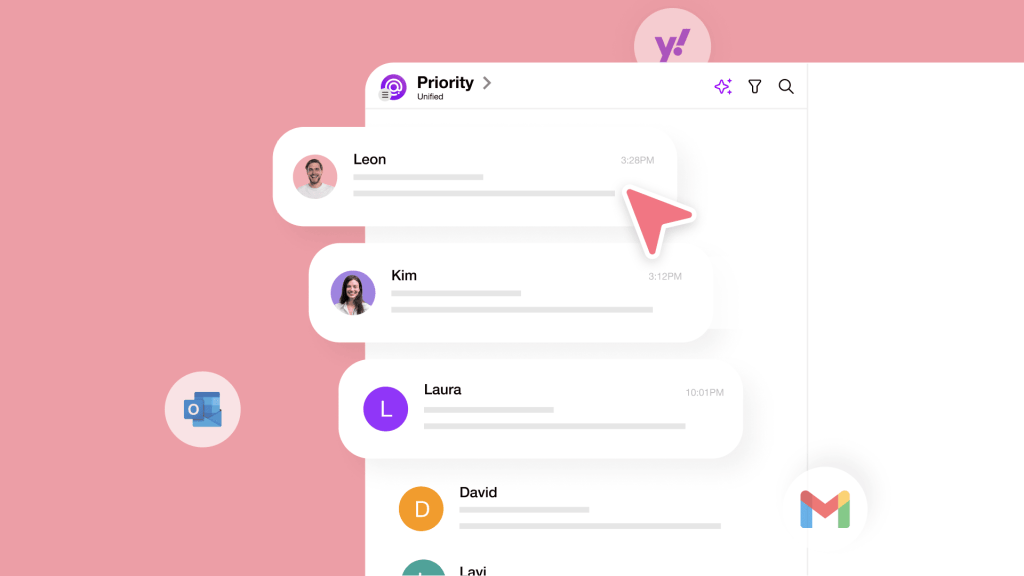
Does it ever feel like your inbox is working against you?
It fills up faster than you can clear it. You delete a few emails and mark others unread for later, but later, it never comes. The next time you check, the pile is bigger, and the important messages are buried under the noise.
Every email demands a decision:
- Read
- Reply
- Save
- Ignore
The more decisions you make, the harder they become. Decision fatigue is the slow mental drain caused by too many small choices. At the same time, unfinished emails linger in your mind, creating low-level stress. Psychologists call this the Zeigarnik Effect, our tendency to fixate on incomplete tasks. Even when you step away, your inbox lingers in your mind.
Bad habits make it worse. Procrastination turns routine replies into a growing backlog. FOMO keeps you subscribed to emails you don’t need, just in case. Digital hoarding makes it hard to let go of messages you’ll probably never need. Over time, these patterns make email feel impossible to manage.
Yet email remains one of the most powerful tools for work and collaboration when managed correctly. This guide will help you build a sustainable system to process messages efficiently, keep only what truly matters, and prevent clutter before it starts.
In this article, you’ll learn how to:
- Declutter your inbox with strategies that last.
- Automate organization so your most important messages find you without sifting through junk.
- Stop feeling overwhelmed by email and reclaim focus for deep, meaningful work.
- Integrate email with your tasks and projects instead of creating extra busywork.
8 Simple email organization strategies to keep your inbox under control
Email organization is about building a system that keeps your inbox manageable with minimal effort. You don’t need to check your email all day, file messages into dozens of folders, or waste time clearing your inbox only for it to fill up again. Instead, focus on a few core habits that keep your inbox structured, easy to navigate, and free from unnecessary clutter.
1. Start with an inbox audit
Before making changes, take a moment to assess the state of your inbox:
- How many unread emails do you have? If it’s in the thousands, it’s time for a reset.
- How many emails do you receive daily? Understanding volume helps define a system.
- Are you using folders, labels, or stars?
- Do you regularly search for emails instead of knowing where they are?
This quick audit gives you a baseline for improvement and helps identify the areas that need fixing first.
2. Declutter – unsubscribe, delete, and archive
A cluttered inbox slows you down. Instead of sifting through unnecessary emails, clear out what you don’t need.
- Unsubscribe ruthlessly: If you don’t read it, don’t keep it. Unsubscribe from newsletters, promo emails, and updates that add noise.
- Bulk delete old, irrelevant emails: If an email is months old and irrelevant, it must be deleted.
- Archive emails instead of letting them pile up: Archiving removes emails from your inbox while keeping them searchable if needed later.
Inbox clutter occurs when emails linger longer than they should. Clear out the rest to make space for the important ones.
3. Create a simple folder and labeling system
Forget complex hierarchies; the best folder system is the one you’ll use. Stick to a few essential categories:
- Action Required – For emails needing a response or follow-up.
- Waiting for Response – For emails where you’re waiting on someone else.
- Reference – You’ll need them later for receipts, contracts, or documents.
- Newsletters & Updates – Keep non-essential reading out of your primary inbox.
Use labels or stars to mark high-priority emails that don’t fit into folders. The goal is to sort emails quickly without overcomplicating things.
4. Use archiving and snoozing to keep your inbox clear
Not every email needs to be answered immediately, but that doesn’t mean it should sit in your inbox indefinitely.
- Archive emails once you’ve dealt with them. Your inbox should contain only active emails; everything else should be archived.
- Snooze emails that need attention later. If an email requires action but not right now, snooze it to reappear when needed.
This will prevent your inbox from becoming a to-do list of half-finished tasks and keep only what’s relevant in front of you.
5. Use canned responses for faster replies
If you type the same email repeatedly, save time with canned responses. These can be used for:
- Client follow-ups.
- Scheduling confirmations.
- Common support or inquiry responses.
- Polite declines or acknowledgments.
Having ready-made templates eliminates repetitive work and allows emails to be processed faster.
6. Batch email processing instead of checking constantly
Instead of letting emails drip in daily, set specific times to check and process your inbox. This minimizes context switching and keeps you from getting pulled into email all day.
- Check email 2–3 times a day: Once in the morning, once in the afternoon, and optionally before finishing work.
- During each session, process emails using your system: Respond, archive, snooze, or file messages immediately.
- Turn off notifications outside of email time: Eliminating constant alerts helps you stay focused.
This ensures you stay on top of messages without email dictating your schedule.
7. Schedule emails instead of sending immediately
Not every email needs an instant response. If you’re writing emails outside of working hours or want to follow up at a better time, schedule them for later.
- Use scheduled send for emails that don’t need immediate delivery.
- Follow up on pending emails by scheduling reminders or sending future messages.
- Avoid overwhelming people with late-night or weekend emails. Send at optimal times instead.
Scheduled sending helps you control your inbox while improving how and when you communicate.
8. Stick to a routine to keep your inbox clean
Email organization is a set of habits that keep your inbox under control daily. Build a simple, repeatable workflow:
- Unsubscribe and clean up weekly: Keep junk from building up.
- Process emails in batches: Don’t check all day; stick to scheduled sessions.
- Archive aggressively: Your inbox is not stored; only active messages are visible.
- Use folders, snoozing, and labels to stay organized.
A well-organized inbox saves you time, reduces stress, and keeps important emails easy to find.
Most inboxes become cluttered because there’s no system in place. When emails have no clear action, they pile up. You turn your inbox into a streamlined workspace instead of an endless to-do list using batch processing, folder structures, archiving, and automation.
With a few simple habits, email becomes something you manage efficiently.
How to measure if your email management is actually working
The best way to know if your approach is working is to track real, noticeable improvements in your email handling.
Key progress indicators:
- Inbox volume: Are unread emails staying under control instead of piling up? If your inbox feels lighter each week, you’re making progress.
- Response time: Are you replying to essential emails faster without feeling rushed? A well-organized inbox means less scrambling to find or respond to messages.
- Search vs. scroll: Do you spend less time aimlessly scrolling? You’re ahead of the game if you can locate what you need quickly—through search, folders, or filters.
- Mental load: Do you feel less dread when checking your inbox? Email should feel manageable, not like a task you’re avoiding.
- Workflow efficiency: Are your systems—whether folders, labels, or snoozing—making email processing more straightforward?
Take a screenshot of your inbox today. In a month, take another. You’ll know your system works if you see fewer unread messages, better structure, and more control over your inbox.
How Spike helps you stay organized
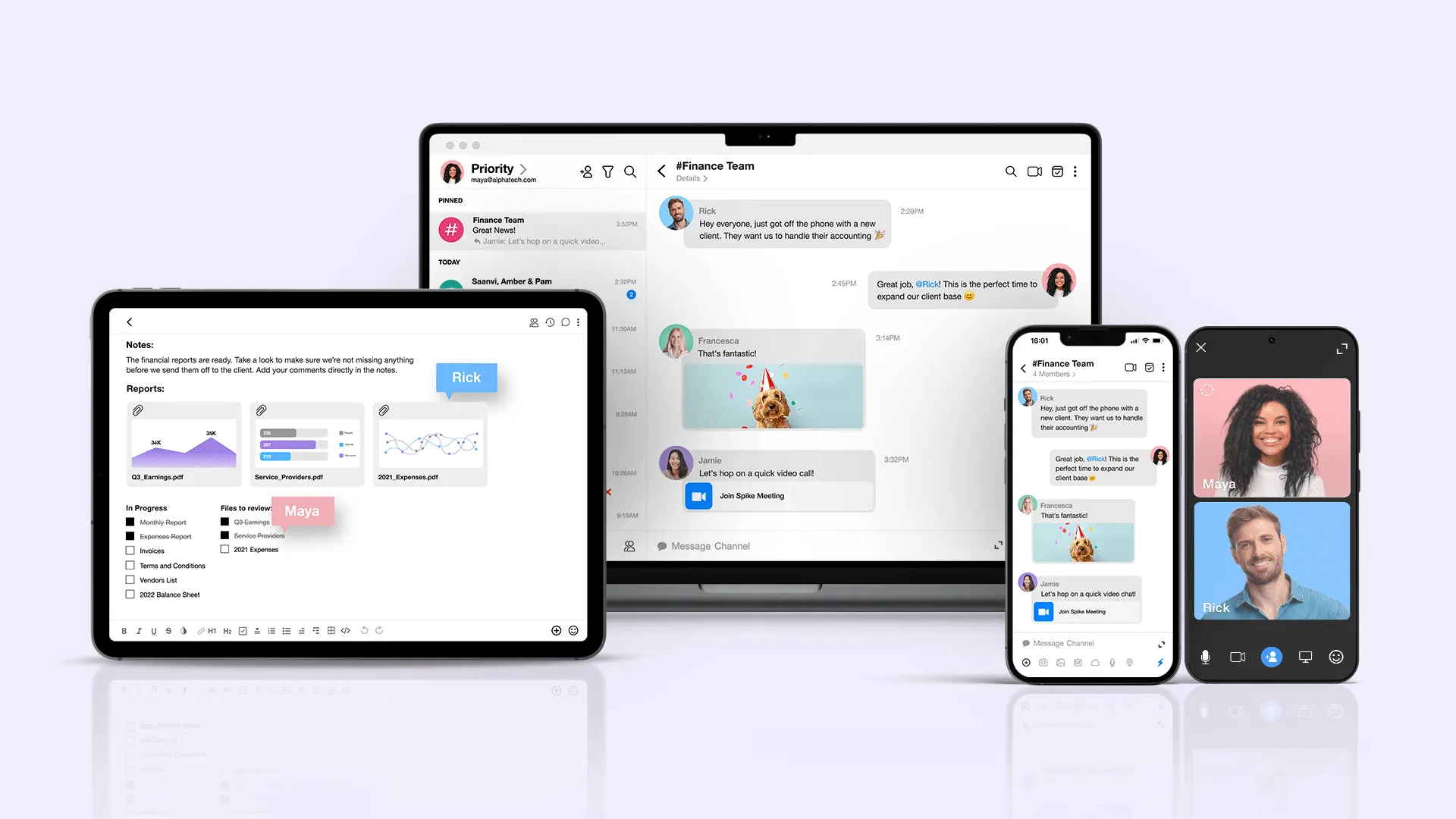
Spike takes the work out of inbox management by automating organization, reducing clutter, and making it easier to focus on what matters. Here’s how:
- Priority inbox: Automatically filters out distractions, ensuring you see messages from real people first while everything else moves aside.
- Conversational email: Turns long, cluttered email threads into a chat-like experience, making conversations easy to follow.
- Instant unsubscribe: Remove yourself from unwanted mailing lists in a single click, keeping your inbox focused.
- Snooze emails: Temporarily remove emails from your inbox and bring them back when you’re ready so nothing slips through the cracks.
- Scheduled send: Compose emails now and send them later to ensure they land correctly.
- AI summaries: Extract key points from long emails and threads so you can understand messages in seconds without digging through unnecessary details.
Take Control of Your Inbox for Good
Email doesn’t have to be a constant source of stress. With the right approach, you can keep your inbox organized, reduce clutter, and manage emails efficiently—without spending all day sorting through messages. By applying simple strategies like clean-ups, archiving, scheduled send, and AI-powered prioritization, you create a system where your inbox works for you, not against you.
Looking ahead, the key to maintaining an organized inbox isn’t just about one-time fixes but building sustainable habits. The more you automate, prioritize, and streamline, the easier it becomes to stay on top of email without distraction.
Now, it’s time to put these strategies into action. Start small—unsubscribe from several newsletters, archive old emails or set up a triage system. The more control you take today, the less email will control you tomorrow.




