Sending Big — 11 Best Ways to Share Large Files via Email
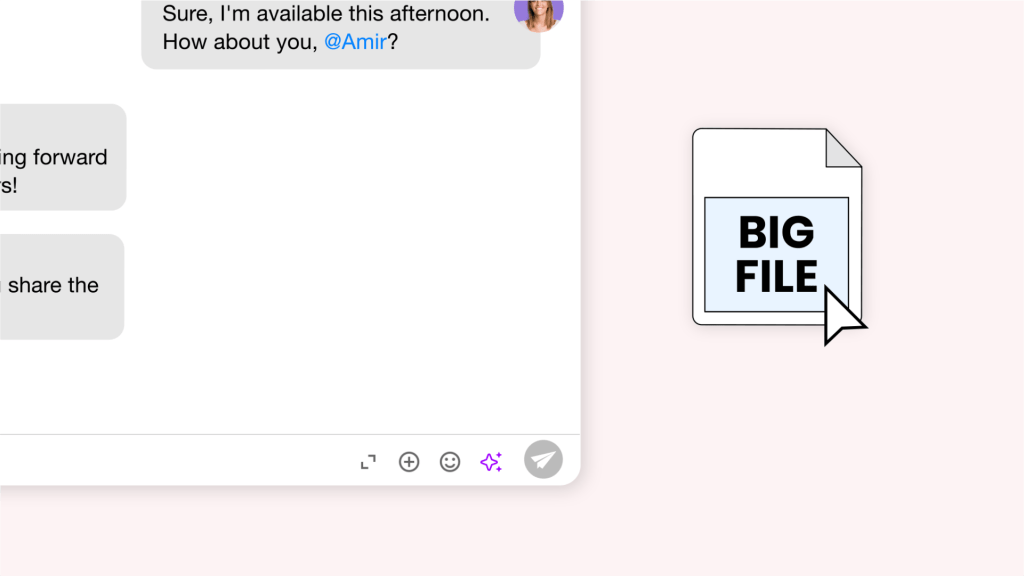
If you’ve ever tried to send a large file by email, then you’ll know the frustration. You spend hours getting your document or image just right, only to fall short at the final hurdle. You keep hitting send, hoping it was a mistake, and then spend another hour trying to compress the file without compromising on quality or accessibility. You hit send again……it’s still too big!
However, it doesn’t have to be this way, and there are plenty of ways you can share files safely using your email. So, to help you avoid the frustration of compressing and compressing again, here we explore why you’re having trouble with those docs and how to send large files via email. Read on to learn more.
Why Email Servers Don’t Scale for Large Attachments
The issues with email and large files are ultimately down to your email server, and since email is something of a legacy technology that is, in fact, older than the Internet, it was really only ever made for sending text. Of course, it has evolved over the years, and you can now add small attachments to your text, but the technology behind it remains largely the same—meaning those large files are never going to get sent with email alone.
Ultimately, the reasons for this can be boiled down as follows:
-
Message Size Limits
Most email servers have a maximum size limit for messages. This limit can vary, but it’s typically in the range of 10-25 megabytes (MB). Sending files larger than this limit can result in the email being rejected or not delivered.
-
Network Congestion
Transmitting large files can strain the network resources of both the sender and recipient’s email servers. This can slow down the overall email system and potentially lead to delays in email delivery.
-
Storage Constraints
Email servers allocate a finite amount of storage space for each user’s inbox. Large attachments can quickly fill up this space, potentially causing email delivery issues or prompting users to delete messages prematurely.
-
Processing Overheads
Handling large attachments requires additional processing power and memory on the email server. This can impact the server’s performance and may lead to slower email processing times.
-
Security Concerns
Large files can potentially contain malware or viruses. Email servers often implement strict security measures to scan and filter attachments for malicious content. Processing large files can be resource-intensive for these security checks.
-
Backups and Redundancy
Email servers regularly back up data for disaster recovery purposes. Storing large attachments in these backups can significantly increase storage requirements and the time needed for backups and restores.
-
Recipient Server Limitations
Even if the sender’s email server can handle large attachments, there’s no guarantee that the recipient’s server will have the same capability. This is particularly true for those using free webmail; the recipient’s server may have stricter size limits than yours.
-
User Experience
Downloading large attachments can be frustrating for recipients, especially if they have limited bandwidth or are accessing their email on mobile devices. This can lead to a poor user experience.
11 Ways to Send Large Files via Email (Key Features and Pricing)
So, onto the stuff you’re here for, namely, our top 11 ways to get those large files where they need to be. Read on to see how you can seamlessly share large files with anyone at any time.
1. Use Spike Notes
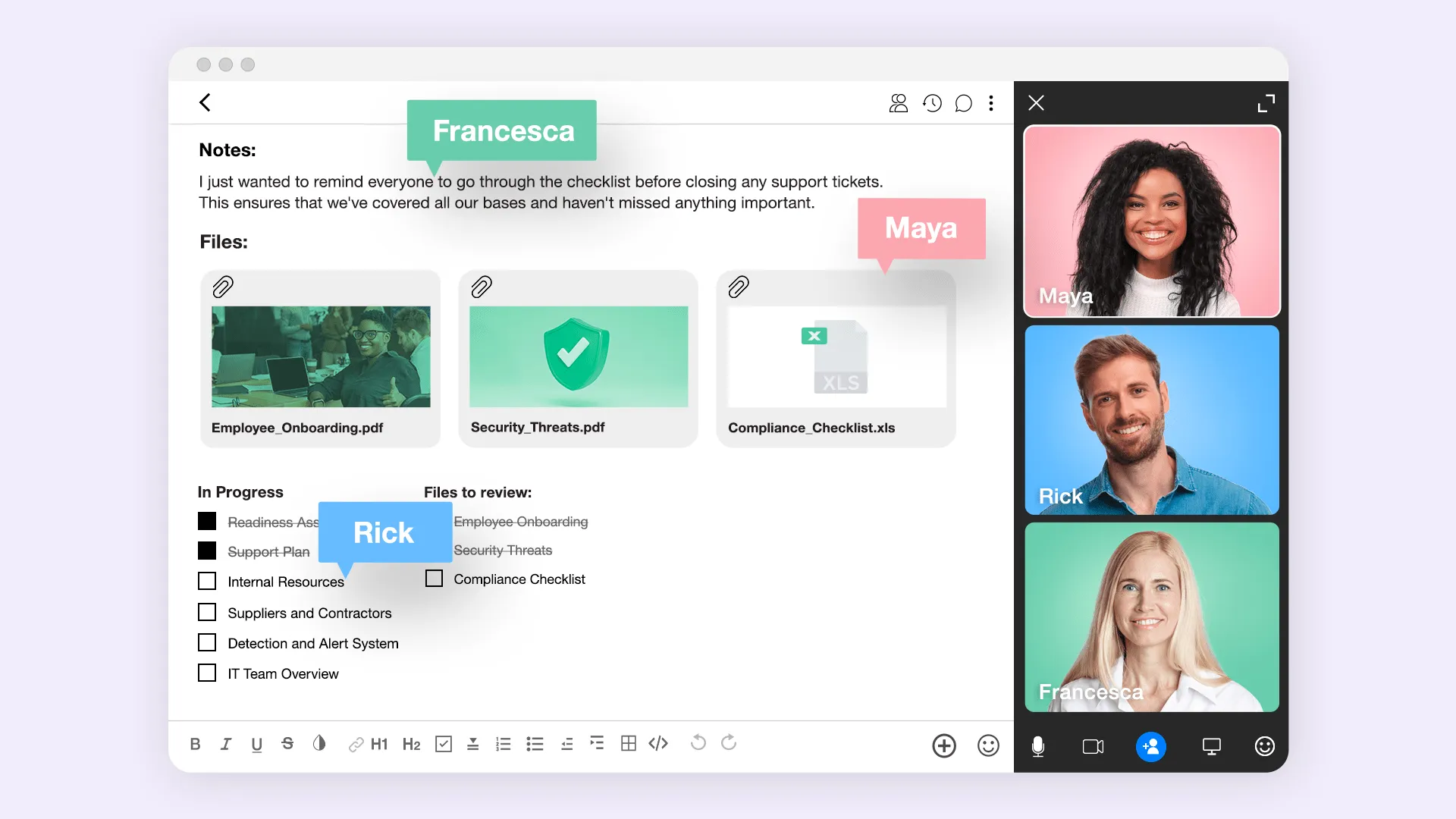
Spike Notes is a part of Spike Teamspace and the standard Spike app, giving you access to powerful online document sharing and collaboration. It allows you to send large files directly from your inbox, with real-time editing and updates, meaning you can easily go back and forth between team members, clients, and partners. Additionally, as a versatile note and document editing app, you can include all kinds of content, from images and videos to charts, graphs, and tables, making it a versatile tool for teams, both large and small.
Pricing
Spike Teamspace starts at $6 per user per month, while a Personal plan costs $5 per user. Both options have a Business plan for limitless features at $9 and $10 per month per user, respectively.
Key Features
- Syncs automatically to the cloud
- Integrated with Spike’s team chat
Pros
- Easy to use on Mobile
- Easy to share
Cons
- Limited storage options on free accounts
2. Upload to Google Drive
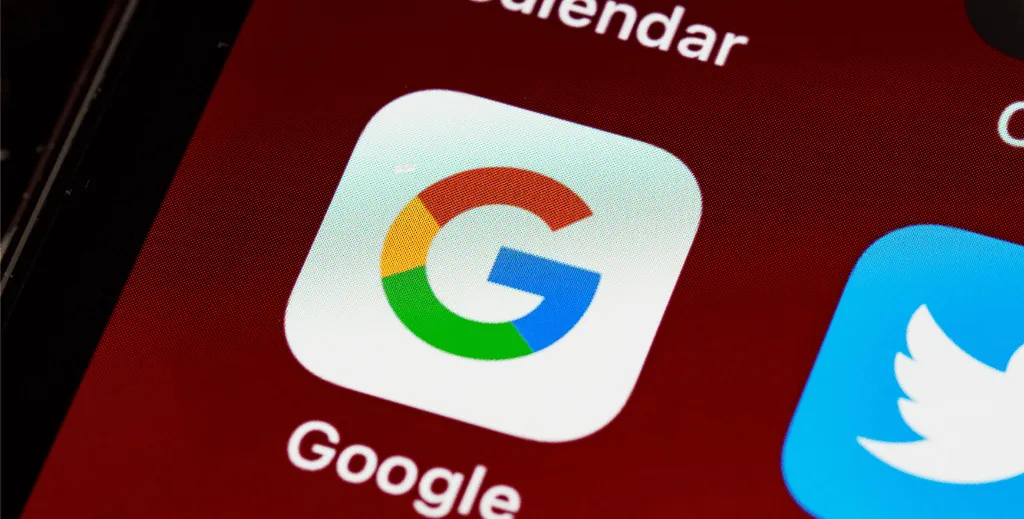
Google Drive is a cloud-based storage solution that allows you to upload and store large files. It integrates seamlessly with Gmail, as well as plenty of other email inboxes, enabling you to insert files directly into your emails. Google Drive also offers real-time collaboration on documents, spreadsheets, and presentations.
Pricing
Google Drive is free to use with a limit of 15GB storage across G Drive, Gmail, and Google Photos. Upgrading to the Google One plan will get you 100GB, 200GB, and 2TB of storage, depending on your needs. These cost $1.99, $2.99, and $9.99 respectively.
Key Features
- Tightly integrated into Google Workspace
- File System support
Pros
- 15GB for free
Cons
- Some people are hesitant to use Google services for file storage for privacy reasons
3. Share via Dropbox
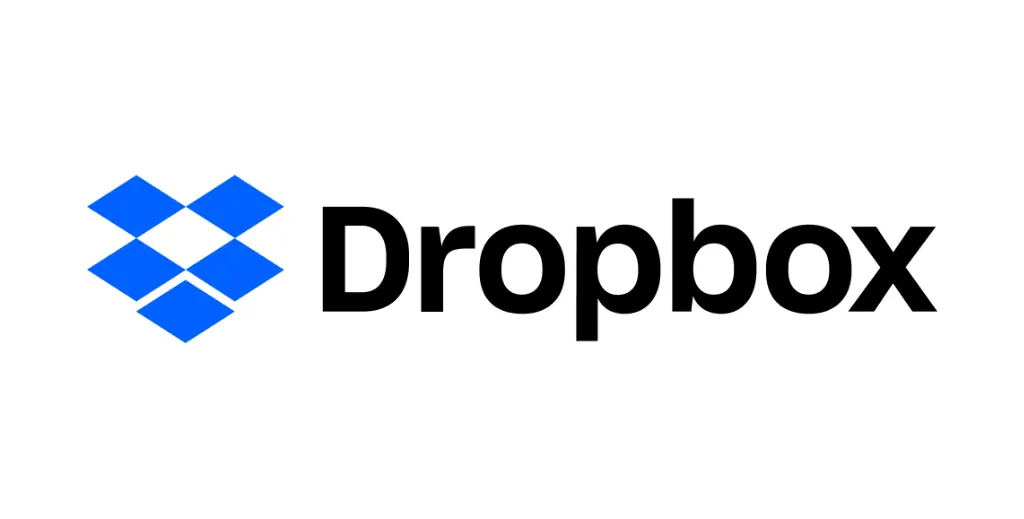
Dropbox is a widely used cloud storage service known for its user-friendly interface. It allows you to upload and share large files easily. It also offers advanced sharing options, team collaboration features, and the ability to create shared folders.
Pricing
With Free plans limited to 2GB, businesses using DropBox will often opt for the Business and Business Plus plans with 9TB and 15TB of storage at $16 and $20 per user per month. Personal users can also upgrade their plans, with the Plus and Essentials packages offering 2TB and 3TB and costing a flat $9.99 and $18 per month, respectively.
Key Features
- Deep file system integrations
- Easy to share via email
Pros
- Well established brand
- Windows and macOS Right-click integrations
Cons
- Paid plans are very expensive
4. Upload to Box

A secure cloud storage platform with robust file sharing capabilities, Box emphasizes enterprise-level security and compliance features, making it a good choice for businesses. Box also integrates with various business applications, enabling seamless workflow integration.
Pricing
Free plans include 10GB of storage, with the packages then priced at $5, $15, $25, $35 per month, per user.
Key Features
- Robust logging for enterprise usage
- Deep file system integration
Pros
- The file-sharing solution that Apple uses internally
Cons
- Difficult to roll out for large enterprises
5. Share for Free with WeTransfer

WeTransfer is a straightforward file-sharing service that doesn’t require an account to use. It’s designed for quick and easy sharing of large files. WeTransfer allows you to send files up to a specified limit (usually a few gigabytes) without any hassle.
Pricing
Free plans include 2GB of storage, with the Pro plan offering 200GB of storage for $12 per user per month.
Key Features
- Web-based solution for cross-platform use
Pros
- Robust automatic sharing solution for large files
Cons
- Not as established as a brand for long-term usage
6. Transfer Using Transmit FTP
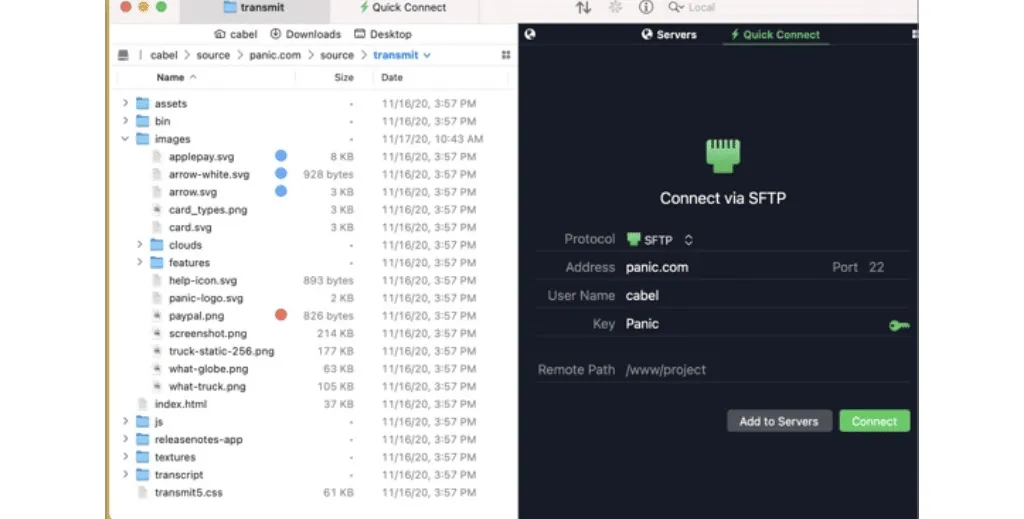
Transmit is a file transfer client that supports various protocols including FTP, SFTP, FTPS, and more. It’s suitable for users who are comfortable with these protocols. Transmit provides a secure and efficient way to send large files via FTP.
Pricing
Transmit FTP is available for a one-time payment of $45.
Key Features
- Works with more than just Amazon S3
- Works with multiple cloud platforms
Pros
- The top-rated FTP and SFTP app for Mac
- Cross-device keychain sync
Cons
- Difficult to use for new users
7. Use Amazon S3 Storage Services
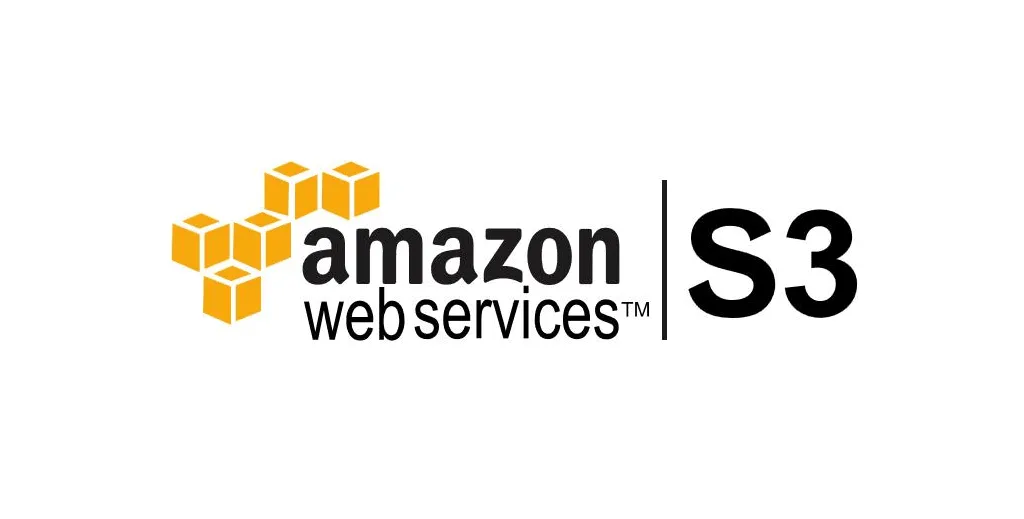
A scalable object storage solution provided by Amazon Web Services (AWS), Amazon S3 (Simple Storage Service) is designed for developers and businesses needing highly reliable and secure cloud storage. S3 allows you to store and share large files with flexible access controls.
Pricing
The pricing structure for S3 is complex, starting at $0.023 per GB for up to 50TB per month and coming down to $0.021 per GB for over 500TB per month. Additionally, there are a range of add-ons that you may need to factor into your overall costs.
Key Features
- Works globally
- Pay per usage
Pros
- Well-established brand for file sharing
Cons
- Cost can run up if usage is high
8. Use Jumpshare
Jumpshare is a feature-rich platform for sharing large files. It offers a wide range of features, including the ability to preview over 200 file formats, annotate images and PDFs, and even record screencasts. It’s particularly well-suited for creative professionals.
Pricing
Basic plans are free and give you 2GB of storage space and up to 250MB upload limits. Plus plans cost $8.25 per member per month for 1TB of space and a 20 GB upload file size limit. Business packages with 2 TB of space and no upload file size limit cost $12.50 per user per month.
Key Features
- Easy file sharing with drag-and-drop functionality
- Screen capture and recording, including audio recording
Pros
- Easy file sharing with drag-and-drop functionality
- Screen capture and recording, including audio recording
Cons
- Limited storage
- No version control
9. Upload to Rakuten Drive
As a cloud storage solution integrated into the broader Rakuten ecosystem, Rakuten Drive allows you to store and share large files securely. It features a user-friendly interface and is suitable for users looking for a simple and reliable file-sharing solution.
Pricing
Rakuten Drive is free with 10GB storage and a max upload size of 10GB. Rakuten Drive PRO costs ¢7.99 per month with 1TB storage and a 50GB upload size.
Key Features
- Up to 50GB large file transfer at high speed per time
- Up to 3TB of storage per person with shared and team folder functionality
Pros
- Large file size limits
Cons
- Less established brand for enterprise usage
10. Sync with OneDrive
OneDrive is Microsoft’s cloud storage service, tightly integrated with the Office 365 suite. It provides seamless file sharing and collaboration for individuals and businesses already using Microsoft products. OneDrive offers features like version history and real-time co-authoring.
Pricing
One Drive for personal use comes as part of Office365. Business plans start at $5 per user per month for 1TB of cloud storage and $12.50 per user per month for the Microsoft Business Standard package.
Key Features
- Selective File Syncing for Backups
- File and folder sharing with co-workers
Pros
- Access controls
- Bandwidth limiting options
Cons
- Requires Microsoft 365 subscription
11. Send Securely With MyAirBridge
MyAirBridge specializes in sending very large files securely and uses encryption during transit to ensure the safety of your documents and other files. It offers both free and paid options, making it accessible to a wide range of users.
Pricing
Free use for files of up to 20GB, and Basic packages starting at $2.59 per month for transfer limits of up to 50GB with 200GB storage. Pro and Enterprise packages are also available for $9.99 and $59.99 respectively.
Key Features
- Large file sizes
- Options to send and receive
Pros
- Send up to 20GB files
- Web-based solution
Cons
- Difficult to use
- More of an IT solution
Wrap-Up
Before cloud storage and document sharing, sending large files through email was a difficult proposition. However, today, with the availability of specialized file-sharing services and cloud storage solutions, it’s now easier than ever to share bulky documents, videos, and other media efficiently and securely.
For more information on how you can use Spike Notes to send large files, as well as collaborate and edit with ease, contact us today and download the Spike app.




