Traditional email management is backwards: Here’s what actually works
The problem isn't that people are bad at organizing email, it's that traditional email is fundamentally unorganizable.
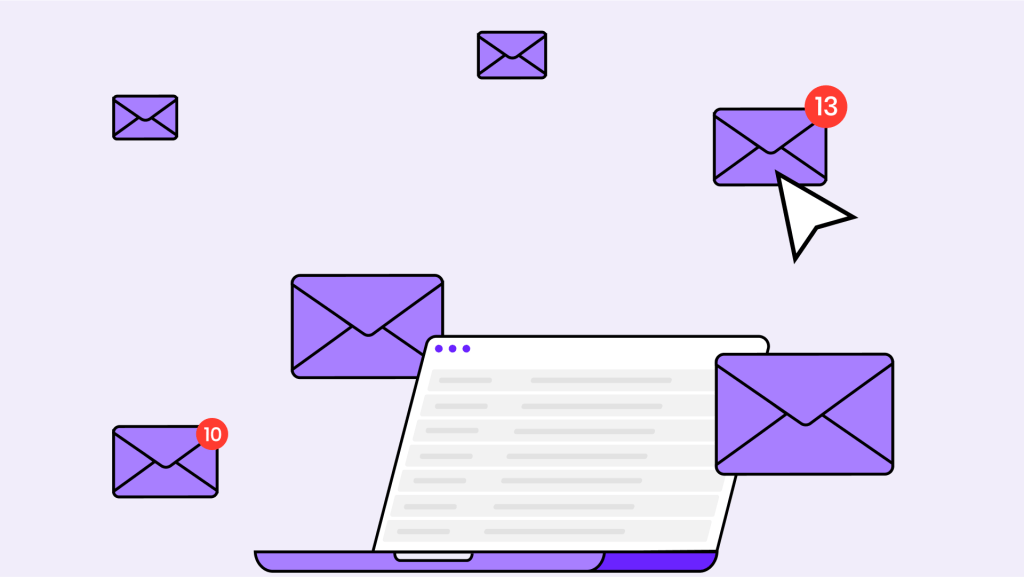
Every productivity guru has an email management system, from Inbox Zero and Getting Things Done to the two-minute rule, complex folder hierarchies, and elaborate tagging systems. Yet email overwhelm keeps getting worse.
Here’s what none of them tell you: if you need a complex system to manage your communication, your communication tool is broken. Email management advice treats the symptoms while ignoring the root causes, namely, that traditional email is fundamentally unorganizable.
The email management illusion
Traditional email management resembles organizing a junk drawer. You can create temporary order, but the fundamental design ensures chaos returns.
Email was designed for simple document exchange between academics in the 1980s, not for ongoing collaboration between teams managing complex projects.
The resulting architectural problems include threading, which breaks down when people change subject lines or add recipients. Also, context gets lost when conversations fragment across multiple chains, and critical decisions disappear into reply threads that only some participants receive.
The management trap springs when the system required to organize communication takes longer than the communication itself. Even email management experts struggle with their own systems. David Allen, creator of Getting Things Done, has publicly discussed his ongoing battles with email overload. Merlin Mann, who coined “Inbox Zero,” has written extensively about the system’s limitations and his own struggles to maintain it.
This suggests a fundamental mismatch between tool and task. If professionals need elaborate systems to manage their communication, we built the wrong communication tool.
Why every email management strategy eventually fails
All traditional email management strategies fail because they fight against the medium’s fundamental design limitations.
The folder fallacy and context fragmentation
Conversations don’t fit neatly into single categories. Most important emails relate to multiple projects and people simultaneously.
For example, a budget discussion might involve product planning, team restructuring, and vendor negotiations. So which folder contains this conversation?
Traditional email compounds this by breaking conversations into disconnected threads when people change subject lines, add recipients, or start new chains about related topics.
This forces people to become context archaeologists, hunting through old messages to reconstruct decisions and understand current status. The cognitive load is substantial. Before responding to any non-trivial email, you must first reconstruct what happened previously.
People respond to this complexity in two ways:
1. They create elaborate folder hierarchies that become unmaintainable, with emails that could logically belong in three different places.
2. They give up and everything goes into one folder, defeating the purpose of organization entirely
The labeling trap and artificial formality
Tagging requires prediction of future search needs while email structure imposes formality that doesn’t match actual working relationships. You must anticipate which labels will help you find this email six months from now.
Meanwhile, the TO/CC/BCC hierarchy, formal salutations, and signature blocks create overhead that interferes with natural communication flow.
Most people either over-tag, creating cognitive overhead and decision fatigue, or under-tag, defeating the purpose of the system. The result makes search more complex, not simpler.
Instead of finding information, you’re managing metadata about information while spending time formatting communication instead of communicating.
The inbox zero illusion and presence uncertainty
Inbox Zero assumes email should be treated like physical mail: discrete transactions requiring processing and filing. This assumption fails because email represents ongoing conversation, not completed transactions.
The asynchronous vacuum creates communication anxiety and over-explanation. Because you don’t know when someone will read your message or what their current context is, you write email novels to prevent misunderstanding.
The result is constant processing overhead that interrupts actual work. You become a communication accountant, spending more time categorizing messages than responding to them. This defensive communication wastes time and clutters important information with protective explanations.
What email management looks like when done right
Effective email management isn’t about organizing traditional email better. It’s about evolving to communication tools that organize themselves.
Conversational continuity
Traditional email fragments conversations across multiple threads, requiring manual context reconstruction. Evolutionary communication maintains conversations chronologically with preserved context. The conversation tells its own story without requiring archaeological work.
A CEO preparing for an investor meeting can ask for everything related to a specific person across all conversations, files, and calendar entries. The system automatically compiles this information with full context, eliminating the need to search through folders and reconstruct relationships.
Intelligent prioritization
Instead of manual filtering and folder systems, AI-powered relevance surfaces important conversations naturally without requiring user training or system maintenance. You see what needs attention without having to organize anything.
This isn’t about smarter spam filtering. This is about understanding the difference between urgent and important, recognizing when decisions are pending, and surfacing conversations that have become stalled.
Unified threading
Related conversations stay connected automatically. All communication about a topic or involving specific people remains accessible from a single entry point. A project manager can see the entire evolution of a pricing decision without searching through folders or remembering exact terms.
This eliminates the mental overhead of tracking which conversations relate to which projects. The system maintains these relationships automatically based on content and participants.
Natural archival
Conversations naturally fade as they become less active, without requiring archiving decisions. Old conversations don’t clutter current work, but they remain instantly findable when needed. No filing system to maintain, no archiving decisions to make.
Context-aware search
Search understands relationships, people, and project context. You can find “that conversation about the budget meeting with Sarah last month” without remembering exact terms or folder organization.
The system understands that budget discussions might mention costs, revenue, expenses, or funding without requiring manual tagging.
A team leader can identify communication patterns that reveal actual project bottlenecks, not just the ones people report in status meetings. This kind of insight emerges from natural communication flow rather than requiring separate reporting systems.
The transition strategy
You don’t need to completely reorganize your current email to start benefiting from evolutionary email management. The migration approach follows a simple progression:
- Start with new conversations: Use conversational email for new projects while letting traditional email naturally fade through reduced use.
- Focus on high-value relationships: Migrate your most important communication partners first; when they see improved collaboration speed, natural expansion follows.
- Preserve historical context: Keep traditional email accessible for reference, but focus energy on improving future communication rather than managing past communication.
The best email management strategy is choosing communication tools that don’t need management.
Beyond email management
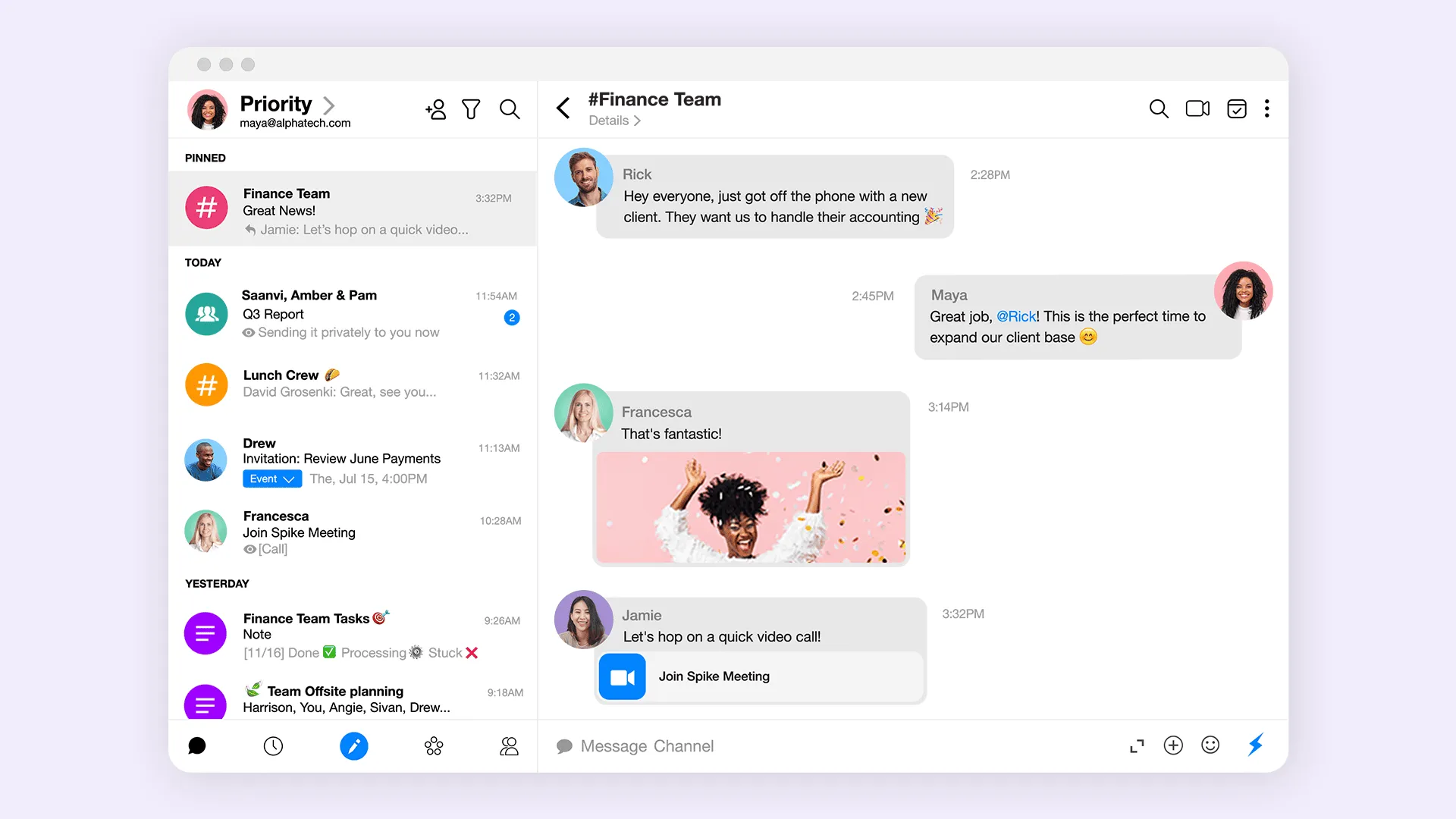
When communication tools work naturally, management becomes invisible infrastructure rather than conscious overhead.
With Spike, communication management becomes like breathing: necessary but unconscious. Focus shifts from organizing information to applying insights. Teams collaborate based on context rather than communication overhead. AI assists with understanding rather than organizing.
This represents communication evolution that makes management unnecessary. The goal isn’t better email management; it’s communication that manages itself.
The question isn’t whether you can improve your email management system. The question is whether you’re ready to experience communication that doesn’t need management.




