Spike’s Unified Feed for All Your Email Accounts: A Superpower at Work
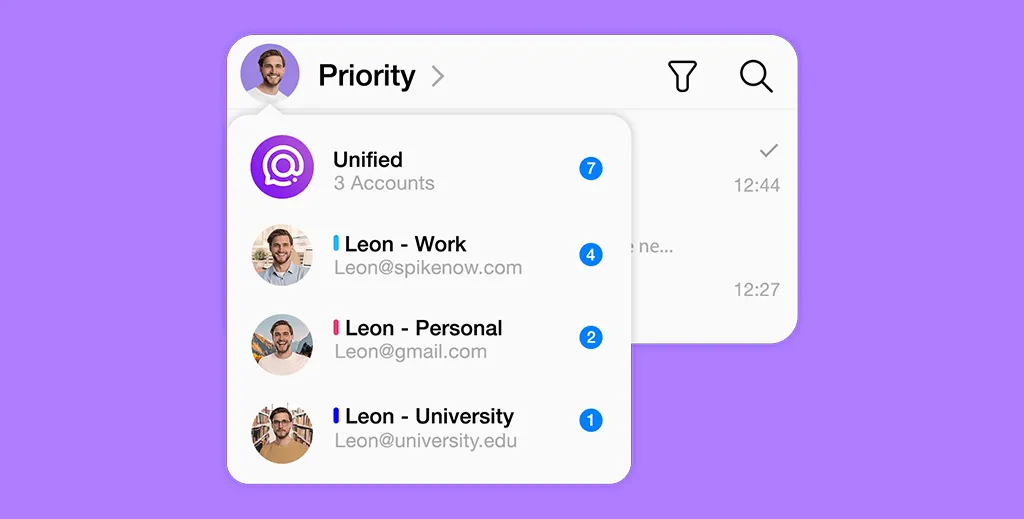
We’ve all got a lot to say, which is probably why the vast majority of Americans (86%) have two or more email addresses, with almost a third of the country using more than four inboxes! However, with our personal and professional messages spread across so many places, it’s easy to lose track of what’s important, and even easier to get distracted.
Hopping between one, two or even four different inboxes to stay up to date with your emails is a sure-fire way to suffer from context switching, which is shifting attention between tasks. This can lead to reduced focus, a lack of energy, a decline in cognitive function, and ultimately far lower productivity.
It’s clear that we can’t keep switching between multiple inboxes to communicate, which is why Spike developed the all-powerful Unified Feed, which connects all your personal and professional email accounts into one productivity platform.
Spike’s Unified Feed
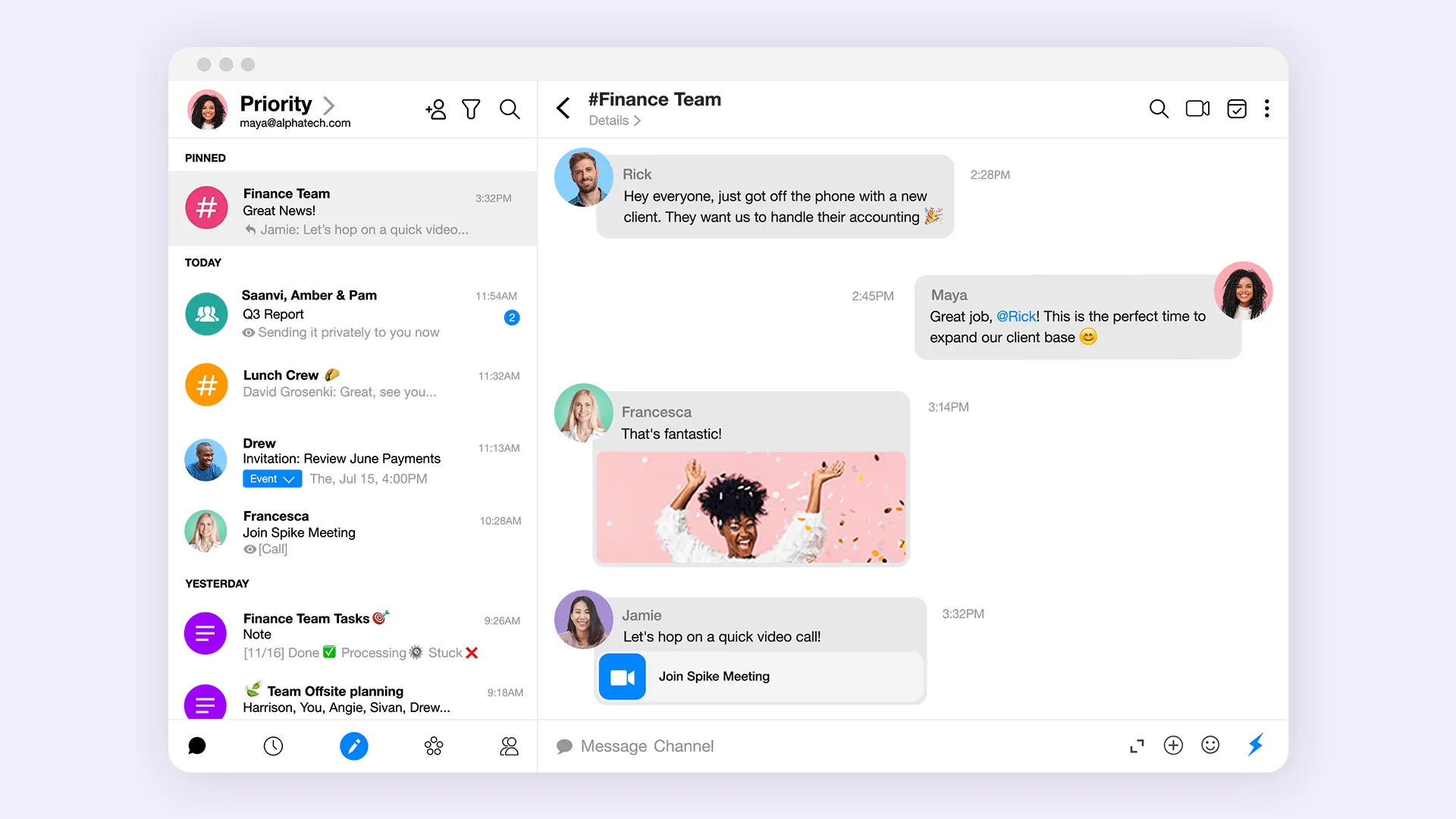
Spike’s Unified feed allows you to connect any email account to Spike so you can read, organize and write all your personal and professional messages in the same place. Whether you’re using Gmail for personal messages, a domain-linked account for your business email, or a secure email provider for your most private emails – it doesn’t matter! Spike combines them into one simple-to-use feed.
This eliminates context switching because, well, there’s no longer any need to switch between apps. You can stay focused and productive while having instant access to all your emails. Getting started with Spike’s Unified Feed is super simple, and to make things even easier, we’ve put together this guide on how to connect your email account to Spike – including Gmail, Yahoo, Microsoft, and more.
How To Connect Your Email Account to Spike
Whether you’re looking to connect a free personal account or your custom professional email address, Spike makes it simple. Just follow these easy steps below to unlock the power of a Unified Feed.
If launching Spike for the first time, you’ll see a sign-in screen. If you already have one account connected, select the Spike icon in the top left of the screen, select “Add Account”, then follow the instructions below.
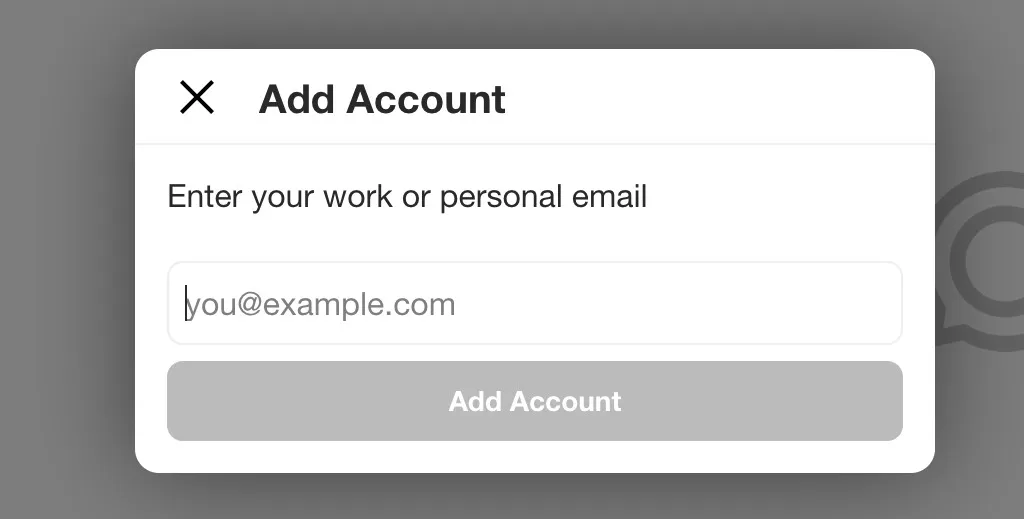
Connect A Gmail Email Account to Spike
-
Enter your Gmail address in the email field
-
Click on Add Account / Continue
-
A Google authentication window will pop up – follow the on-screen instructions
-
Google will list the access that Spike is requesting to send email, receive email, and make changes to your calendar
-
Once you accept, your Gmail email account is now connected!
Connect A Yahoo Email Account to Spike
-
Enter your Yahoo email address in the email field
-
Click on Add Account / Continue
-
Enter your password when prompted (and possibly complete some security questions and a CAPTCHA)
-
You will be asked to approve Spike accessing your Yahoo account
-
Once you accept, your Yahoo! email account is now connected!
Connect an iCloud Email Account to Spike
To connect an iCloud email account to Spike, you first need to generate an app-specific password. To do so:
-
Go to the Apple ID management page and sign in to the account you want to connect with Spike
-
If you’ve set up two-factor authentication, confirm the login
-
Navigate to “Generate Password” under “App-Specific Passwords”
-
Enter a name for the app specific password (Spike Connect, for example)
-
Once the password is generated, make sure you can remember it so you can add your other devices (you can also make a new one as well).
Once you’ve got your app-specific password, you can connect your iCloud account to Spike:
-
Enter your iCloud email address in the email field
-
Enter the app-specific password you generated earlier and click “Login”
-
Your iCloud email account is now connected to Spike
-
The first you connect your account, you must identify 4 specific folders: Inbox, Sent, Trash, and Archive to fully connect.
Connect an Microsoft 365, Outlook, Hotmail or Microsoft Exchange Email Account to Spike
-
Enter your Microsoft 365 email address in the email field
-
Click on Add Account / Continue
-
The Microsoft authentication will launch; follow the on-screen instructions
-
Your Microsofot 365 email account is now connected to Spike!
If you have Two-Step Authentication or 2FA, you’ll have to use an app-specific password to connect your Microsoft email account.
How to Connect a Zoho Email Account to Spike
-
Enter your Zoho email address in the email field
-
Click on Add Account / Continue
-
A Zoho authentication window will pop up; enter your password and follow the onscreen instructions
-
Your Zoho email account is now connected to Spike!
How to Connect an AOL Email Account to Spike
-
Enter your AOL email address in the email field
-
Click on Add Account / Continue
-
Enter your AOL password on the following screen
-
Your done! Your AOL email account is now connected to Spike!
Connect Any Other Email Account to Spike
You can connect pretty much any personal or professional email account to Spike, whether you’re using GoDaddy, IONOS, Mail.com, Mail.ru, Comcast, GMX.de or others. Just enter your email address in the email field and your password when prompted.
Spike is designed to be as simple as possible, meaning that for many email providers, your account will already be connected at this point. Alternatively, you may be asked to enter your mail server settings. Don’t worry, it’s really simple to do: just search for IMAP settings on your email provider’s website. Spike supports:
-
•
IMAP/Incoming Mail Port 993
-
•
SMTP/Outgoing Mail Port 465 or 587
Combine Your Email Accounts Into a Unified Feed Today
It’s time to stop switching between email accounts, losing focus and (let’s be honest) missing messages. You can use Spike to optimize your email experience by bringing all your messages into a single Unified Feed with conversational emails and a whole suite of productivity tools.
The first step to unifying your accounts and taking back control of your email is downloading Spike, which you can do for free today!




