Shared Inbox Management: 8 Tips to Streamline Your Workflow
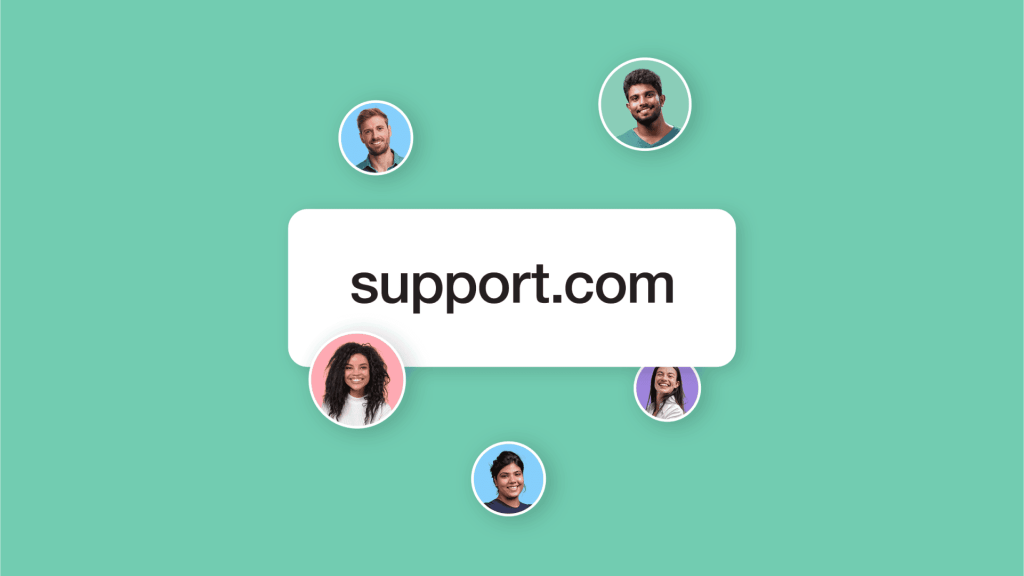
Shared inboxes are a powerful way to manage external communication, such as customer inquiries, client requests, or support queries. They allow multiple team members to tackle incoming messages in one place, making it easier to respond quickly and avoid the chaos of a shared email login.
At first, shared inboxes seem like the perfect solution. They bring everything into one place and make it easier to stay on top of communication. But as the inbox grows, the challenges quickly follow. Without the right processes, what starts as a solution can soon become frustrating.
Many businesses rely on shared inboxes to manage external communication. The ones that make the most of them aren’t just relying on access; they have clear procedures. This article will show you how to set up those procedures, streamline your workflows, and ensure your shared inbox works for your team, not against it.
What this article covers:
- Real-world challenges teams face with shared inboxes.
- Practical, actionable tips for streamlining workflows.
- Insights into tools and technologies that can help.
- Strategies for fostering collaboration, accountability, and performance tracking.
Let’s dive into the specific challenges and solutions to help your team transform its shared inbox into a productivity powerhouse.
Why Do Teams Struggle with Shared Inboxes?
Shared inboxes offer a centralized solution for managing customer inquiries and support requests, reducing the hassle of juggling multiple accounts. But as inboxes grow, cracks start to show. Shared inboxes can quickly lead to confusion, delays, and missed opportunities without the right processes.
These issues aren’t random. They happen because shared inboxes, by design, create challenges when teams lack the right processes. Understanding these root causes is the first step to fixing them and building a system that works as your inbox scales.
Confusion Over Ownership
Confusion over ownership leads to duplicate responses, missed emails, and slow workflows.
Why does this happen?
- No clear delegation: Without a formal process to assign responsibility, emails slip through the cracks. Admins assume the team knows who handles what, but no system exists.
- Tech limitations: Some shared inbox tools make task assignments difficult, with unclear or overlooked features like tagging or ownership assignments.
- Poor communication: Unclear communication leaves team members unsure of their responsibilities. Everyone assumes someone else has it covered.
Important Emails Get Lost
Often, shared inbox messages get buried under a pile of less urgent ones. Time-sensitive inquiries get overlooked, causing delays and frustration.
Why does this happen?
- No prioritization system: Without a system to flag or sort urgent emails, everything gets treated the same. Important issues get lost among less critical ones.
- Inbox volume grows too quickly: As more messages come in, the inbox becomes overwhelming and disorganized.
- Lack of organization: Important emails get buried without tools to filter and sort messages effectively.
Slow Response Times
Response times improve when workflows are clear, discussions are streamlined, and tracking systems are in place to flag delays.
Why does this happen?
- Unclear workflows: Team members waste time figuring out who should respond and how without a clear process.
- Excessive internal discussions: Time spent debating how to respond internally delays the reply.
- No tracking system: Without tracking systems, important emails are overlooked, and response deadlines are missed.
Identifying these root causes is the first step to resolving the issues and avoiding them in the future. Understanding why these problems occur allows you to take proactive steps to set up the right processes and tools.
8 Actionable Practices for Shared Inbox Management
Understanding the challenges is one thing; implementing the right practices is where the real impact happens. In this section, we’ll walk through clear, actionable steps you can implement right away to improve your team’s shared inbox management.
These practices will help you stay organized, ensure accountability, and prevent the common pitfalls teams often face.
1. Assign emails to specific team members
- Use built-in assignment tools: Leverage your shared inbox platform’s assignment features to designate responsibility for each email.
- Implement a manual fallback system: If the tool lacks this functionality, use a shared spreadsheet or project management tool to track ownership.
- Set clear expectations for ownership: Train team members to check assignments regularly and ensure no email remains unclaimed.
2. Prioritize emails with a tagging system
- Define clear priority categories: Use tags like “Urgent,” “Follow-up,” and “Resolved” to classify emails by importance.
- Automate tagging rules: Set rules to automatically tag emails based on sender, subject, or keywords (e.g., “Invoice” tagged as “Finance”).
- Filter by priority: Teach the team to use inbox views or filters to focus on urgent or unresolved emails first.
3. Standardize email handling workflows
- Document a step-by-step process: Define clear steps, such as tagging by priority, assigning ownership, and responding within set timeframes.
- Make workflows accessible: Store workflow guides in a shared location and regularly review them to reflect process improvements.
- Incorporate regular feedback: Use team meetings to discuss workflow challenges and refine the process collaboratively.
4. Review inbox activity weekly
- Identify unresolved emails: Schedule weekly reviews to catch overdue or unaddressed emails.
- Spot inefficiencies: Use tags or filters to track unresolved messages and analyze where workflows break down.
- Escalate or reassign tasks: Reassign emails to avoid further delays or escalate unresolved ones to a manager or relevant team.
5. Automate repetitive actions
- Set up keyword-based automation: Automatically tag or assign emails based on common keywords, like “refund” or “technical issue.”
- Use auto-replies for common queries: Acknowledge receipt of emails and provide FAQs or next steps to reduce incoming follow-ups.
- Leverage rule-based workflows: Create workflows that route recurring emails, like invoices or service requests, to the appropriate person.
6. Monitor team performance regularly
- Track response and resolution times: Use analytics to measure how quickly emails are addressed and closed.
- Identify workload imbalances: Analyze how many emails each team member handles to prevent burnout or underutilization.
- Set improvement goals: Regularly review performance data to set benchmarks for response times and resolution rates.
7. Train the team to use tools effectively
- Schedule periodic training: Ensure all team members know the platform’s tagging, assignment, and automation features.
- Update on new processes: When workflows or tools are updated, provide clear training and documentation to avoid confusion.
- Reinforce with examples: Use real-life scenarios to show how best practices resolve common issues.
8. Keep processes documented and up-to-date
- Maintain a shared guide: Document all inbox processes, including tagging rules, ownership assignments, and escalation workflows.
- Update monthly: Review the document to incorporate improvements or address recurring issues.
- Communicate changes clearly: Share updates with the team to ensure alignment and avoid miscommunication.
4 Advanced Tips for Super-Users
For teams ready to go beyond standard practices, these advanced tips leverage emerging technology and sophisticated strategies to optimize shared inbox operations.
1. Use AI to customize email workflows
- Draft smarter responses with AI: Platforms like Spike’s Magic AI can analyze context and draft tailored replies, saving time on repetitive tasks.
- Predict patterns with historical data: Use AI-powered insights to anticipate high-volume periods or common customer queries.
- Automate task suggestions: Implement AI tools to auto-assign tasks or escalate emails needing urgent attention, reducing manual workload.
2. Optimize performance with predictive analytics
- Track recurring bottlenecks: Use advanced analytics to spot trends, such as recurring delays or workload imbalances, and adjust proactively.
- Forecast team capacity needs: Analyze historical response times to plan staffing levels during peak periods.
- Set dynamic benchmarks: Create adaptive response and resolution goals that adjust based on evolving team performance data.
3. Automate multi-step workflows with integrations
- Sync with your existing tools: Integrate your shared inbox with platforms like Zapier or Make to automate repetitive tasks.
- Streamline escalations: Use automation to route emails requiring additional input directly to relevant team members or external tools.
4. Adopt all-in-one collaboration platforms
- Combine email, chat, and tasks in one place: Use tools like Spike to unify communication and task management, minimizing platform switching.
- Explore machine learning prioritization: Invest in inbox tools with machine learning to rank emails by importance, ensuring your team tackles the most critical tasks first.
- Enable seamless cross-team collaboration: Look for platforms with shared comment threads and task assignments embedded directly in the inbox.
How to Choose the Right Shared Inbox Tool
A shared inbox is only as effective as the tool you use to manage it. Standard tools like Gmail and Outlook are great for individuals but can fall short for teams. Features like email assignment, prioritization, and automation often require workarounds that slow your team down.
To ensure your shared inbox supports your team’s needs, look for a platform with the following features:
-
Email assignment
- Allows you to assign emails to specific team members directly within the inbox.
- Features like Spike’s email assignment ensure accountability and eliminate confusion over ownership.
-
Tagging and filtering
- Enables you to categorize emails by priority, status, or topic.
- Tools like Help Scout offer filtering options that let your team focus on what’s most important.
-
Automation
- Supports automated tagging, assignment, and responses for repetitive tasks.
- Saves time and ensures consistency in handling common inquiries.
-
Collaboration tools
- Includes features like internal comments or notes within email threads.
- Allows team members to discuss and resolve emails without switching to a separate platform.
-
Performance tracking
- Provides analytics to monitor response times, resolution rates, and workload distribution.
- Tools like Zoho Desk include built-in analytics to help identify bottlenecks and optimize team performance.
-
Intuitive interface
- Simple to set up and easy for the whole team to use.
- Avoids unnecessary complexity, making it easier to implement best practices.
Why Spike is the perfect solution
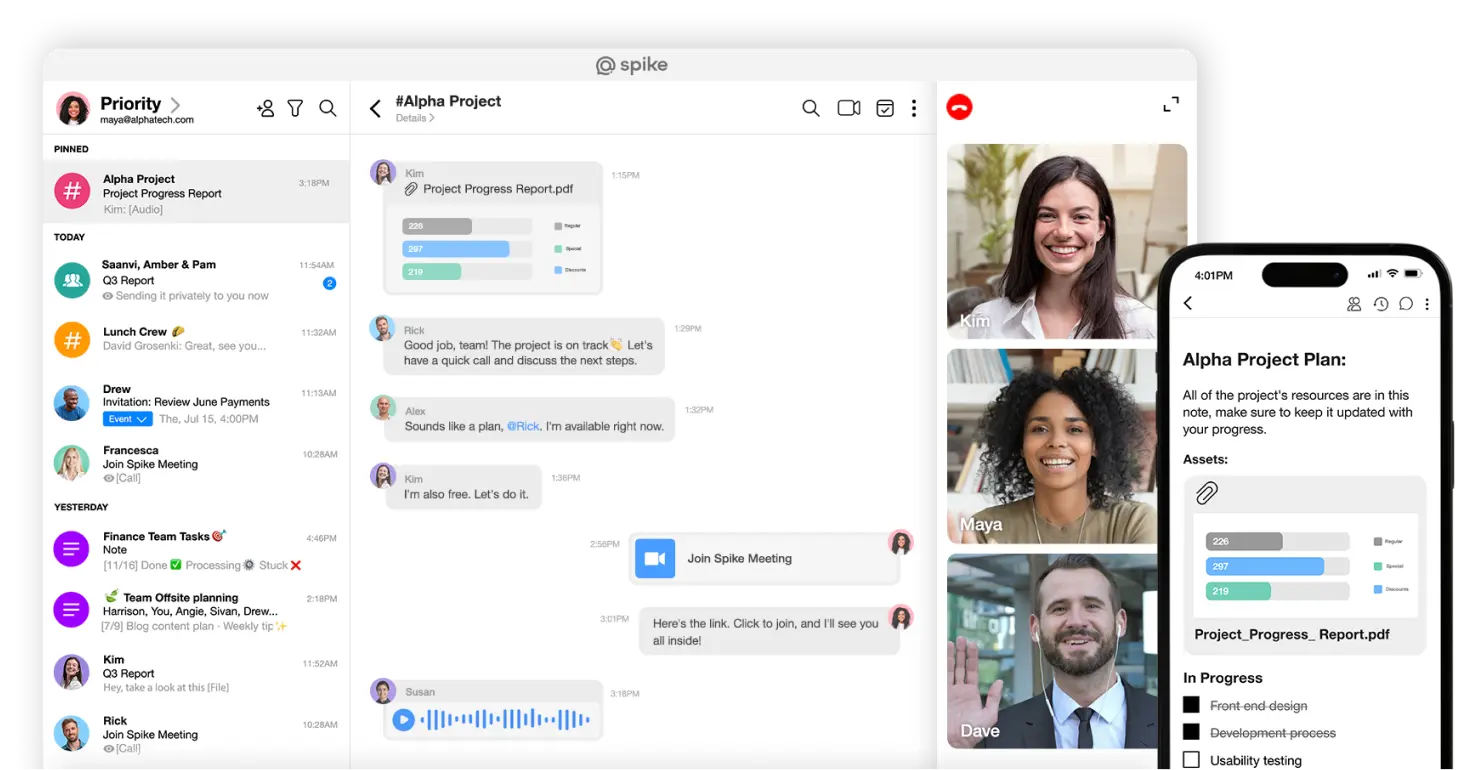
Spike offers everything you need to manage your shared inbox effectively. Spike takes the hassle out of shared inbox management. Its intuitive interface and powerful collaboration features ensure your team stays organized, efficient, and focused on what matters most.
If you’re ready to eliminate inbox chaos and transform the way your team works, give Spike a try today.
How to Measure Your Shared Inbox Performance
Tracking key metrics is the best way to see if your shared inbox is helping your team stay on top of tasks. By understanding how your team responds to inquiries, resolves issues, and manages workloads, you can pinpoint what’s working and what needs improvement.
Here’s how to measure performance, what benchmarks to aim for, and how to use this data to identify and address bottlenecks.
1. Average Response Time
What to look for:
Delayed replies, especially for high-priority emails, or inconsistent response times across team members.
How to measure:
Use analytics to monitor average response times by tag or priority, flagging emails that exceed expected timeframes.
Actionable improvements:
- Set clear expectations: Define response time goals for urgent (15–60 minutes) and routine (under 24 hours) inquiries.
- Automate acknowledgment emails: Use auto-replies to reassure customers their query has been received and is being processed.
- Flag overdue emails: Implement triggers to highlight emails that haven’t been addressed within the expected timeframe.
2. Resolution Rate
What to look for:
Low first-assignment resolution rates, frequent escalations, or reassignments for simple issues.
How to measure:
Track how many emails are resolved on the first assignment and review patterns in emails requiring multiple reassignments.
Actionable improvements:
- Provide response templates: Standardize replies for common inquiries to reduce back-and-forth communication.
- Empower team members: Train staff to handle inquiries independently, reducing unnecessary escalations.
- Analyze recurring issues: Identify patterns in emails requiring escalation and adjust workflows or training to address gaps.
3. Workload Distribution
What to look for:
Imbalances in email assignments, with some team members consistently overloaded while others are underutilized.
How to measure:
Use analytics to review email assignments and workload distribution over specific time periods (e.g., daily or weekly).
Actionable improvements:
- Automate task assignments: Use workload balancing tools to distribute tasks evenly based on team availability.
- Redistribute tasks: During peak periods, reassign emails to ensure no one is overburdened.
- Monitor trends: Regularly analyze workload data to identify persistent imbalances and refine assignment rules.
4. Identify and Address Bottlenecks
What to look for:
Emails with long response times, multiple reassignments, or no resolution indicate inefficiencies.
How to measure:
Review analytics to identify workflow gaps, such as unassigned emails or excessive internal discussions.
Actionable improvements:
- Refine workflows: Streamline email tagging and ownership to reduce delays.
- Automate escalations: Use triggers to forward unresolved emails to managers or relevant teams.
- Balance workloads: Ensure team members are not overloaded, redistributing tasks as needed.
5. Benchmark Your Metrics
What to aim for:
Establish performance benchmarks like responding to urgent emails within one hour or each team member handling 20–30 emails daily.
How to measure:
Track current response times, resolution rates, and workload distribution over 1–2 months. Compare with industry standards to identify areas for improvement.
Actionable improvements:
- Set incremental goals: Gradually reduce response times and improve resolution rates based on benchmarks.
- Evaluate progress regularly: Reassess metrics monthly to ensure sustained performance gains.
- Communicate goals: Share benchmarks with the team to align expectations and motivate improvement.
By regularly monitoring these metrics, identifying problem areas, and making data-driven adjustments, you can ensure your shared inbox operates efficiently and meets your team’s and customers’ expectations.
Conclusion
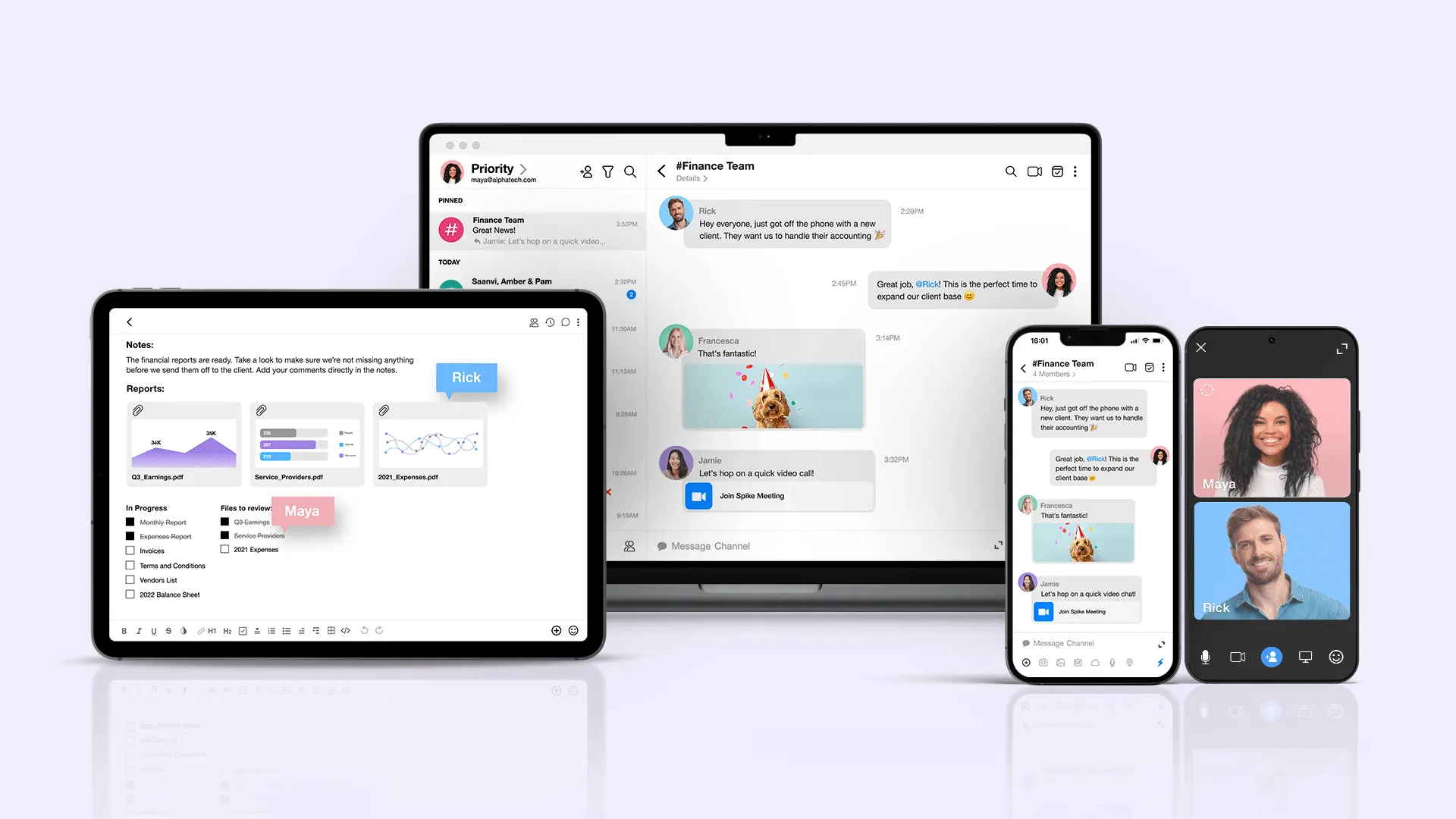
empowers your team to work efficiently, communicate effectively, and deliver exceptional results. With the right practices in place, a shared inbox becomes more than a tool; it becomes the backbone of your team’s communication strategy.
Here’s the key takeaway: success starts with understanding the challenges. You can transform your shared inbox from a potential pain point into a streamlined, high-performing asset by implementing clear processes, leveraging powerful tools, and regularly tracking performance metrics.
Spike takes shared inbox management to the next level. Its features help teams implement best practices effortlessly, including:
- Email assignment: Ensure every email has a clear owner to eliminate confusion.
- Automation: Streamline repetitive tasks like tagging, assigning, and sending acknowledgment emails.
- Tagging and filtering: Organize emails by priority, status, or topic for easy access.
- Analytics: Monitor response times, resolution rates, and workload distribution to optimize team performance.
Ready to transform your shared inbox into a productivity hub? Try Spike today and see the difference.




