Why canned email responses are costing you more time than they save
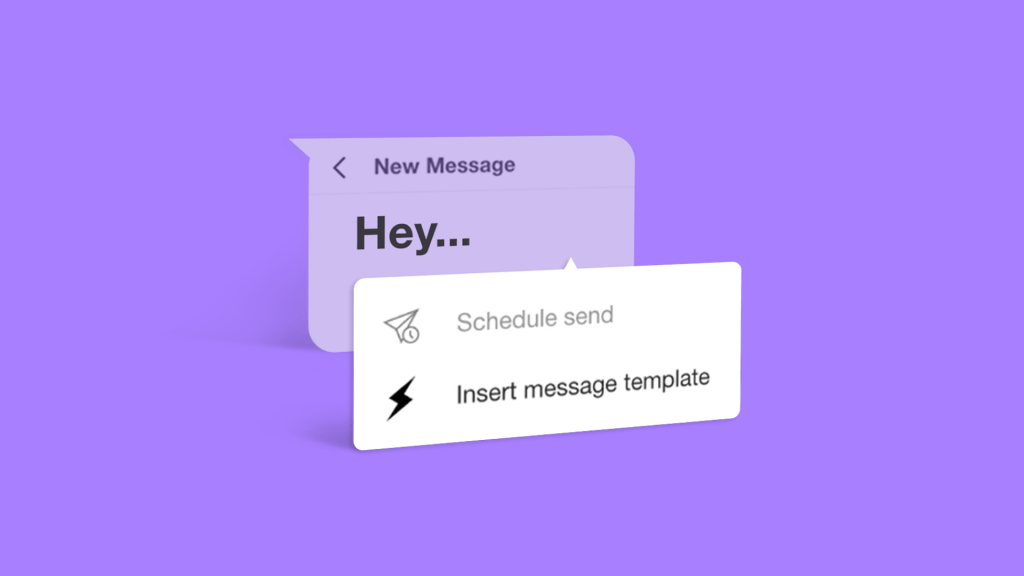
Canned email responses promise efficiency but deliver the opposite. They create communication debt that compounds over time, damaging relationships while adding work rather than eliminating it.
The conventional wisdom suggests that templates save time and ensure consistency. Canned responses produce robotic interactions that require follow-up messages to repair the resulting confusion. Teams often spend more time fixing these communication problems than they would have spent writing authentic responses.
Business communication advice typically addresses symptoms while ignoring the underlying causes. The need for canned responses indicates that your communication platform makes natural interaction feel like work.
The real cost of template communication
Canned responses create problems that extend beyond the immediate interaction. They damage relationships, generate extra work, and require ongoing maintenance that consumes resources.
People recognize templated messages instantly. The careful phrasing, generic structure, and formal tone signal that you consider this conversation unworthy of personal attention. Even when you customize templates with names and specific details, recipients sense the underlying artificiality.
Templates also generate more correspondence than they prevent. Recipients respond to generic messages with requests for clarification or real answers to their actual questions. A single authentic response often accomplishes what multiple template-based exchanges struggle to achieve.
The administrative side creates its own burden. Teams invest significant effort creating templates, categorizing them, updating them when policies change, and training employees to use them properly. This administrative work frequently costs more than the time templates supposedly save.
Why email feels artificial
Traditional email interfaces encourage templated communication through their formal design. The TO/FROM/SUBJECT structure suggests that messages should be carefully crafted documents rather than natural conversations.
This formal framework makes people default to safe, generic language. Templates emerge as a defense mechanism against the artificial formality that traditional email imposes. When communication requires careful composition and formal structure, casual interaction feels inappropriate.
The email medium shapes the message in predictable ways. People adapt their communication style to match the tool’s constraints rather than using tools that support natural conversation patterns.
How conversational communication changes this
Conversational email interfaces eliminate the need for templates by making natural communication feel appropriate and efficient.
When email looks and feels like messaging, people write like they speak. The conversational format removes the pressure for formal language that drives template usage. Responses become natural reactions rather than composed documents.
Real-time presence indicators improve timing and context. You can see when someone is available for quick clarification rather than crafting comprehensive messages that try to anticipate every possible question. This reduces the defensive communication patterns that make templates seem necessary.
Conversation threading preserves context that makes brief responses sufficient. Instead of including background information in every message, responses can reference shared conversation history. This eliminates the need for templates that exist primarily to provide missing context.
Building authentic communication habits
Moving away from template dependency requires changing both tools and habits.
Start with high-value relationships:
Begin using conversational communication for your most important business relationships. The improved quality of interaction becomes obvious immediately, creating motivation to extend the approach more broadly.
Focus on conversation rather than composition:
Think about email responses as continuing conversations rather than crafting documents. This mental shift alone reduces the urge to default to formal templates.
Use context to enable brevity:
When conversation history is preserved and visible, responses can be brief and natural without seeming abrupt or incomplete. Context eliminates the need for defensive over-explanation that drives template usage.
Measure relationship quality, not response time:
Track how often you need follow-up messages to clarify communication. Natural responses that require less back-and-forth often prove more efficient than quick template deployment that generates confusion.
Organizations that enable authentic business communication gain advantages that compound over time.
Customer relationships develop faster when communication feels personal rather than processed. Clients recognize the difference between templated responses and genuine attention, even when both address their concerns adequately.
Internal collaboration improves when team members communicate naturally rather than formally. Information flows more efficiently, decisions happen faster, and expertise surfaces more readily when communication barriers disappear.
Talent acquisition benefits from authentic communication culture. Skilled professionals prefer working environments where communication feels human rather than corporate. This becomes increasingly important as remote work makes communication quality more visible to team members.
The technology that makes this possible
Spike demonstrates how communication platform design enables authentic interaction without sacrificing professionalism.
Conversational interfaces make natural communication feel appropriate for business contexts. When email looks like messaging, people communicate like humans rather than corporate entities.
Context preservation eliminates the need for defensive over-explanation. Shared conversation history means responses can be brief and natural without losing clarity.
Real-time presence enables natural timing and interaction patterns. You can communicate spontaneously when appropriate rather than crafting careful messages for asynchronous consumption.
Cross-platform integration maintains conversation continuity regardless of whether team members use email, chat, or video communication. Context flows naturally between different interaction modes.
The result is business communication that builds relationships rather than maintaining them at arm’s length.
Email beyond templates
The future of business communication isn’t better templates or smarter automation. It’s platforms designed to make authentic communication as efficient as artificial communication, without the relationship costs.
Canned responses exist because traditional communication tools make natural interaction feel unprofessional or inefficient. When tools match natural communication patterns, the need for artificial frameworks disappears.
Ready to experience business communication that builds relationships instead of managing them?
Spike’s conversational email platform works with your existing accounts while enabling natural communication that feels professional because it’s genuine, not because it’s templated.




