How to Embed Video in Email
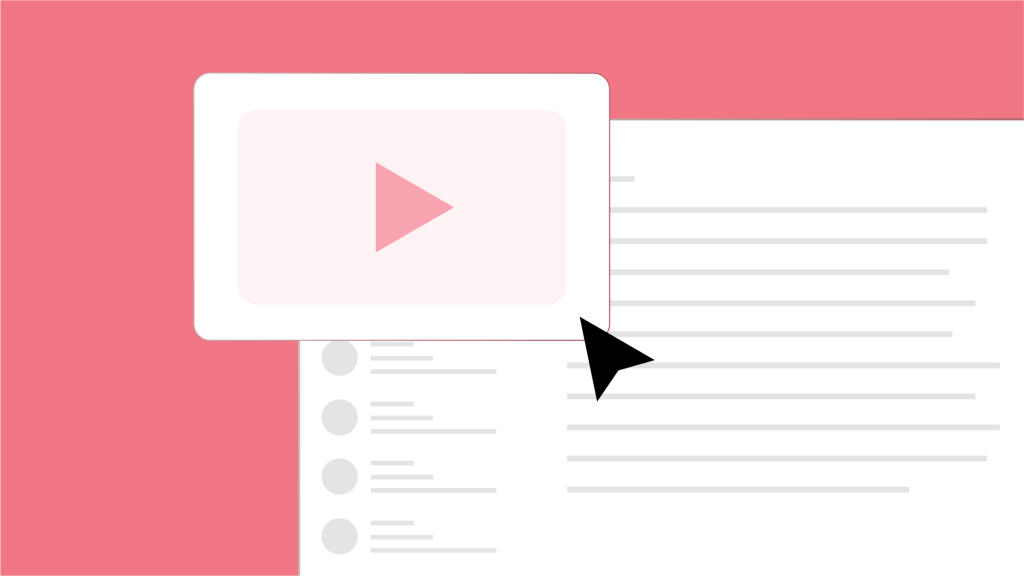
Want to make your emails more engaging and impactful? Embedding videos is the way to go! By adding videos directly to your emails, you can create a more interactive and memorable experience for your recipients.
Whether you’re sharing a product demo, a tutorial, or a personal message, videos can help you connect with your audience on a deeper level.
In this guide, we’ll show you how to embed videos in popular email platforms like Gmail, Outlook, Apple Mail, and Spike. So let’s get started and learn how to make your emails stand out from the crowd!
Why Embed Videos in an Email?
Embedding videos in your emails can be a powerful way to enhance your marketing efforts. Here’s why:
-
•
Captivate your audience:
Videos are way more engaging than plain text or images. They grab attention, keep people interested, and encourage interaction.
-
•
Tell powerful stories:
Videos bring stories to life and make complex ideas easy to understand. They create a strong emotional connection with your audience, whether you’re showcasing a product or sharing a customer’s success.
-
•
Boost clicks and conversions:
Emails with videos can increase click-through rates by up to 300%! That means more people will click on your links and take action, whether it’s visiting your website, making a purchase, or signing up for something.
How to Optimize a Video for Embedding
To ensure your videos play smoothly and engage your audience, follow these tips:
-
Choose the right format:
MP4 is the most widely supported format for email videos. It offers good quality and a manageable file size.
-
Keep it small:
Aim for a file size under 1 MB. Larger videos can slow down loading times and frustrate recipients.
-
Keep it short:
Short videos (30 seconds to 2 minutes) are more likely to hold viewers’ attention. Avoid overly long videos that might cause people to lose interest.
-
Create a compelling thumbnail:
The thumbnail is the first thing people see. Choose an eye-catching image with a clear visual and a “play” button to encourage clicks.
-
Host your video externally:
Use a platform like YouTube, Vimeo, or your website to host your video. This reduces the email’s file size and ensures your video plays reliably for everyone.
How to Embed Videos Using Different Email Clients
“Want to make your emails more engaging and impactful? Embedding videos is the way to go! By adding videos directly to your emails, you can create a more interactive and memorable experience for your recipients.
Whether you’re sharing a product demo, a tutorial, or a personal message, videos can help you connect with your audience on a deeper level. In this guide, we’ll show you how to embed videos in popular email platforms like Gmail, Outlook, Apple Mail, and Spike.
How to Embed a Video in Gmail
Since Gmail doesn’t support direct video embedding, you’ll need to use a workaround:
- Upload your video: Upload your video to Google Drive.
- Get the link: Copy the link to your video.
- Create a thumbnail: Insert a static image or thumbnail into your Gmail message.
- Link the thumbnail: Make the thumbnail a hyperlink that points to the Google Drive video link.
Alternatively: Paste a YouTube link: If your video is on YouTube, simply paste the YouTube link into your Gmail message. Gmail will automatically create a link to the video. By following these steps, you can easily share videos with your Gmail contacts without leaving the email client.
How to Embed a Video in Outlook
Like Gmail, Outlook doesn’t support direct video embedding. Here’s how to work around this:
- Upload to OneDrive: Upload your video to your OneDrive account.
- Get the link: Copy the shareable link to the video.
- Create a thumbnail: Insert an image or GIF with a play button into your Outlook message.
- Link the thumbnail: Make the thumbnail a hyperlink that points to the OneDrive video link.
By following these steps, you can effectively share videos with your Outlook contacts.
How to Embed a Video in Apple Mail
Apple Mail doesn’t support direct HTML5 video embedding. However, it offers a convenient feature called Mail Drop:
- For large videos: Use Mail Drop to send videos up to 5 GB. Apple will upload the video to iCloud and include a download link in your email.
- For smaller videos: Embed a thumbnail image or GIF with a play button that links to a hosted video on YouTube, Vimeo, or iCloud.
This ensures smooth playback for all recipients.
By utilizing Mail Drop and external hosting platforms, you can effectively share videos of any size in Apple Mail.
How to Embed a Video in Spike
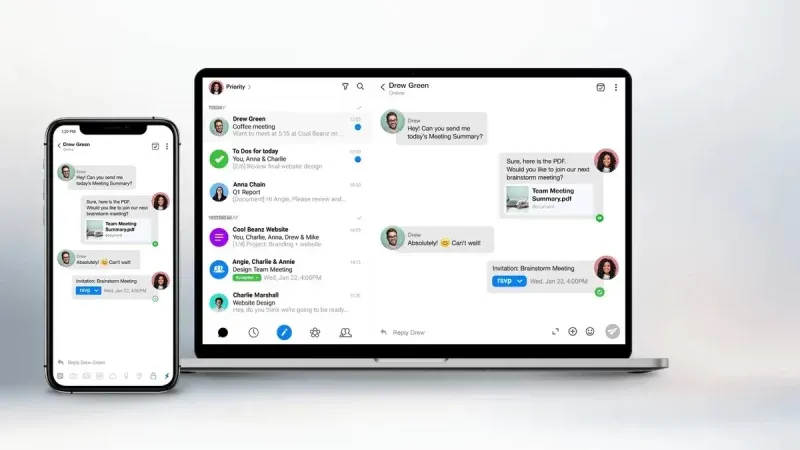
Embedding videos in Spike is easy:
- Click the attachment icon: When composing a new message, click the attachment icon.
- Select your video: Choose the video you want to attach from your device.
- Share directly: Spike lets you share both photos and videos seamlessly.
- Link externally: If your video is hosted online, simply paste the link into your message.
For Spike Teamspace business plans:
- Larger file sizes: You can upload files up to 500MB.
Visit the Spike help center for detailed instructions.
By following these simple steps, you can easily add videos to your Spike emails and create more engaging content.
Conclusion: The Power of Video in Emails
Embedding videos in your emails is a fantastic way to make your messages more engaging, increase clicks, and tell better stories. By following best practices for video format, file size, and length, and using the right methods for each email platform, you can create dynamic and effective campaigns.
Whether you’re using Gmail, Outlook, Apple Mail, or Spike, embedding videos can help you connect with your audience on a deeper level. So why wait? Try embedding a video in your next email and see the difference it makes!
Yes, but not all email clients support direct embedding. Apple Mail supports HTML5 video embedding, while Gmail and Outlook require alternative methods like linking a thumbnail to the video.
The recommended format is MP4 because it balances quality and file size, ensuring compatibility with most platforms.
Compressing the video or using a static thumbnail linked to an external video host can keep your video file size under 1 MB.
For optimal engagement, keep your video between 30 seconds to 2 minutes.
Use a static image or GIF with a play button overlay, then hyperlink it to the hosted video on YouTube or Vimeo for smooth playback.




