How to Get Gmail on Desktop for Windows and Mac: The Ultimate Guide (2024)

Are you tired of the limitations of web-based email?
You’re not alone. Many email users prefer desktop applications for faster performance, offline access, and seamless integration with other tools. However, as of 2024, Google hasn’t released a dedicated Gmail desktop app for Windows or Mac, opting instead to focus on a cloud-based Gmail experience accessible from any device.
Fortunately, several ways exist to achieve a Gmail desktop experience, such as browser shortcuts, third-party applications, and advanced email clients. Here’s a quick look at your options:
- Browser shortcuts for quick access
- Third-party apps with desktop-like interfaces
- Advanced email clients, like Spike, offer added features and productivity tools
Each option has its benefits and limitations, allowing you to choose the best fit for your needs. This guide will walk you through step-by-step instructions on how to set up Gmail on your desktop.
For users who want more than basic access, Spike provides a unique, feature-rich approach that combines Gmail’s familiarity with a chat-like interface, collaborative tools, and enhanced productivity features.
Let’s examine each solution in detail to help you find the best Gmail desktop option.
Is There an Official Gmail App for Windows or Mac?
As of 2024, Google hasn’t released an official desktop app for Gmail on Windows, Mac, or Linux. This aligns with Google’s broader strategy of prioritizing cloud-based services, which offers several advantages:
- Universal access: Gmail can be accessed from any device with an internet connection.
- Automatic updates: Users always have the latest features and security patches.
- Simplified maintenance: No need to download or update separate desktop applications.
However, some users may prefer the features and functionality of a dedicated desktop app, such as offline access, desktop notifications, and smoother integration with other desktop tools.
Fortunately, several effective methods exist to create a desktop-like Gmail experience, from browser shortcuts to full-featured email clients. In the following sections, we’ll explore these options, including a closer look at Spike, an innovative email client that enhances Gmail with additional productivity features.
3 Methods to Use Gmail on Desktop
While Gmail doesn’t offer an official desktop app, there are several effective ways to access Gmail from your computer, each with unique benefits. Whether you’re looking for a quick and easy solution, additional features, or a fully integrated experience, there’s an option to suit your needs.
In the following sections, we’ll delve into these three methods in detail:
- Creating browser shortcuts: A simple way to launch Gmail as a standalone app for quick and easy access.
- Third-party desktop applications: Explore specialized tools that can enhance your Gmail experience with additional features.
- Using Spike: Discover a modern email client that reimagines email as a collaborative workspace, offering a seamless Gmail experience with advanced features.
1. Quick Solution: Setting Up Gmail Shortcuts on Your Desktop
Browser shortcuts offer a quick and easy way to access Gmail from your desktop. You can launch Gmail directly with minimal setup, providing an app-like experience. However, these shortcuts operate within a browser, limiting their functionality compared to dedicated desktop apps.
Here’s how to create Gmail shortcuts on various browsers:
How to create a Gmail desktop shortcut using Chrome:
-
Open Google Chrome and navigate to gmail.com.
-
Log in to your Gmail account if you’re not already logged in
-
Click the three-dot menu icon in the top-right corner of the Chrome window.
-
Hover over “Cast, Save, & Share” and select “Create shortcut…”.
-
Click “Create”. A shortcut will now appear on your desktop.
Limitations:
This shortcut will open Gmail in a Chrome-based window, so offline access and certain notifications may not be available.
How to create a Gmail desktop shortcut using Edge:
-
Open Microsoft Edge and go to gmail.com.
-
Sign in to your Gmail account.
-
Click the three-dot menu in the upper-right corner of the Edge window.
-
Go to “Apps” and select “Install this site as an app”.
-
Follow the prompts to install. A Gmail shortcut will appear on your desktop, and you can also pin it to your taskbar or Start menu for easier access.
Note:
Like Chrome, Edge shortcuts keep Gmail within a browser environment, which can limit offline access and desktop notifications.
How to create a Gmail desktop shortcut using Safari:
-
Open Safari and go to gmail.com.
-
Resize the Safari window so you can see your desktop.
-
Click and drag the URL from the address bar onto your desktop. This will create a shortcut icon.
-
To customize the shortcut, right-click it, select “Get Info” and rename it or change the icon.
Limitations:
This shortcut opens Gmail in Safari, which requires an active internet connection. Safari shortcuts don’t support offline mode or desktop notifications.
How to create a Gmail desktop shortcut using Firefox:
-
Open Firefox and navigate to gmail.com.
-
Sign in to your Gmail account.
-
Click the menu button (three lines) in the upper-right corner and select “Save Page As…”.
-
Save Gmail as a shortcut on your desktop.
-
Open the shortcut and set it to open in a separate window by modifying its settings if desired.
Unique Aspect:
Firefox doesn’t offer the “Open as window” option directly, so Gmail may still open in a browser tab instead of a standalone window.
Limitations of Browser Shortcuts
While browser shortcuts are convenient, they have limitations compared to a dedicated app:
- Requires internet: You need an active internet connection to access Gmail, as these shortcuts don’t support offline mode.
- Limited notifications: Shortcuts may not provide desktop notifications, which can affect real-time email alerts.
- Browser dependence: Since shortcuts run in a browser environment, integration with desktop features and tools is limited.
Exploring third-party desktop applications may be a better fit if you’re looking for more functionality—such as offline access, enhanced notifications, or a truly app-like experience. Let’s look at some of these alternatives.
2. Beyond the Basics: Third-Party Apps for Gmail on Desktop
Third-party applications offer a compelling solution for users who desire a more robust Gmail experience on their desktop. These apps provide features like offline access, desktop notifications, and seamless integration with other productivity tools.
Let’s explore some of the top options:
1. Microsoft Outlook:
- Seamless integration: Integrates seamlessly with other Microsoft products.
- Offline access: Access and compose emails even without an internet connection.
- Focused inbox: Prioritizes essential emails.
- Calendar and task management: Manage your schedule and tasks within the same app.
Pros:
- Part of the Microsoft Office suite, offering smooth integration with other Microsoft apps.
- Designed for efficient email and calendar management.
Cons:
- Some may need clarification on the interface.
- Advanced features might be overwhelming for new users.
2. Kiwi for Gmail:
- Unified inbox: Consolidate multiple Gmail accounts into a single view.
- Desktop notifications: Receive real-time notifications.
- Google Calendar integration: Built-in support for calendar management.
Pros:
- Familiar Gmail interface with additional desktop functionality.
- Perfect for users with multiple Gmail accounts.
Cons:
- Paid app.
- It lacks some advanced Gmail features.
3. Mailbird:
- Unified inbox and customizable layouts: Organize multiple email accounts and customize the interface.
- App integrations: Integrates with Slack, WhatsApp, and calendar tools.
- Quick attachment preview: View attachments without downloading.
Pros:
- Intuitive interface and integration with popular productivity apps.
Cons:
- Third-party integrations may not be as seamless as native Gmail features.
By exploring these third-party apps, you can elevate your Gmail experience on the desktop and boost your productivity.
Summary Chart:
Feature |
Microsoft Outlook |
Kiwi for Gmail |
Mailbird |
Offline Access |
Yes |
Limited |
Limited |
Unified Inbox |
Yes
|
Yes |
Yes |
Google Calendar Support |
Yes |
Yes |
Partial |
Desktop Notifications |
Yes |
Yes |
Yes |
App Integrations |
Limited to Office |
Google apps |
Multiple apps |
Pricing |
Starts at $99.99 per year |
Starts at $4 per month |
Free version (limited features) |
3: The Ideal Alternative: Spike Email Client
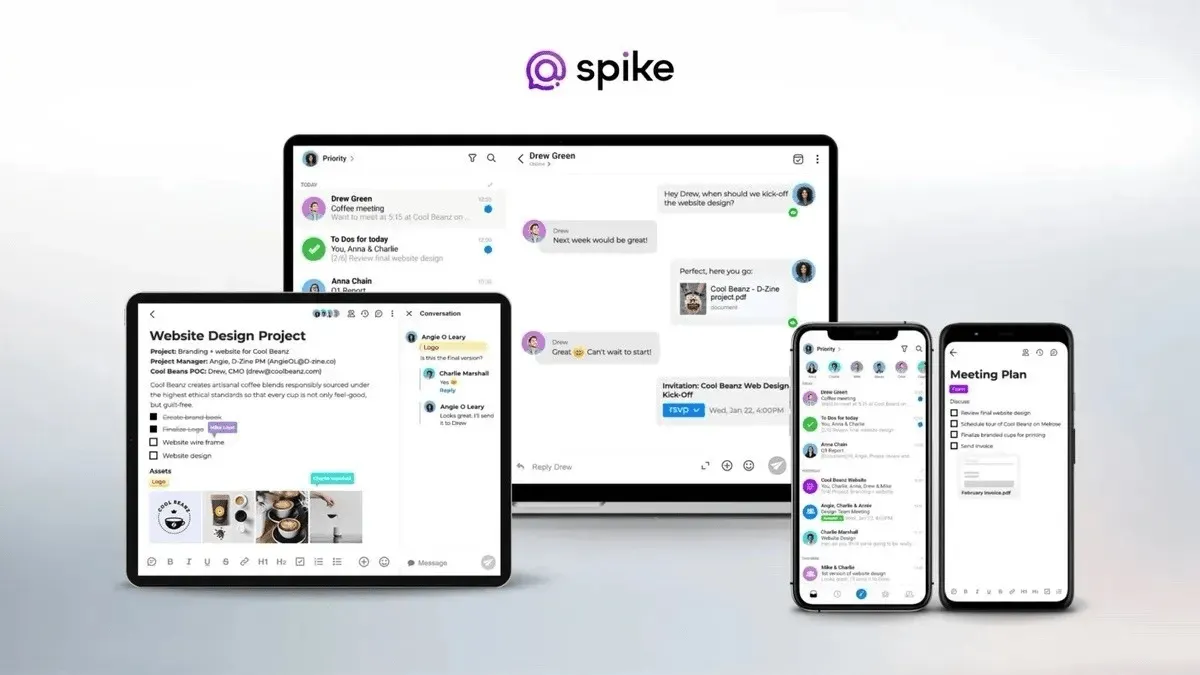
For those seeking a truly innovative and comprehensive email experience, Spike offers a compelling alternative to traditional Gmail clients. By seamlessly blending the familiar features of Gmail with a modern, chat-like interface, Spike transforms your inbox into a collaborative workspace.
Spike offers a unique approach to managing Gmail on desktop for those seeking a full-featured, productivity-focused email client. Unlike other third-party apps, Spike transforms your inbox into a collaborative workspace, combining the familiarity of Gmail with a chat-like interface, task management, and real-time collaboration tools.
It’s designed for users who want more than just an email app—it’s a tool to streamline and enhance communication, organization, and productivity.
Key Features:
- Chat-like interface: Spike turns traditional email threads into conversations, making communication faster and more intuitive. With its chat-like design, you can quickly respond to messages in a natural, flowing manner—ideal for teams and personal use.
- Integrated calendar: Keep track of appointments without leaving your inbox. Spike’s built-in calendar allows you to schedule, view, and manage events in one place, integrating seamlessly with your Gmail calendar.
- Task management: Spike includes task management tools that let you create, organize, and prioritize tasks directly from your email. There is no need for separate to-do apps—manage your workflow all within Spike.
- Magic AI: Spike’s AI-powered features allow for faster, context-aware responses and advanced search capabilities, making it easier to handle high email volumes and locate information quickly.
Why Spike is ideal for Gmail users
Spike stands out as a top choice for Gmail users who want to centralize communication, calendar, and task management in one place.
Here’s why Spike is an ideal solution:
- Multiple account integration: Manage various Gmail accounts within Spike without switching between tabs or browsers, saving time and simplifying organization.
- Enhanced productivity tools: Spike’s unique combination of email, chat, calendar, tasks, and notes creates a unified workspace for efficient, streamlined communication.
- Free to use with existing Gmail accounts: Spike can link with your Gmail accounts, allowing you to experience its features without additional costs.
How to Download and Install Spike
-
•
Visit the Spike website.
-
•
Click on “Get Started for Free” and select the appropriate version for your use case.
-
•
Follow the installation prompts to install Spike on your computer.
How to Link a Gmail Account with Spike
-
•
Open Spike after downloading and installing. .
-
•
Click on “Add Account” and type in your Gmail account information.
-
•
Follow the prompts to log in to your Gmail account and grant the necessary permissions.
-
•
Your Gmail account will now be useable within Spike.
How to Customize the Interface and Settings for Optimal Use
-
•
Enable Priority Inbox:
Spike’s Priority Inbox sorts less important emails, like newsletters and promotional offers, into a separate ‘Other’ Inbox, streamlining your email management and allowing you to focus on what matters.
-
•
Use Super Search:
Find files instantly using Spike’s advanced email search. Easily locate attachments by keyword, subject, or sender. Apply filters for precise results—by person, tag, keyword, or file type.
-
•
Shortcuts and Integrations:
Explore Spike’s keyboard shortcuts and integrate other productivity tools you use frequently.
-
•
Use Magic AI:
Finally, a faster way to respond to your overflowing inbox. An AI generator that creates flawless email replies with AI prompts that are always in the right context. Win back your time to work on important tasks with Spike’s Magic AI email generator.
Using Spike’s email app, Gmail users can enjoy a desktop application with enhanced features, improved productivity, and a seamless user experience.
Wrap up
While there is no official Gmail desktop app, various workarounds like browser shortcuts can provide partial solutions but come with limitations such as lack of offline access and integration. For a fully functional and feature-rich experience, Spike is the best alternative.
It offers seamless Gmail integration, enhanced productivity tools, and a user-friendly interface on both Windows and Mac.
Try Spike today to transform your email inbox and boost your productivity. Download Spike and experience the difference it can make! You’ll turn your email experience into something you love vs something you dread!
FAQs
No, Google has not released an official Gmail desktop app for any operating system. Gmail is primarily designed to be accessed through web browsers.
Google’s ‘cloud philosophy’ emphasizes web-based applications to ensure consistent updates, cross-platform compatibility, and efficient resource allocation.
Yes, you can create a browser shortcut to access Gmail like a desktop app using browsers like Chrome, Edge, Safari, and Firefox.
Yes, browser shortcuts lack enhanced features such as offline access, notifications, and integration with other desktop applications. They are essentially just clickable shortcuts.
Spike is an email client that integrates with Gmail, offering desktop applications for Windows and Mac. It provides enhanced features like a unified inbox, integrated calendar, task management, real-time chat, and collaborative notes.
Spike offers a fully functional desktop application experience with enhanced features, improved productivity, and a seamless user interface, making it a superior alternative to basic browser shortcuts.




