How to Change Your Website Domain Name
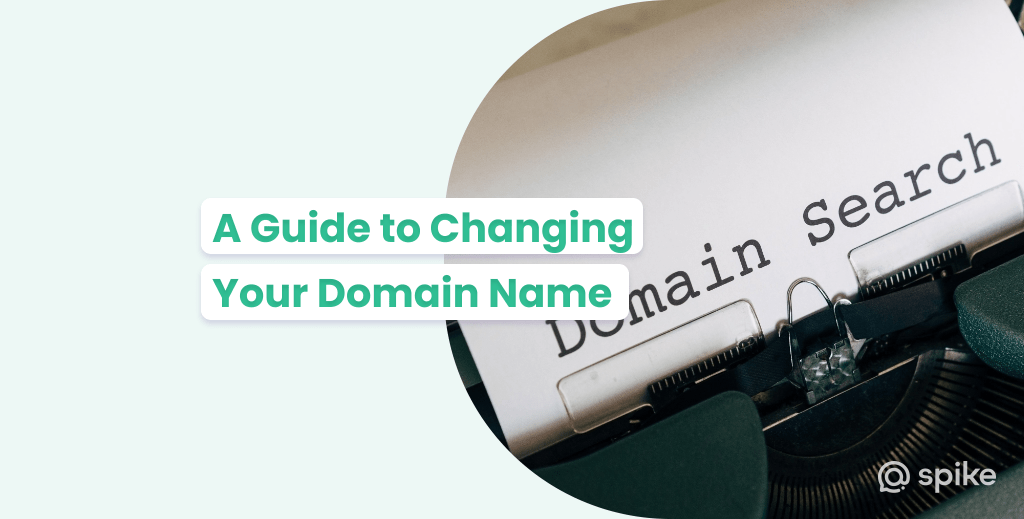
Changing your domain name—sounds simple, right? The real question is, “Should a business ever change its domain name?” It’s a loaded question, and the answer is far from simple. Just as businesses evolve, so too should your digital brand. But let’s not get ahead of ourselves; this isn’t a decision to be made lightly, and you can royally mess up many things in the process when changing domain names.
Changing your domain name is a multi-step process akin to remodeling an entire retail store. It’s not just about slapping on a new URL and calling it a day. It involves a series of intricate steps: website backups, SEO considerations, 301 redirects, Google Search console work, etc.
In this guide, we’ll examine the technician details and the strategic planning involved in changing domain names. So, if you’re contemplating such a monumental shift in your brand, read on because if you miss some of these steps, you could send your business to the 1990s (basically the Stone Age for websites).
When Should You Change Your Domain Name?
There are several occasions when it’s necessary for brands to change their domain name, these include:
Rebranding
First on the list is business rebranding. In that situation, you likely should change your domain name to the new brand. If your new brand doesn’t reflect your current domain, then you should make the new domain name part of the brand. The simple fact is that your domain name matters.
A recent study found that using a signature color can increase brand recognition by 80%. If a color can do that – imagine what your domain name will do for your band.
Business Expansion
Next up on the reasons to change your domain name is expansion. You’ve conquered your local market and are now eyeing a national market. Your current domain might be too localized, tethering you to a specific geographical area. It’s time to think bigger, broader.
Steps to Prepare for a Domain Name Change
So, you’re convinced that a domain name change is in the cards. Excellent! But before you jump into the deep end, let’s talk first steps. Think of this as the blueprint phase of building a house; you wouldn’t start without a solid plan, would you? A plan will be your road map for your entire project.
1. Backup Your Website
First and foremost, let’s discuss website backups. This isn’t just a checkbox on a to-do list; it’s your safety net. Imagine spending years building your online presence, only to lose it all in a botched domain transition.
A comprehensive backup is your insurance policy against such catastrophes. It’s akin to the archival systems that preserve the integrity of long-standing institutions. Don’t skip this step; your future self will thank you. If you don’t know how to do it, reach out to your hosting company.
2. Decide Who is Altering Your Site Structure
Now, onto the architects of this operation—those responsible for altering your website structure and sitemap. Are you handling this in-house, or are you outsourcing to web experts? Each has its merits and drawbacks.
Going in-house provides control but demands expertise. Outsourcing offers proficiency but at a cost and with less direct oversight. It’s a strategic decision, much like choosing between organic growth and acquisition in business expansion. Here’s a simple rule, though: If you don’t know what you’re doing – hire an expert.
3. Ensure DNS Access
Last but not least, DNS access. This is the key to your online kingdom, the control panel from which your entire website is directed. If you don’t have access or if it’s held by a third party, you’re essentially flying blind.
It’s like trying to steer a ship without access to the navigation system. Ensure you have this access well in advance to avoid any eleventh-hour hiccups.
In summary, preparation is more than half the battle in changing your domain name. It’s the foundation upon which the success of this entire operation rests. In the upcoming sections, we’ll delve into the technical steps to execute this change seamlessly. But for now, take the time to prepare; it’s an investment that will pay dividends in the long run.
Step-by-Step Guide for Changing a Domain Name
Step 1: Choose a New Domain Name
Alright, you’ve got your backups in place, your team is ready, and you have DNS access. The stage is set. But what’s in a name? As it turns out, quite a lot. Choosing the right new domain name is like selecting the title for a groundbreaking novel; it sets the tone for everything that follows.
Factors to Consider: Readability, Memorability, and SEO
First, let’s talk about the big 3 of domain name selection:
- Readability
- Memorability
- SEO
These are the pillars that will hold up your new online identity. Readability ensures that your audience can easily type and share your domain. Memorability is what keeps you in the minds of your visitors long after they’ve left your site. And SEO? Well, that’s the secret sauce that makes your domain name not just a name, but a rank-climbing, traffic-driving machine.
How to Check Domain Name Availability
Now, you might have brainstormed the perfect name, but is it available? Is the.com gone, but the .net is available? Let’s face it, finding an available .com or .net is like finding a needle in a haystack. They’re often snatched up, either in use or hoarded like digital real estate. But here’s the kicker: the TLD landscape has expanded far beyond these usual suspects.
There are multiple options available for businesses to use, though. You can use .store, app, .blog, .guru, and even .ninja. There are hundreds of options. So, if you find that the .com or .net of your dreams is taken, don’t stress.
The expanding universe of TLDs offers multiple options that might even align better with your brand’s persona. It’s a brave new world out there in the domain name game; don’t be afraid to explore it.
Tips for Creative Domain Naming
Finally, let’s get creative. If your first-choice domain name is taken, don’t despair. This is your chance to think outside the box. Consider variations, abbreviations, or even coining a new term altogether.
Remember, names like “Google” and “Spotify” were once just figments of imagination. Your creative domain name could be the next big brand waiting to happen.
In a nutshell, choosing the right new domain name is a blend of science and art, strategy and creativity. It’s a decision that will echo through the future of your business, shaping your online identity and, by extension, your brand as a whole.
In the next sections, we’ll tackle the technicalities of making the switch. But for now, take your time in this crucial selection process; it’s a decision that deserves your full attention.
Step 2: Implement the Domain Name Change
So, you’ve done your homework, picked the perfect new domain name, and you’re ready to pull the trigger. But how do you actually go about implementing this monumental change?
Let’s break it down into a step-by-step guide, using WordPress as our example platform. Trust me, it’s not as daunting as it sounds.
How to Link the New Domain to Your WordPress Website
-
Log into WordPress Admin
First, log into your WordPress dashboard. This is your command center, much like the cockpit of an airplane—everything you need is right here.
-
Navigate to Settings
Go to the ‘Settings’ tab and click ‘General.’ This is where you’ll find the fields for your WordPress Address (URL) and Site Address (URL).
-
Update URLs
Replace the old domain name in both the WordPress Address and Site Address fields with your shiny new domain name. It’s like updating your business card; you want all the details to be current.
-
Save Changes
Don’t forget to hit ‘Save Changes’ at the bottom of the page. It’s the equivalent of locking in a deal with a handshake—final and binding.
How to Link the New Domain to Your Squarespace Website
-
Log into Squarespace
The first step is logging into your Squarespace account. Think of this as entering your digital workshop; it’s where all the customization happens.
-
Access Settings
Navigate to the ‘Settings’ menu, your control panel for all things domain-related.
-
Go to Domains
Within ‘Settings,’ you’ll find a ‘Domains’ option. Click on it to enter the domain management area.
-
Add a Domain
Look for the ‘Add a Domain’ button and click it.
-
Enter New Domain
You’ll be prompted to type in your new domain name.
-
Verify Ownership
Squarespace will ask you to verify that you own the domain. Follow the prompts to complete this step.
-
Update DNS Records
You’ll be given a set of DNS settings to update on your domain registrar’s site. This is the technical part, but it’s crucial.
-
Confirm Changes
Once you’ve updated the DNS settings, return to Squarespace and click ‘Confirm.’ This is your final stamp of approval.
-
Test the Site
Open a new browser tab and type in your new domain name. If your Squarespace site appears, you’ve crossed the finish line.
Step 3: Adjust the DNS Settings
-
Access DNS Management
Log into the platform where your new domain is registered.
-
Locate DNS Settings
Look for a section labeled ‘DNS Settings’ or something similar. This is where the magic happens.
-
Update Records
You’ll need to update your A Record to point to your WordPress site’s IP address. Think of this as rerouting traffic to your new location.
-
DNS Propagation Time
Save your changes and wait. DNS propagation can take up to 48 hours, although it’s often much quicker. If you have the option to lower the TTL (Time to Live), you can set it to 60 seconds.
-
Final Check
Once the DNS has propagated, enter your new domain name into a web browser. If your site appears, congratulations, you’ve successfully navigated the ‘fun’ process of changing your domain name.
Step 4: Redirect Old Content
So, you’ve successfully linked your new domain name to your website—be it on WordPress or Squarespace. Fantastic! But what about your old content?
You’ve spent years building up a library of valuable articles, posts, and pages. The last thing you want is for that to go to waste. This is where the art of redirection comes into play.
Importance of 301 Redirects
Let’s kick things off with 301 redirects. These aren’t just any redirects; they’re the gold standard in ensuring that your old content doesn’t vanish into the digital ether. Think of 301 redirects as the forwarding address you’d set up when moving homes. It ensures that all your mail—aka web traffic—gets rerouted to your new location.
And here’s the kicker: It also tells search engines that your content has permanently moved, helping you preserve those hard-earned SEO rankings.
How to Set Up Redirects
Setting up 301 redirects can seem daunting, but it’s a straightforward process if you get to the right spot. It’s critical when changing domain names, though.
On WordPress, you can use plugins like ‘Redirection’ to manage these. On Squarespace, it’s a matter of adding URL mappings in the ‘Advanced’ settings.
-
•
WordPress
Navigate to ‘Plugins,’ install and activate the ‘Redirection’ plugin. Then, go to ‘Tools’ > ‘Redirection’ and simply input your old URLs and their corresponding new URLs.
-
•
Squarespace
Head to ‘Settings,’ then ‘Advanced,’ and finally ‘URL Mappings.’ Here, you can manually enter the old URLs and their new counterparts.
-
•
*Last but not least
Don’t forget about your email domain and other contact information. If your domain name changes, your custom email domain will too. Some email providers allow you to have email aliases as well, but you’ll need to confirm with your email provider to be sure.
Step 5: Update the Google Search Console Settings
Google Search Console is your go-to tool for communicating with Google and search engine data/ranking. Here’s how to use it for your domain name change:
-
•
Log into Google Search Console
Access your account and select the property associated with your old domain name.
-
•
Go to 'Change of Address'
Navigate to the settings gear and select ‘Change of Address.’ This is essentially you telling Google, “Hey, I’ve moved. Update your records.”
-
•
Select New Domain
You’ll be prompted to choose the new domain property you’ve already verified. It’s like confirming your new mailing address.
-
•
Check and Confirm
Google will run some checks to ensure everything’s in order. Once all is green, confirm the change. This is the final handshake, sealing the deal. If you don’t know how to use Google Search Console – we recommend hiring an expert to guide you through this process.
The SEO Implications of Changing Your Domain Name
Now, let’s talk about the elephant in the room: SEO implications when changing domain names. Changing your domain name without proper planning is like rebranding without a marketing strategy—it can do more harm than good. The good news? If you’ve followed the steps outlined in this guide, especially the part about 301 redirects, you’re already ahead of the game compared to most people.
These redirects not only guide users to your new domain but also pass on the SEO equity from your old domain to the new one. It’s like transferring your credit history when you switch banks; it follows you. However, be prepared for some fluctuations in your rankings in the short term, and use a website authority checker to monitor how your new domain’s rating improves.
Summary
So there it is – a comprehensive guide on changing domain names. If it’s overwhelming – that’s okay. There are plenty of web agencies that can guide you through the process or even handle it for you.
Remember, a domain name isn’t just a URL; it’s your online brand, your digital storefront, and your first impression all rolled into one. Changing a domain name is a big decision, but with the right steps, it can be a monumental upgrade for your brand.
FAQ on Changing Domain Name
Not necessarily. If you’ve set up 301 redirects and informed search engines, you’re transferring most of your SEO equity to the new domain. It’s like moving your investments to a new portfolio; you’re not starting from scratch. There will be some short-term fluctuations in SEO rankings and traffic. There’s no way around it.
Technically, yes, but it’s not recommended. Reverting back would be like undoing a rebranding effort; it can confuse your audience and search engines alike.
You can keep it as a redirect, sell it, or let it expire. It’s like owning a vacant property; the choice of what to do with it is yours. Thankfully, they’re cheap enough that it’s worth keeping and simply redirecting.




