How to Unsubscribe from Emails in Gmail, Outlook, Apple Mail, & Spike
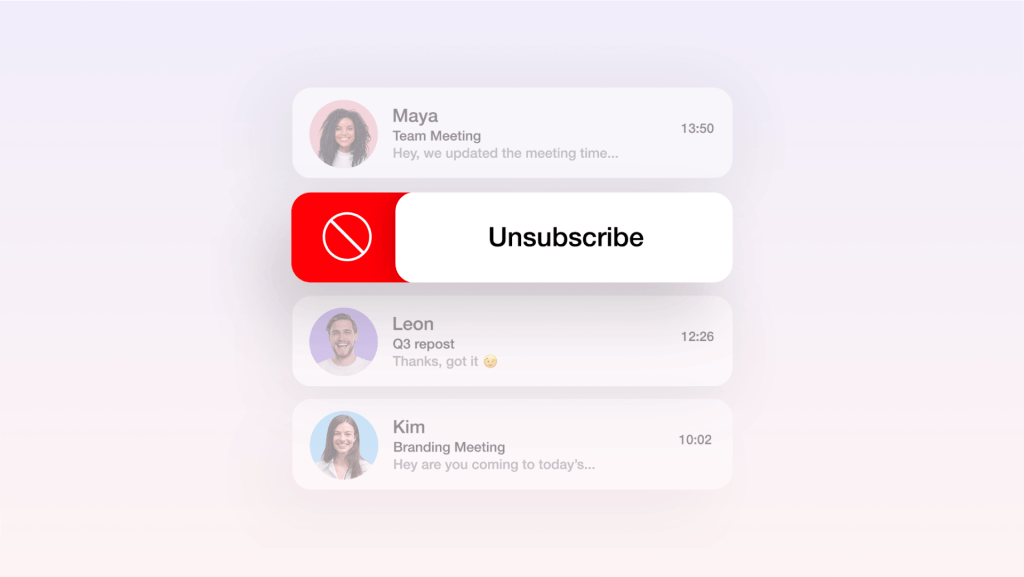
Tired of a cluttered inbox overflowing with unwanted emails? You’re not alone. Our digital lives are bombarded with newsletters, promotions, and other junk that can quickly bury important messages.
It’s time to take control! Whether you use Gmail, Outlook, Apple Mail, or Spike, unsubscribing from these unwanted emails is essential for a clear and focused inbox. In this guide, we’ll show you the best ways to tackle email overload. We’ll even highlight how Spike’s one-click unsubscribe feature can make the process a breeze.
Let’s get started on decluttering your inbox!
Why You Should Unsubscribe From Emails
Imagine a world without endless email clutter. A place where important messages stand out, and stress melts away. Unsubscribing from unwanted emails isn’t just about tidying up your inbox; it’s about taking control of your digital life.
A clean inbox is like a clear mind. You’ll find what you need faster, focus better on important tasks, and even feel less stressed. Plus, every time you sign up for something, you’re sharing your email address.
That’s like handing out your house keys to strangers! By unsubscribing, you’re protecting your privacy and reducing the risk of falling victim to scams.
So, let’s create a calmer, more focused you. Ready to reclaim your inbox?
How to Unsubscribe From Emails: Step-by-Step Guide
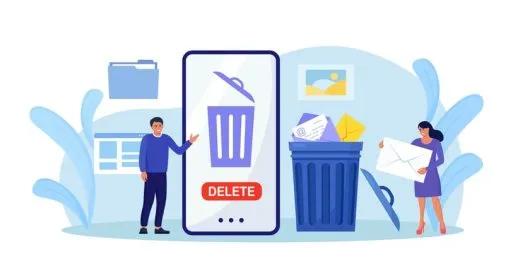
The first step to a clutter-free email life is to unsubscribe from unwanted emails. Whether it’s those newsletters you never open or endless promotions, it’s time to declutter.
We’ll walk you through how to unsubscribe on Gmail, Outlook, and Apple Mail. Plus, discover how Spike can make it even easier. By the end, your inbox will be a calm oasis instead of a chaotic mess.
Let’s get started!
How to Unsubscribe in Gmail
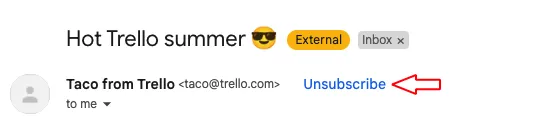
-
Open the Email:
Go to your Gmail inbox and open the email from which you want to unsubscribe.
-
Find the Unsubscribe Link:
Look for the “Unsubscribe” link near the top of the email, next to the sender’s name. This link is usually visible on promotional emails.
-
Click Unsubscribe:
Click the unsubscribe link. Gmail will prompt you to confirm your choice.
-
Confirm:
Click “Unsubscribe” again on the confirmation dialog. This will automatically route future emails from this sender to your spam folder.
-
Optional - Block the Sender:
If unsubscribing doesn’t work or you continue to receive unwanted emails, you can block the sender. Click the three vertical dots in the top-right corner of the email, then select “Block [Sender].”
Challenges:
Some emails might not have a visible unsubscribe link, especially if they’re using deceptive design practices. In such cases, you may need to mark the email as spam or block the sender entirely.
How to Unsubscribe in Outlook

-
Open the Email:
Access your Outlook inbox and open the email from which you wish to unsubscribe.
-
Find the Unsubscribe Link:
At the top of the email, you should see a message like “Getting too much email? Unsubscribe” if Outlook detects it as a promotional email.
-
Click Unsubscribe:
Click the unsubscribe link provided by Outlook. You may need to confirm this action on a new page.
-
Optional - Block the Sender:
If the emails continue, block the sender by clicking the three dots at the top right and selecting “Block.”
Challenges:
Outlook’s mobile app doesn’t allow you to block senders directly. You’ll need to use the desktop version for this feature.
How to Unsubscribe in Apple Mail
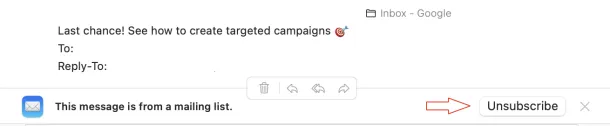
-
Open the Email:
Launch the Apple Mail app on your iPhone, iPad, or Mac and open the email you want to unsubscribe from.
-
Use the Unsubscribe Banner:
If Apple Mail detects that the email is from a mailing list, it will display an “Unsubscribe” banner at the top of the email.
-
Click Unsubscribe:
Tap the “Unsubscribe” option, and confirm your decision to stop receiving emails from that sender.
Challenges:
Apple Mail’s unsubscribe feature is only available for emails it recognizes as part of a mailing list. If the email doesn’t trigger this option, you may need to manually unsubscribe via the sender’s provided link or block the sender through your email provider.
If you want to block senders through iCloud, you’ll need to log in to iCloud.com to block them.
How to Unsubscribe in Spike
The Spike Advantage: One-Click Email Unsubscribe

Spike makes unsubscribing a breeze. With just one tap, you can say goodbye to unwanted emails. No more hunting down hidden unsubscribe links or wading through endless steps.
Spike puts control right at your fingertips. Plus, with features like priority inbox, smart search, and easy conversation view, Spike helps you focus on what matters. It’s like having a personal assistant for your inbox.
-
Locate the Email Thread:
Navigate to the email thread you want to unsubscribe from.
- On desktop: right-click the thread or use the options menu.
- On mobile: On mobile, swipe left on the thread to reveal options.
-
Tap “More":
Select “More” from the available options.
-
Select “Unsubscribe”:
Tap the “Unsubscribe” option at the bottom of the menu.
-
Confirm:
Spike will immediately unsubscribe you from the sender, helping organize your inbox.
This simple process makes it quick and easy to manage your email subscriptions, ensuring your inbox remains free from unwanted clutter.
Bonus Tip:
Spike’s Priority Inbox is a powerful feature that automatically sorts your emails by importance, ensuring that the most relevant messages are always front and center.
It uses smart algorithms to filter out less important emails, such as newsletters and promotions, moving them to a separate “Other” inbox.
This way, you can focus on what matters most without getting bogged down by distractions during the day. The Priority Inbox is fully customizable, allowing you to control which emails are prioritized, further enhancing your productivity and inbox management.
Reclaim Your Inbox, Reclaim Your Time
A clean inbox isn’t just about organization; it’s about boosting your productivity and peace of mind. By unsubscribing from unwanted emails, you create a focused workspace free from distractions.
Spike’s one-click unsubscribe feature makes this process effortless. But Spike offers more than just easy unsubscribing. With smart features like priority inbox and advanced search, you’ll spend less time managing emails and more time on what truly matters.
Ready to experience the Spike difference? Say goodbye to inbox overwhelm and hello to a more productive you.
Spike offers a one-click unsubscribe feature that allows you to easily remove yourself from mailing lists. Simply swipe left on the email thread, tap “More,” and select “Unsubscribe.”
Unsubscribing from emails helps maintain a clean inbox, which improves productivity, reduces stress, and enhances focus by reducing distractions from irrelevant messages.
Yes, in addition to unsubscribing, Spike allows you to block senders, ensuring that future emails from them are sent directly to the trash.




