Why Would You Want Webmail on Your Mobile Device? It’s All About Security

Webmail allows you to read, write and organize emails in any web browser without needing a dedicated, downloaded email client. It can simplify your workflow by allowing you to access your emails from any device, even if it’s shared. However, with 85% of Americans now regularly checking their emails with a smartphone, does accessing webmail still make sense? And is it even possible on a mobile device?
The simple answer to both is yes! Webmail, as well as webmail apps for smartphones, can make your email experience more secure when reading, writing, or reviewing emails on the go. We tend to be cautious when it comes to using email on our computer – we’ve got used to sorting the spam and rely on email clients to keep us protected. However, when using smartphones, we get a little more complacent, leaving us open to attack.
In fact, one study found that over 20% of mobile devices have encountered malware at some point, while 40% of mobiles worldwide are vulnerable. Like a computer, mobiles can be infected with malware that can steal information, spam your contacts, and more.
Using a robust webmail app or service can help limit your exposure and keep you more secure on mobile, but how do you use webmail to access your messages?
In a previous blog post, we explained how to connect your various accounts to webmail using some of the most popular email providers available. Here, we’ll look at how you can connect those accounts to your mobile device to keep you productive and secure no matter where you are.
How to Access Gmail and Google Workspace Webmail on A Mobile Device
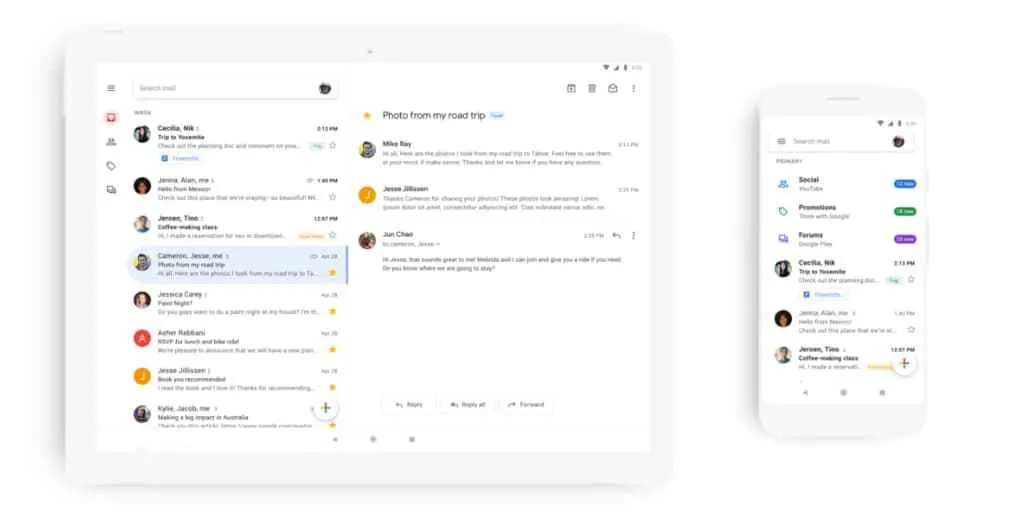
Since you’re using webmail, you have the ability to access Gmail accounts using your mobile browser. Simply navigate to the Google login page and enter your details. However, you can also get a Gmail webmail app directly on your phone.
If you’re using an Android device, there is a good chance that the Gmail app is the native email client. In this case, you simply open the Gmail app and log in to start accessing your webmail on the move. If you have a Gmail account and a mobile device with internet access, you can access your Gmail account through a web browser. Here’s how to do it:
-
Open a web browser on your mobile device. You can use any browser installed on your device, such as Safari, Chrome, Firefox, or Edge.
-
In the address bar of the web browser, type “gmail.com” and press Enter.
-
You will be redirected to the Gmail login page. Enter your email address and password to sign in to your account.
-
Once you have successfully logged in, you will be taken to your Gmail inbox. From here, you can view and manage your emails, send new emails, and access other Gmail features.
If you have multiple Gmail accounts, you can switch between them by tapping on the menu icon (usually three horizontal lines) in the top left corner of the screen and selecting the account you want to use.
It’s also worth noting that you can download the Gmail app from the App Store or Google Play Store if you prefer to access your email through a dedicated app rather than a web browser. The app provides a more streamlined and user-friendly experience, with features such as push notifications and the ability to easily search and organize your emails.
How to Access Microsoft 365 Webmail on a Mobile Device
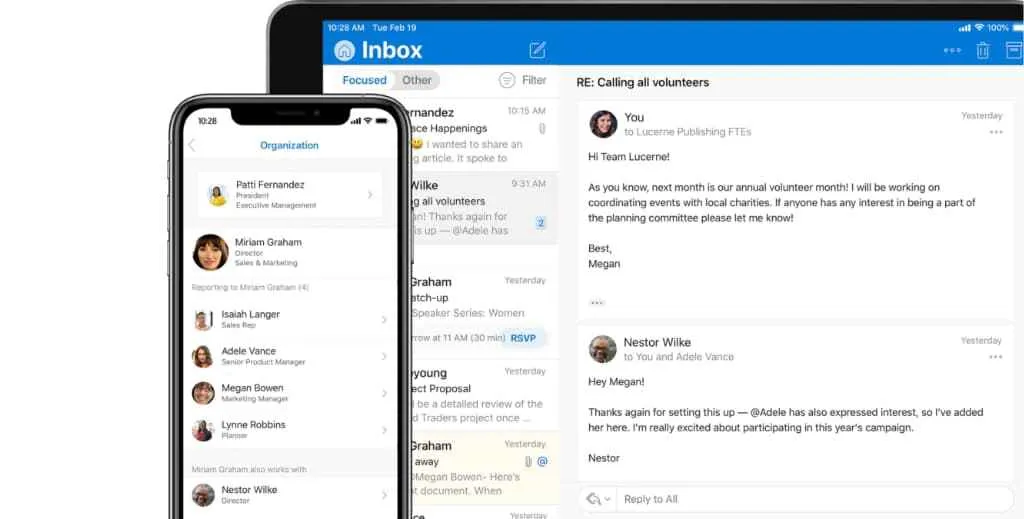
If you’ve chosen to use Microsoft 365 webmail for your emails, you can access them on mobile through the webmail if you can’t use the native app.
Here's how to do it:
-
Open a web browser on your mobile device. You can use any browser installed on your device, such as Safari, Chrome, Firefox, or Edge.
-
In the address bar of the web browser, type “outlook.com” and press Enter.
-
You will be redirected to the Microsoft 365 login page. Enter your email address and password to sign in to your account.
-
Once you have successfully logged in, you will be taken to your Microsoft 365 inbox. From here, you can view and manage your emails, send new emails, and access other Microsoft 365 features.
If you have multiple Microsoft 365 accounts, you can switch between them by tapping on the menu icon (usually three horizontal lines) in the top left corner of the screen and selecting the account you want to use.
How to Access Fastmail Webmail On A Mobile Device
We’ve gotten used to free webmail services, but these can often come at the cost of your data and privacy. Many people are now looking at more secure email providers. Fastmail charges a per-month fee but is becoming a popular choice for people looking to access webmail on mobile while keeping control of their personal data. Fastmail offers a dedicated webmail app for iPhones and Android devices.
If you have a Fastmail account and a mobile device with internet access, you can access your email through a web browser.
Here's how to do it:
-
Open a web browser on your mobile device. You can use any browser installed on your device, such as Safari, Chrome, Firefox, or Edge.
-
In the address bar of the web browser, type “www.fastmail.com” and press Enter.
-
You will be taken to the Fastmail login page. Enter your email address and password to sign in to your account.
-
Once you have successfully logged in, you will be taken to your Fastmail inbox. From here, you can view and manage your emails, send new emails, and access other Fastmail features.
If you have multiple Fastmail accounts, you can switch between them by tapping on the menu icon (usually three horizontal lines) in the top left corner of the screen and selecting the account you want to use.
How to Access iCloud Email On a Mobile Device
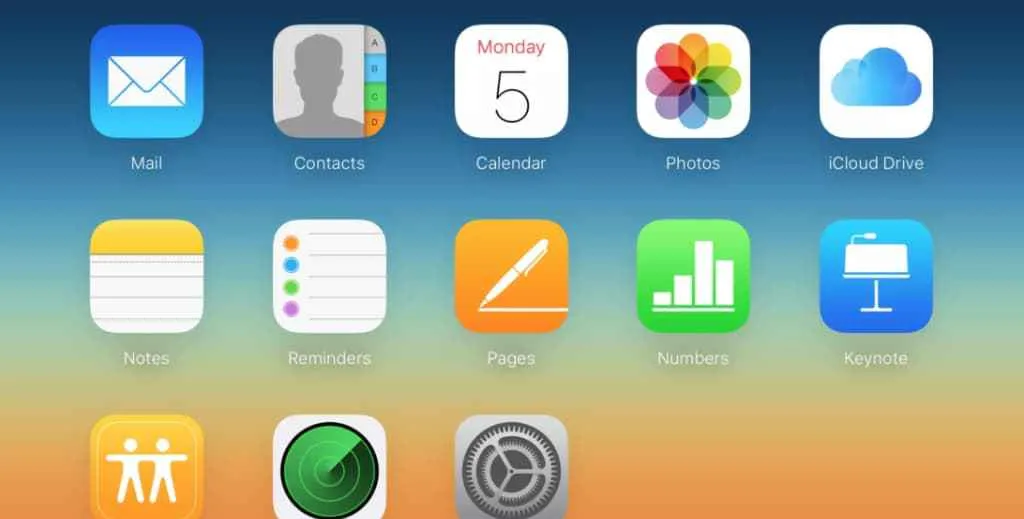
iCloud allows users to store and access their documents, photos, and other data from any device with an internet connection. If you have an iCloud account and a mobile device with internet access, you can access your iCloud email through a web browser.
Here's how to do it:
-
Open a web browser on your mobile device. You can use any browser installed on your device, such as Safari, Chrome, Firefox, or Edge.
-
In the address bar of the web browser, type “www.icloud.com” and press Enter.
-
You will be taken to the iCloud login page. Enter your Apple ID and password to sign in to your account.
-
Once you have successfully logged in, you will be taken to the iCloud homepage. From here, you can access your iCloud email by clicking on the “Mail” icon.
-
You will be taken to your iCloud inbox, where you can view and manage your emails, send new emails, and access other iCloud features.
A Better Way to Access Webmail on Your Mobile
Accessing your webmail on mobile is a must these days, but many apps haven’t kept up with the times. While we communicate almost exclusively through short messages, voice memos, and calls while on the move, most webmail apps are still operating with old-school emails and little else.
Spike is the next-generation webmail app on your mobile, offering security and functionality for any webmail account across any device. Spike pulls all your email accounts into a single, unified inbox that can be accessed via native desktop and mobile apps as well as a webmail interface. Moreover, they’re all synced in real-time so you never have to worry about missing an important message again.
To access your webmail using Spike on a mobile device, whether you’re using an Android or an iPhone, you simply download the app and sign in with your existing email address.
You then have access to Spike’s powerful email tools, including:
-
•
Conversational Email, which makes your business email as simple as an IM chat by cutting the clutter.
-
•
Advanced File Management with attachment previews and a cross-inbox Super Search to find anything you need without ever opening a message.
-
•
Priority Inbox, which shows you important messages and sends everything else to “Other” so you can get on with more valuable tasks.
However, Spike offers so much more than email, with the same Spike account also containing a suite of productivity tools using your existing email address, including Video Meetings, Online Notes, customizable Groups, Voice Messages, Tasks & To-Do Lists, a Unified Calendar and more.




