What is a Flagged Email?
A flagged email is an email message in your inbox that has been marked with a special indicator, typically a flag icon or a star.
This signifies that the email requires extra attention and should not be overlooked. It’s a way to prioritize specific emails within your inbox and ensure they don’t get lost amidst the clutter of your inbox.
How Do Flagged Emails Work?
Flagging an email doesn’t change its location within your inbox. It simply adds a visual cue to the message, making it stand out from the rest.
Most email platforms also allow you to filter your inbox to view only flagged emails, helping you focus on the most important messages.
When to Flag an Email
There are several scenarios where flagging an email proves beneficial:
- Action Required: Emails requiring a response, follow-up action, or further reference.
- Important Information: Emails containing crucial information you might need later, like travel confirmations or receipts
- Pending Decisions: Emails where you haven’t made a decision yet, but need to address soon, can be flagged as a reminder.
- Waiting on Others: Emails where you’re waiting for a response from someone else can be flagged to stay on top of their progress.
How to Flag an Email
Gmail:
- Open the email you wish to flag.
- Click on the star icon located next to the sender’s name. This icon changes color to indicate the email is flagged.
- To view only flagged emails, type “is:starred” in the Gmail search bar and press Enter.
Outlook:
- Open the email you wish to flag.
- Click on the small flag icon located in the top right corner of the email window. The icon changes color to indicate a flagged email.
- To view only flagged emails, click on the “Flagged” folder in the navigation pane.
iPhone Mail:
- Open the email you wish to flag.
- Swipe right on the email preview.
- Tap the “Flag” icon. This icon changes color to indicate a flagged email.
- To view only flagged emails, tap on the “Flagged” mailbox located under your main inbox list.
Spike:
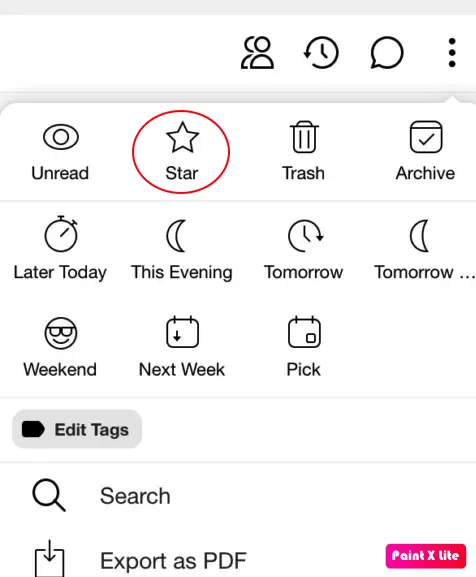
- Open Spike
- Click on the 3 dots to the right of the email you want to flag
- Click on the star icon
- To view only flagged emails, simply click on “starred” in the dropdown menu
Spike’s Priority Inbox feature automatically sorts less important emails, like newsletters and promotional offers, into a separate ‘Other’ Inbox.
Remember, flagging emails is a personal organization tool. Use it effectively to prioritize your inbox and ensure important messages receive the attention they deserve.




