What is a channel
Channels allow you to discuss various topics with your colleagues in a convenient and organized way.
All team members are automatically added to any channel created, ensuring everyone can contribute to the conversation. Additionally, even new members who join the team later can catch up on past messages, which is very helpful.
⭐️ Pro tip! If you want to have discussions with a specific group of people, both inside and outside of your organization, you should consider opening a Group instead of a hannel. Find out more about Channels vs. Groups.
Channels are muted by default to avoid unnecessary notifications, but you can choose to receive alerts if you want to stay updated on new messages.
When you first log in to your teamspace, you’ll see a “#general” channel that’s already set up. It’s an excellent place to start discussions and get to know your colleagues.
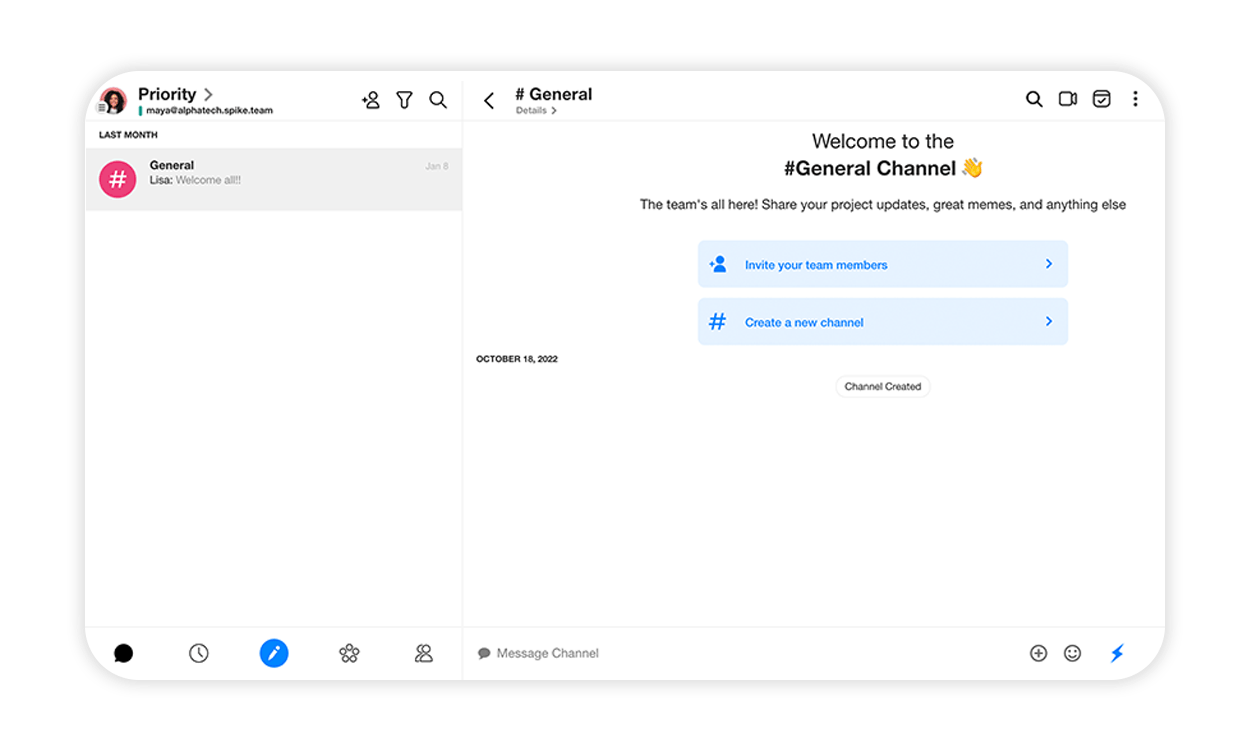
How To Create a Channel
Mobile
-
Tap on the
 to open the composer, then tap on ‘# Create Channel’.
to open the composer, then tap on ‘# Create Channel’.
-
Or, tap on the
 icon, and tap “Create Channel’.
icon, and tap “Create Channel’.
-
In the ‘Create Channel’ window, type in the channel’s name and description, then tap on the circle to change the channel’s picture. Once you’re done, tap on the blue send button to publish the channel.

Turn on notifications for a channel
From your unified feed: Swipe right on the channel and tap ‘More’ then tap ‘Enable Notifications’.
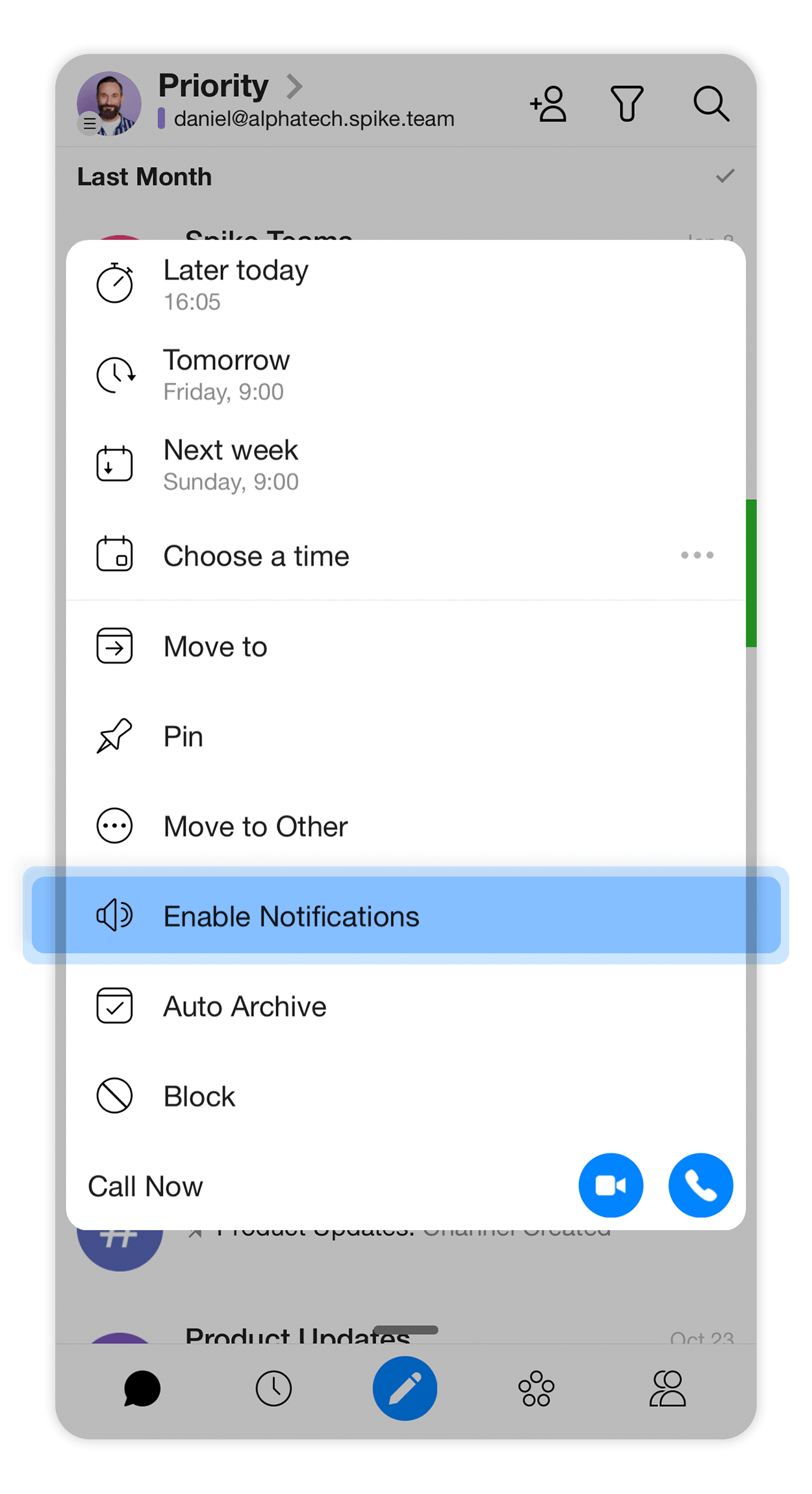
From within the channel: Tap on the three dots in the top right corner then select ‘Enable Notifications’.
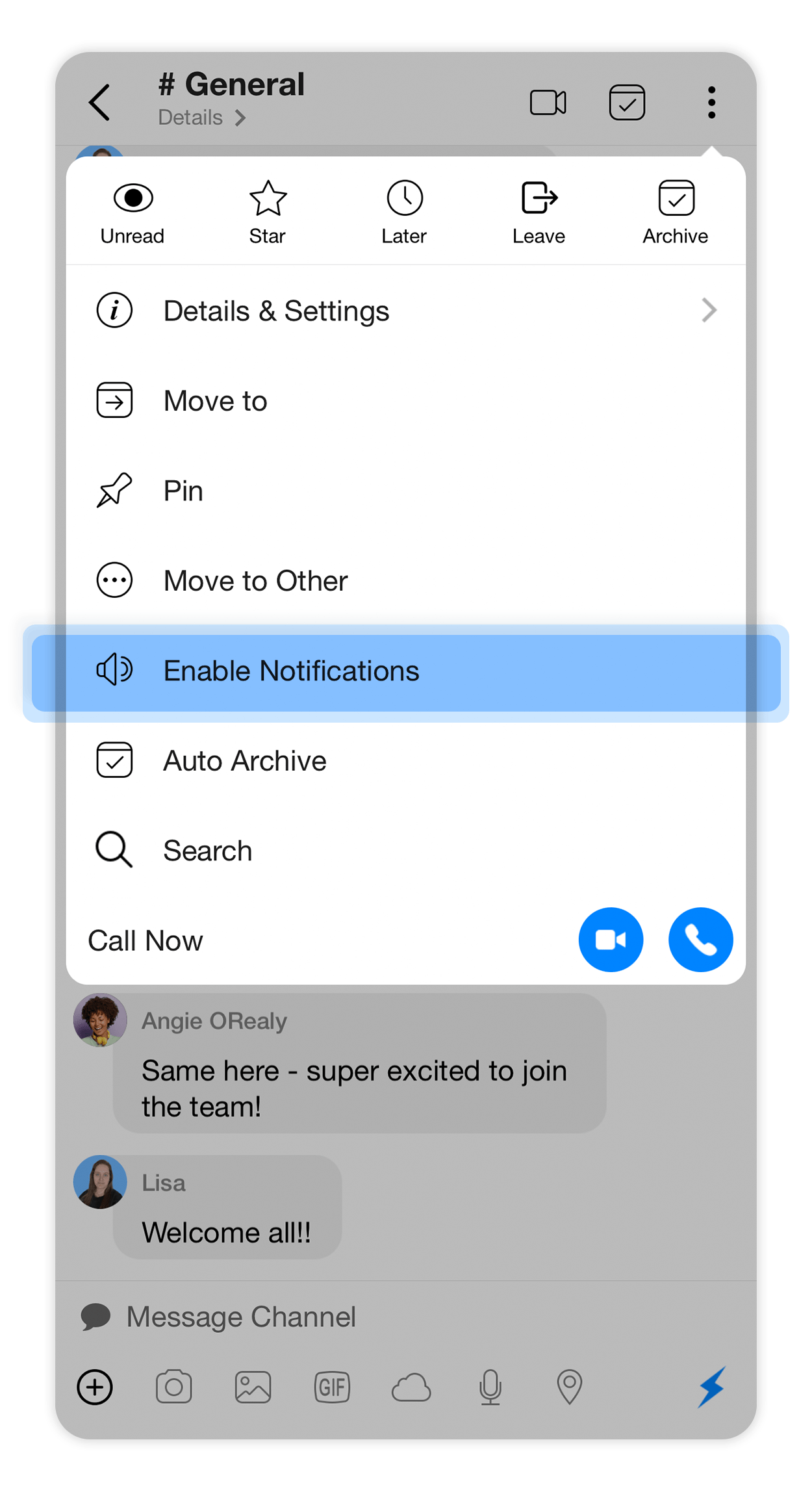
Desktop
-
Tap on the
 to open the composer, then tap on ‘# Create Channel’.
to open the composer, then tap on ‘# Create Channel’.
-