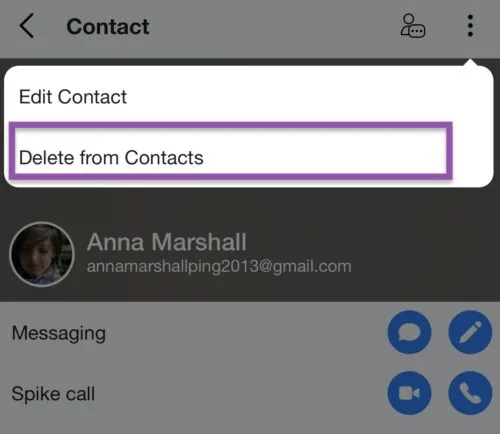Contacts
Understanding your contact list
The ‘Contact List’ is located at the bottom right icon next to the ‘Groups’ icon ![]() . By default, Spike displays contacts based on both your sent and received messages. Spike then sorts contacts based on how often you message each person.
. By default, Spike displays contacts based on both your sent and received messages. Spike then sorts contacts based on how often you message each person.
Contact List for iPhone:
To import your contact list, Spike will need your approval to use your iPhone contact list. This can be done at any time by:
-
Go to your iPhone ‘Settings’.
-
Tap on ‘Privacy’.
-
Tap on ‘Contacts’.
-
Allow contact permission to the awesome Spike app by turning it on.
We currently do not support the import of other lists of contacts, but anyone you message will be synced to your Contact List.
Adding someone to a contact list
Mobile
-
Go to your Contact List
 located on the bottom right of your Feature Tabs.
located on the bottom right of your Feature Tabs. -
Tap on the blue plus icon in the center.
-
Type the information you want to input.
-
Tap on Done and the contact will be added to your list.
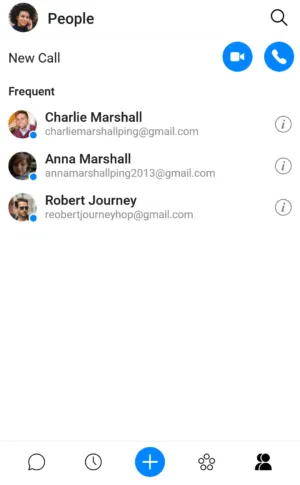
Desktop
Coming soon!
How to edit a contact?
Mobile
-
Click the people icon
 to reach your contact list.
to reach your contact list. -
Tap the ‘i’ icon on the contact that you want to edit.
-
Tap the three dots on the top right corner.

-
If the contact is in your list you can tap the Edit Contact option.
If the contact isn’t on your list, add them by taping the Add contact.
Then you can add information to your contact and it will update on your mobile device and Spike.
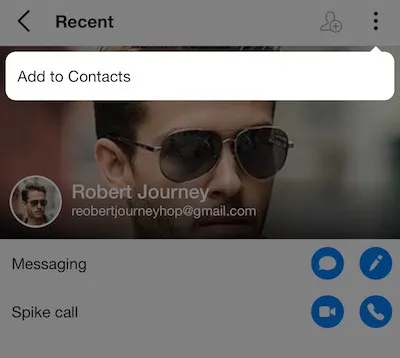
Desktop
Coming soon!
How to delete a contact
-
Go to your ‘Contact List’
 located on the bottom right next to the ‘Groups’ icon.
located on the bottom right next to the ‘Groups’ icon. -
Tap the (i) icon to the right of the contact.
If the contact is already in your address book – click the three dots
 on the top right corner.
on the top right corner. -
Choose Delete from Contacts – note that this will also delete their email from your phone Contacts outside of Spike.