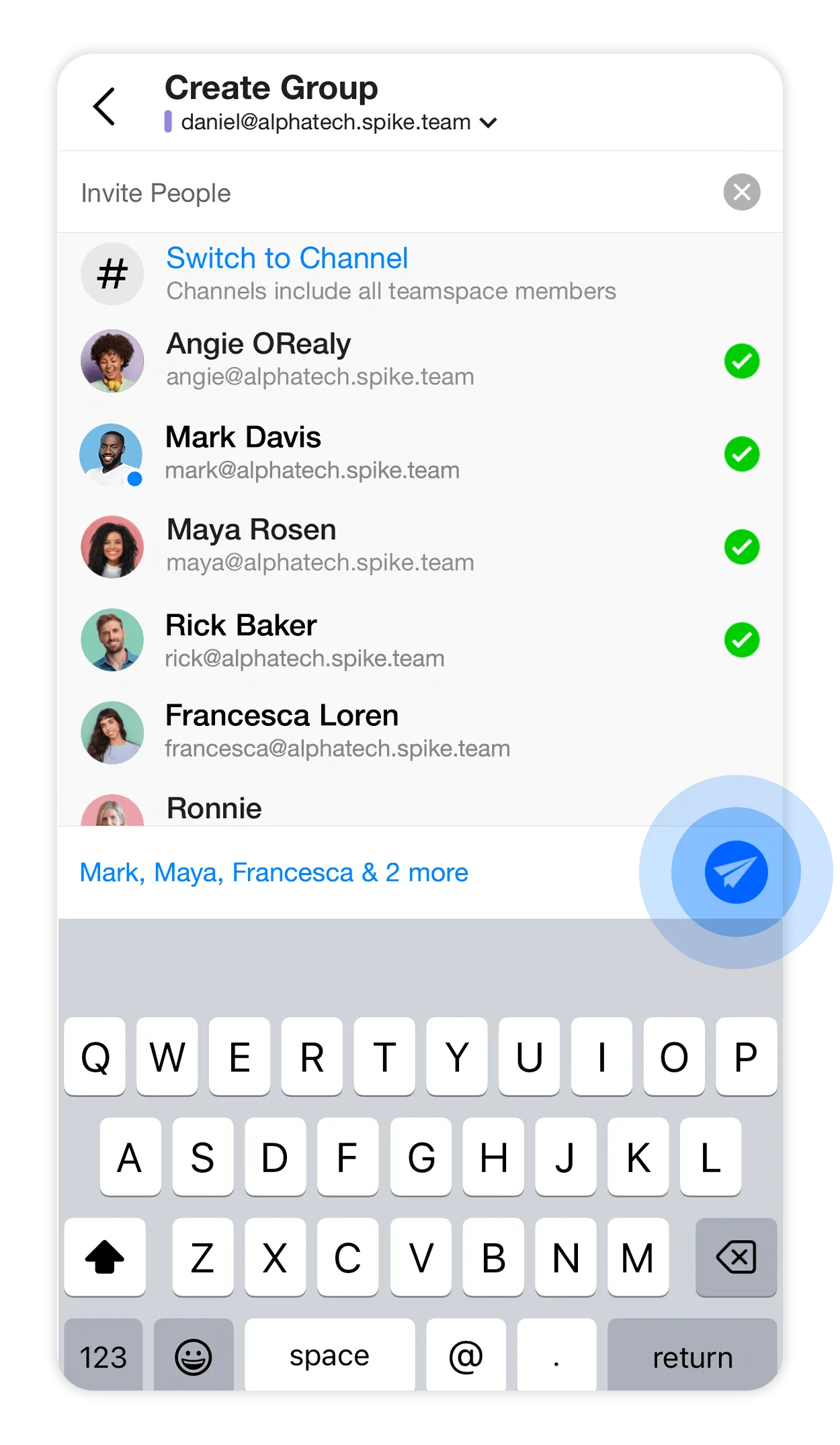What is a group?
Groups are an excellent way to connect with people within and outside of your organization.
To join a group, you need an invitation. Unlike channels, new members of a group cannot view the previous chat history.
How to create a group
Desktop
-
Tap on the
 icon to open the composer, then tap on ‘Create Group’.
icon to open the composer, then tap on ‘Create Group’.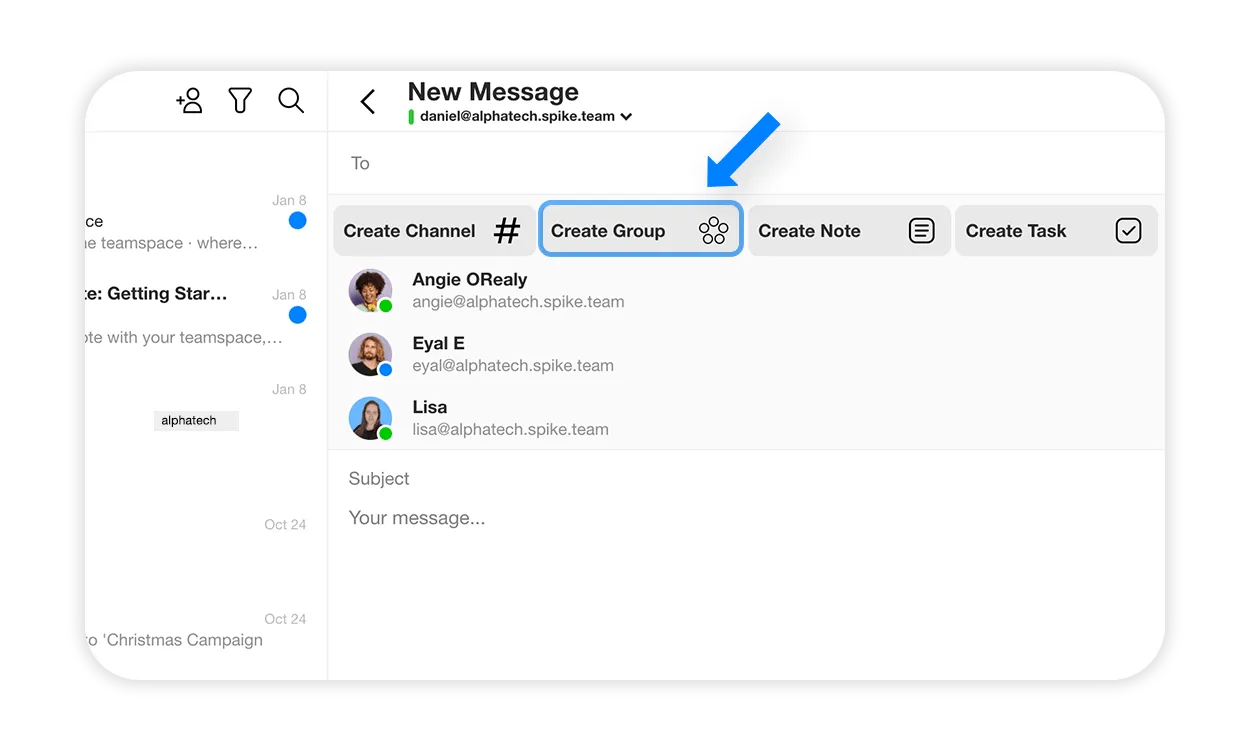
-
Or, tap on the
 icon, and tap “Create a Group’.
icon, and tap “Create a Group’.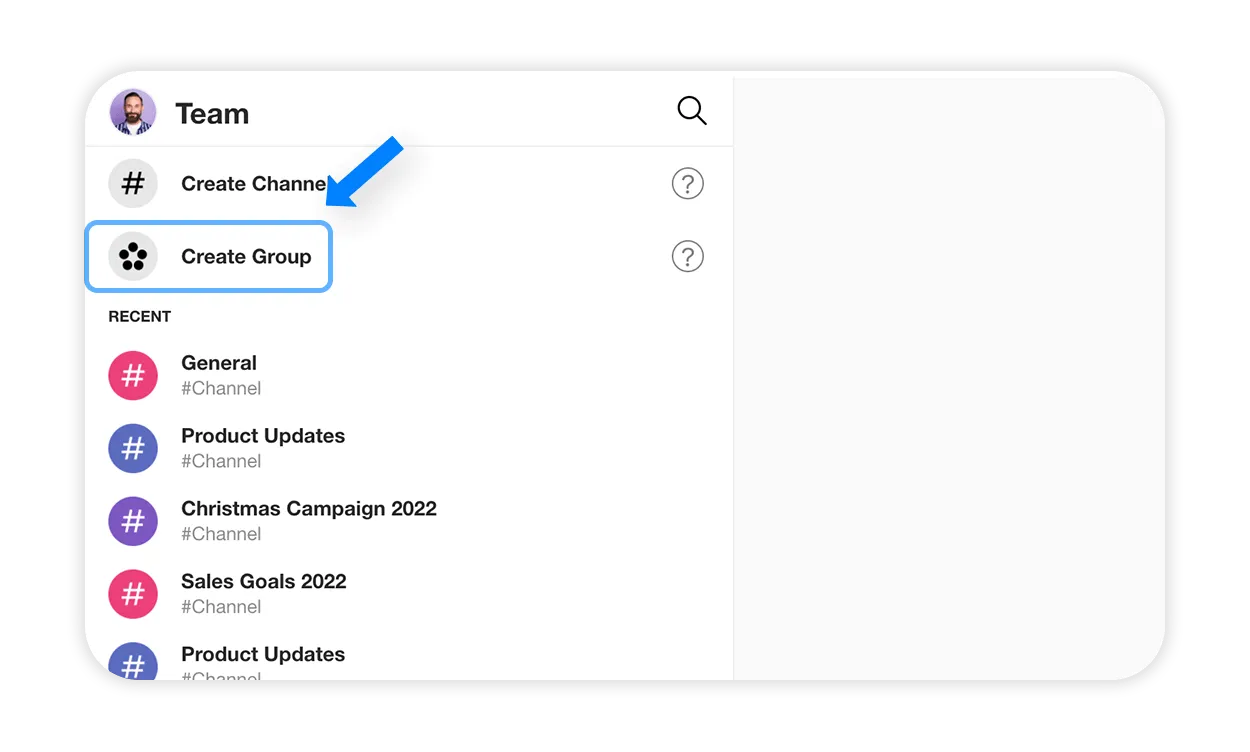
-
In the ‘Create group’ window, enter the name and description of the group. You can also change the group’s picture by tapping on the circle.
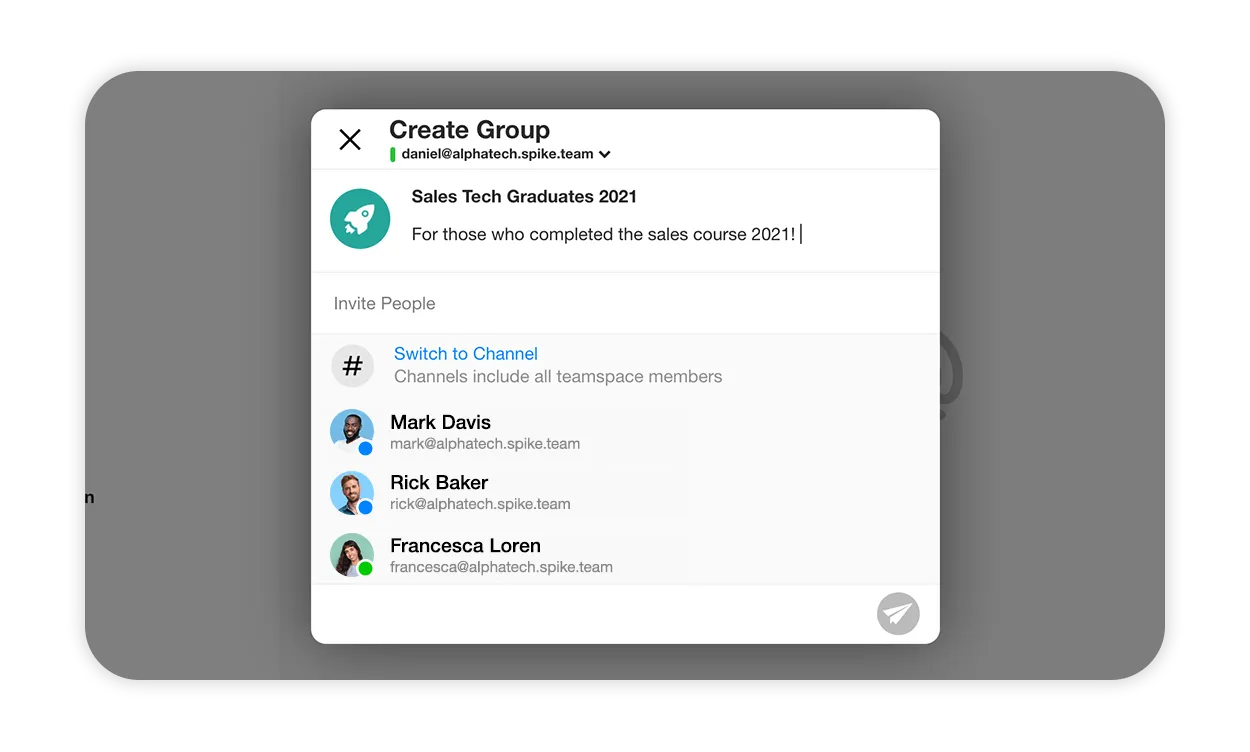
-
Type in or select the recipients you wish to include in the group. Once you’re done, tap on the blue send button to publish the group and send invitations.
⭐️ Pro tip! Simply copy a list of email addresses separated by commas and paste them into the recipient field of the group invitation. This way, you won’t have to manually enter each email address one by one.
Mobile
-
Click on the
 icon to open the composer, then click on ‘Create Group’.
icon to open the composer, then click on ‘Create Group’.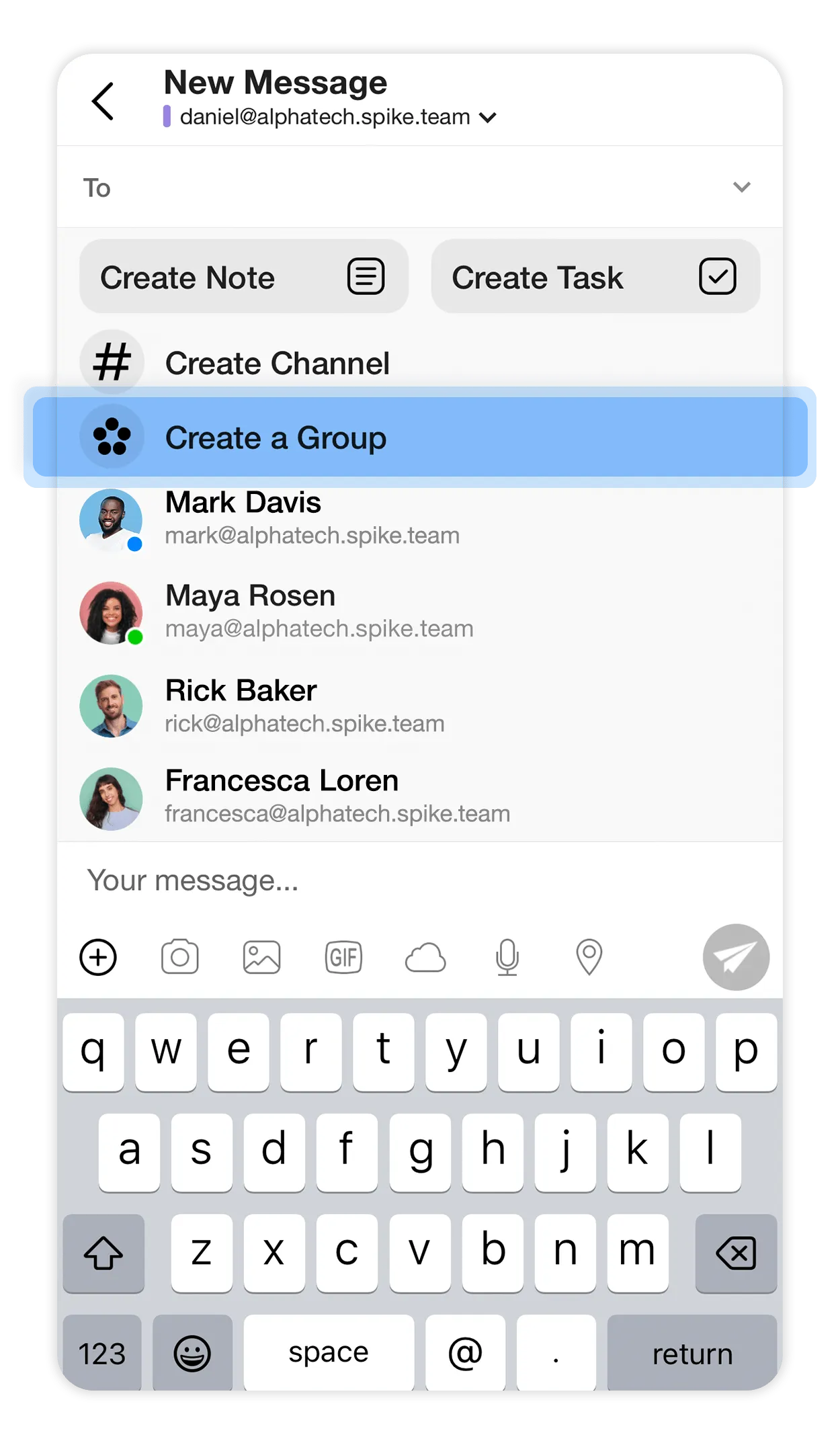
-
Or, click on the
 icon, and click ‘Create Group’.
icon, and click ‘Create Group’.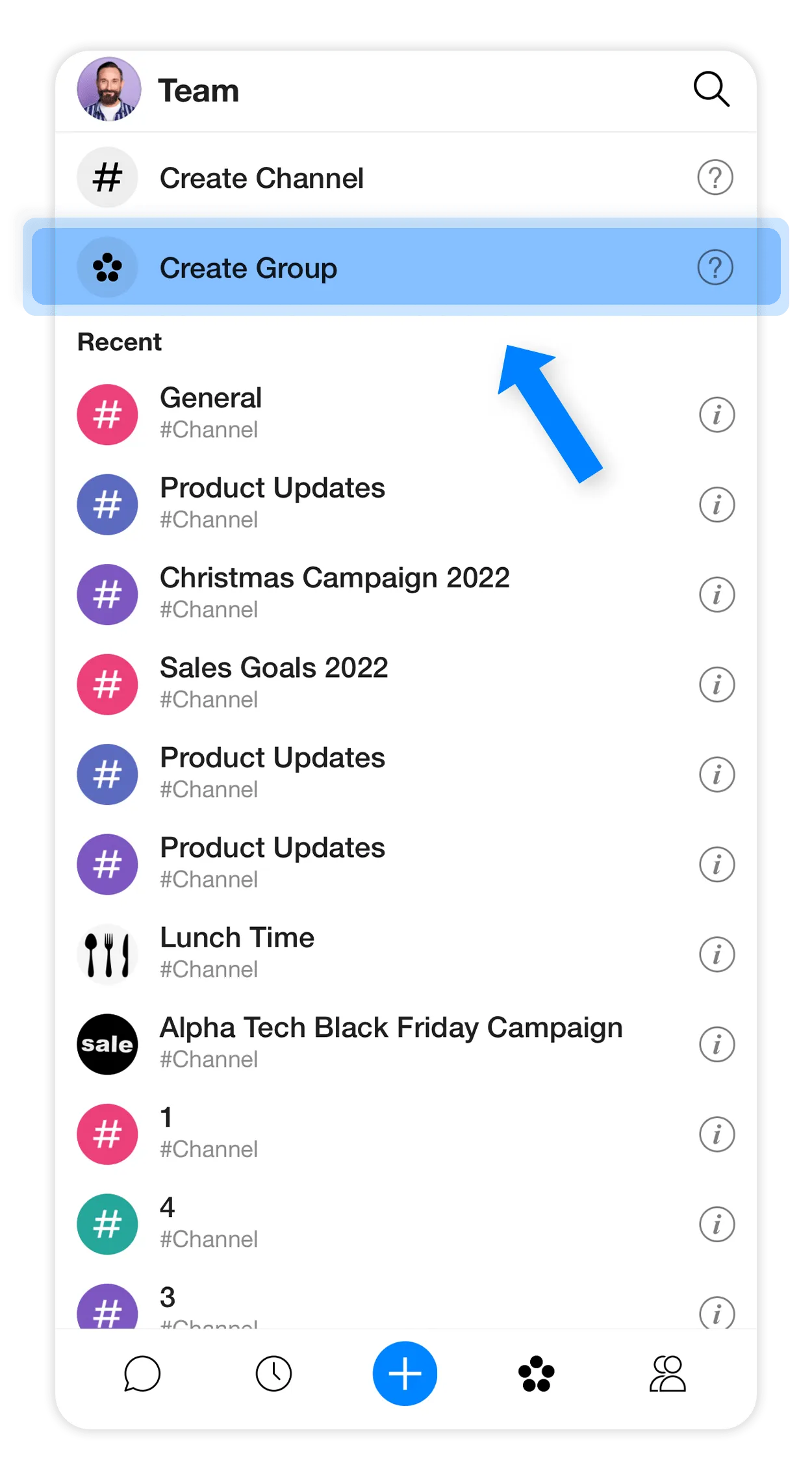
-
In the ‘Create group’ window, enter the name and description of the group. You can also change the group’s picture by tapping on the circle.
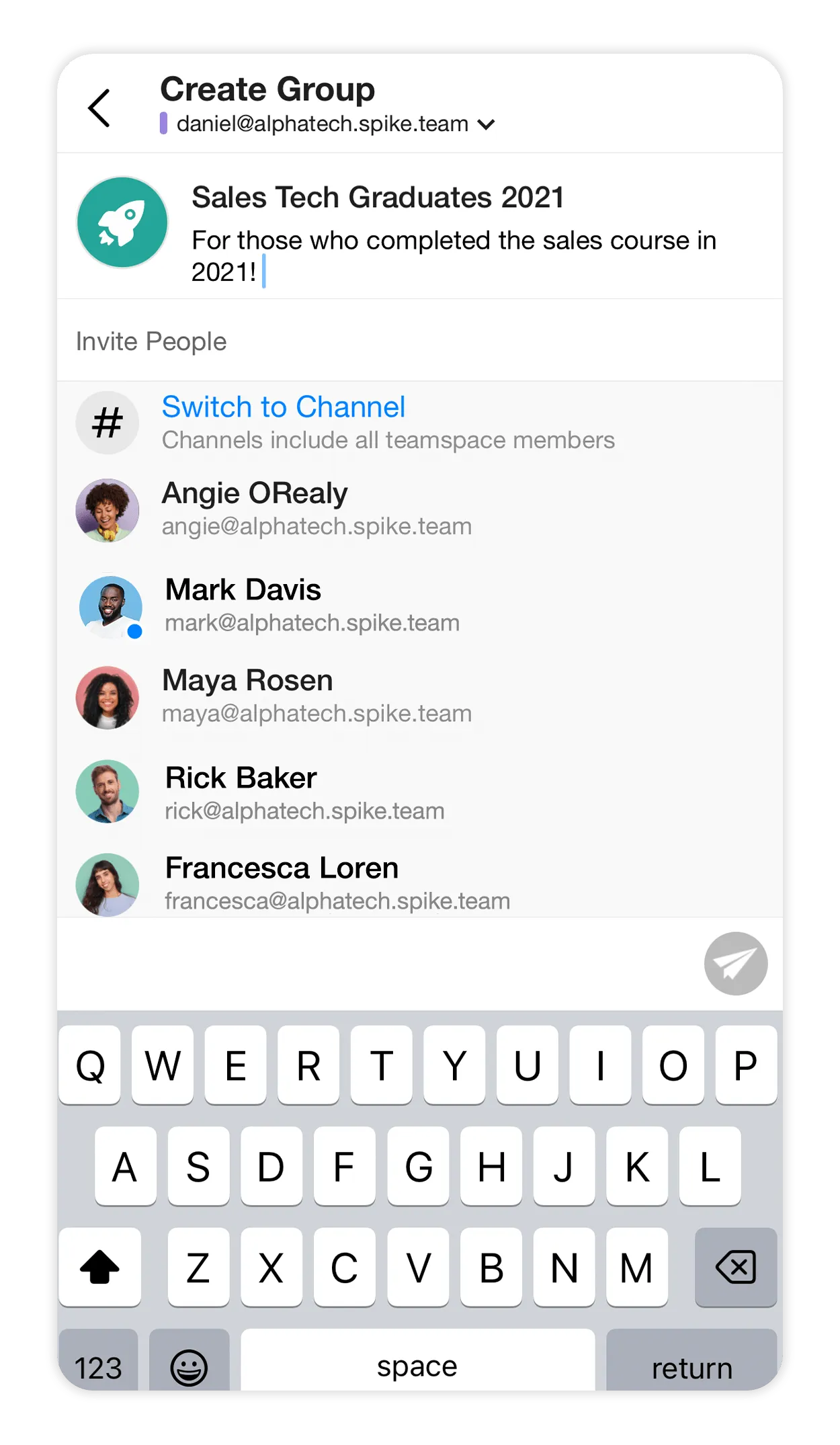
-
To add members to the group, type in their names or email addresses in the designated field, or select them from your contacts list. After adding all the desired members, click on the “Create” button to create the group and send out invitations to the selected members.
⭐️ Pro tip! Simply copy a list of email addresses separated by commas and paste them into the recipient field of the group invitation. This way, you won’t have to manually enter each email address one by one.