How to set Spike as the default email app on iOS
Set Spike as your default iOS email app
Until now, if you clicked on an email link from a website or your address book, it would always open in the built-in email application. With Apple’s release of iOS 14, one of the new features is the ability to set a default mail application (rejoice Spikers!). Now, tapping on a link to an email will automatically open a new message in Spike.
Less taps = Time saved ?
There are two ways to set the default email app on iOS 14.
The traditional way
(this involves an extra step)
-
Go to 'Settings' on your device
-
Scroll all the down to 'Spike'
-
Tap on 'default mail app'
-
Select Spike
The Spike way
(Meaning: the faster way)
-
Navigate to Spike's menu by tapping on your profile picture or by swiping to the right
-
Tap on "Settings"
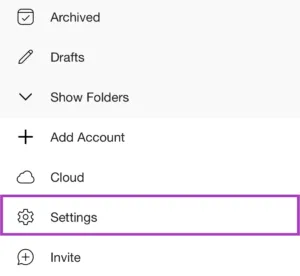
-
Tap on "Use as default email app" under "Utilities". You will be directed to the iOS "Settings" app
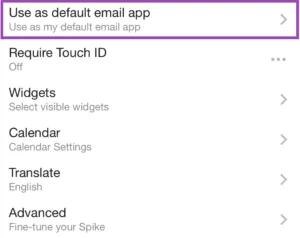
-
Tap on "Default Mail App"
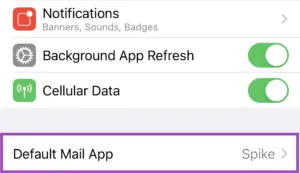
-
Tap on "Spike"
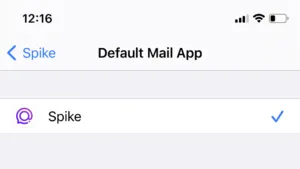
*In the first version of iOS 14, there was a bug that if you re-booted your device, the default selection would go back to Apple’s app. Make sure you are on the latest version of iOS by going the Settings app, choosing General, and then Software Update. If there’s an update available (iOS 14.0.1, etc) go ahead and update so you can make sure you are on the most recent version.
If you are having any problems, please write us at chat@spikenow.com and our customer support team will be happy to help.