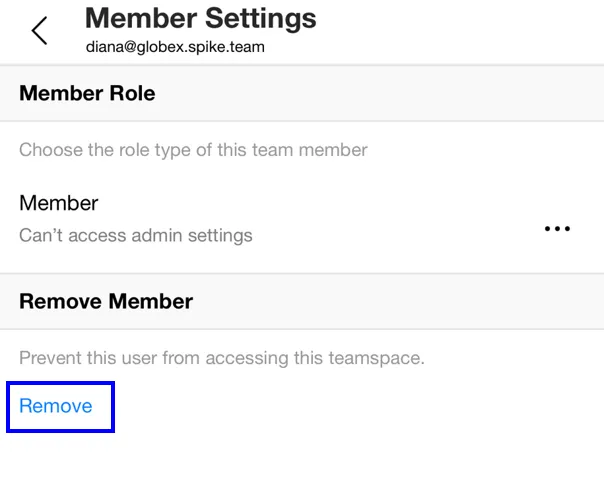Removing members
A teamspace admin or owner can remove other members of their teamspace, in this article, we’ll explain how.
Desktop
-
First, go to “Teamspace Admin” by clicking on your profile picture in the top left corner to open the main menu, and select ‘Teamspace Admin’
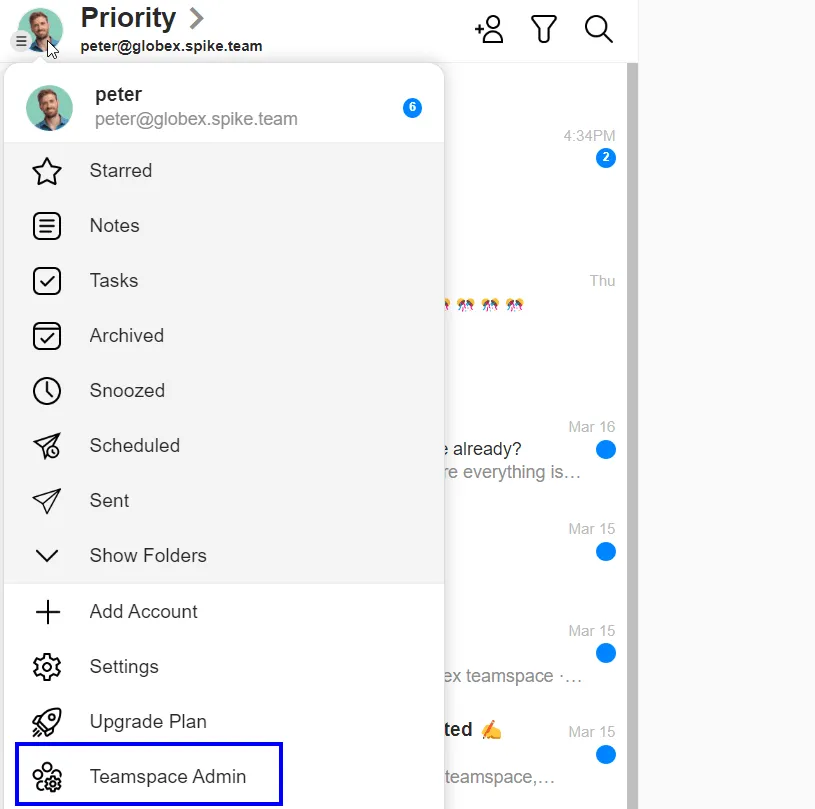
-
Under ‘Members’, select ‘Manage members’.
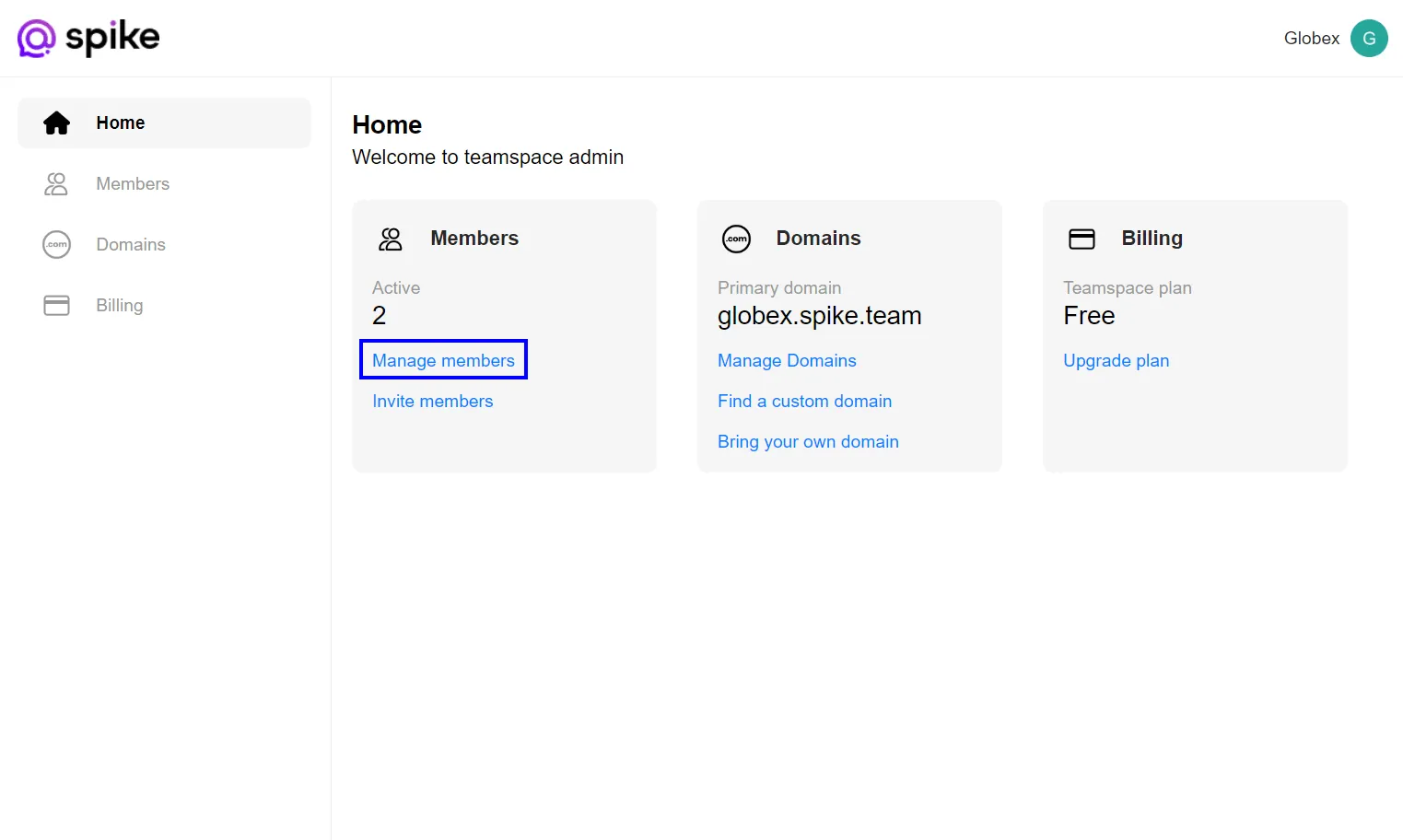
-
Click on the three dots to the right of the member that you wish to change their role for.
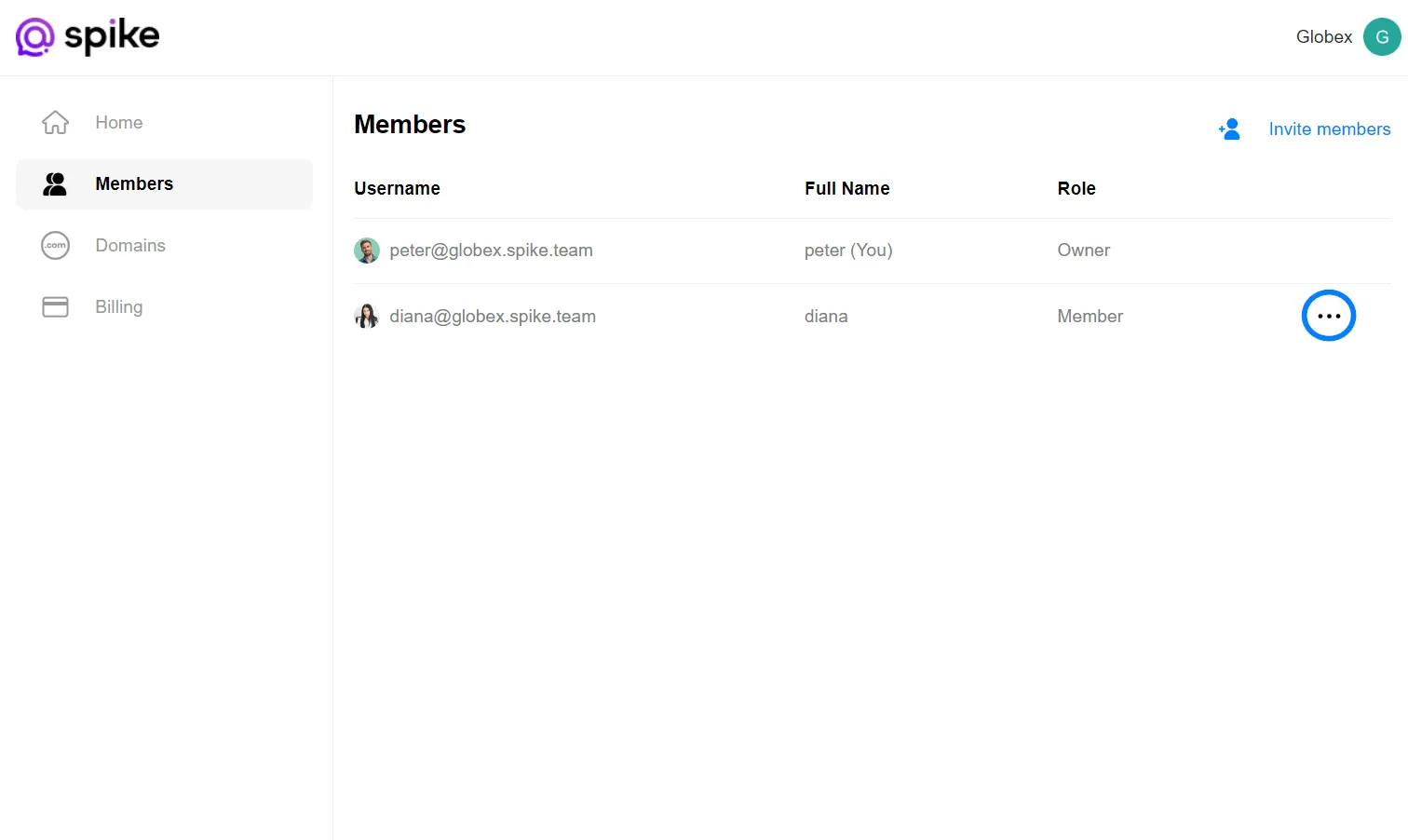
-
The ‘Member Settings’ page will open up. Click on ‘Remove’. The user will be prevented from accessing the teamspace.
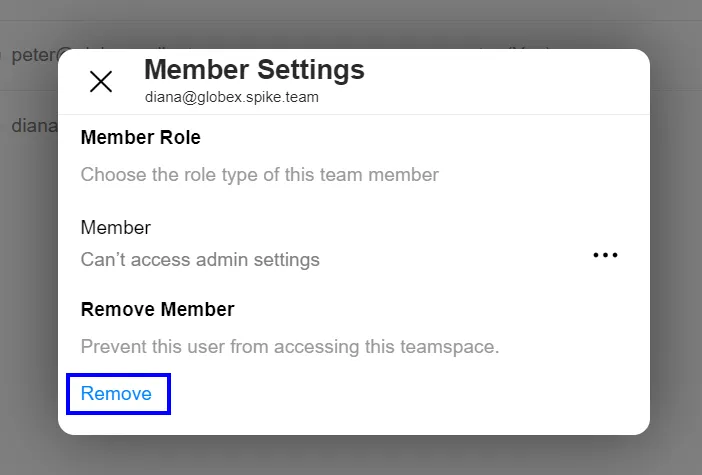
Mobile
-
First, go to “Teamspace Admin” by tapping on your profile picture in the top left corner to open the main menu, and select ‘Teamspace Admin’
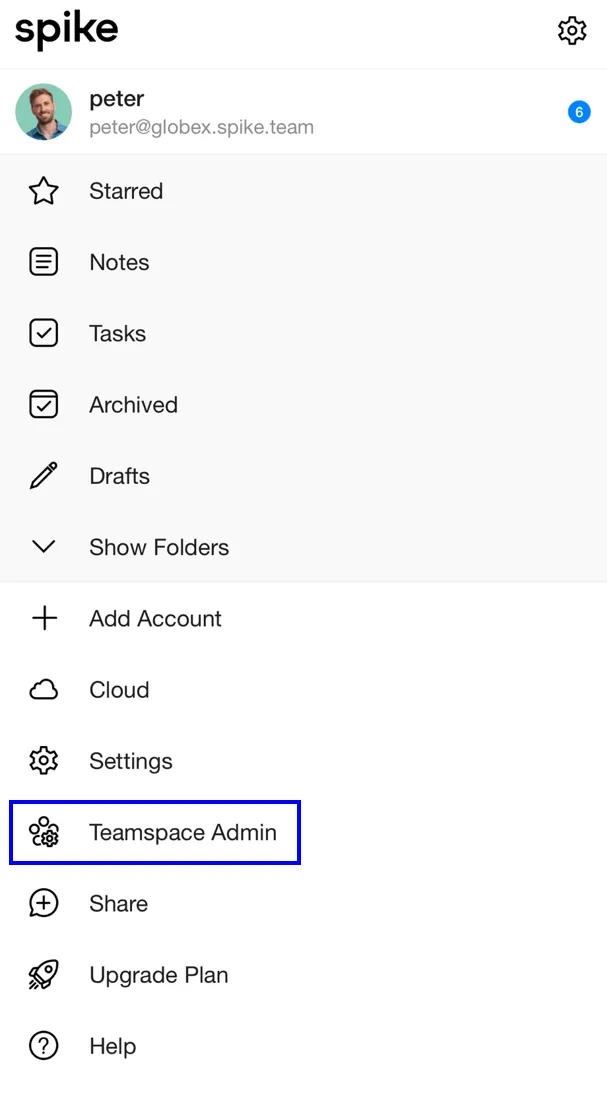
-
Under ‘Members’, select ‘Manage members’.
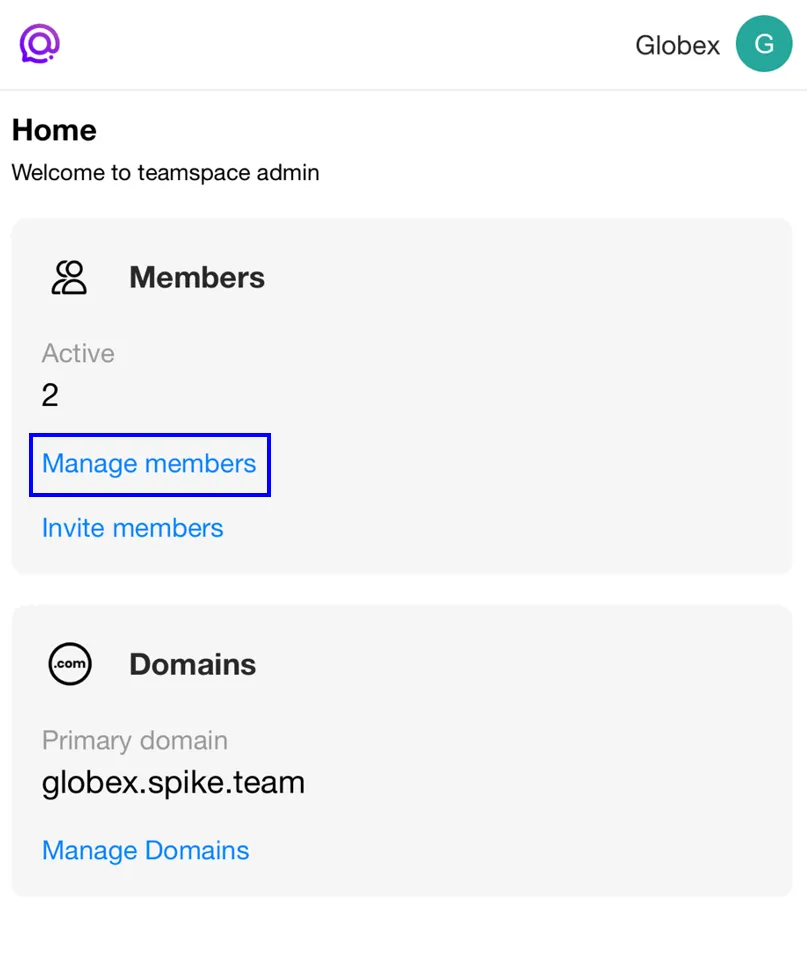
-
Tap on the row of the member that you wish to change roles.
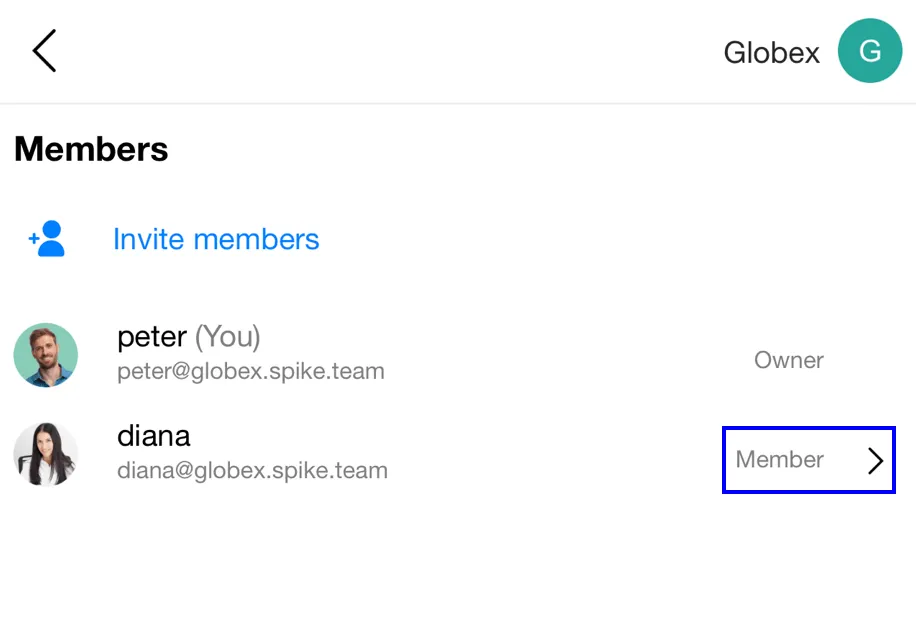
-
The ‘Member Settings’ page will open up. At the bottom of the page, tap on ‘Remove’. The user will be prevented from accessing the teamspace.