Smart Summary
Instantly summarize threads. With Smart Summary, you can condense entire email threads, group chats, or channel discussions into concise overviews, helping you stay on top of your communications with minimal effort.
Powered by AI, Smart Summary provides a quick overview of your conversations, allowing you to immediately understand the main points and boosting your productivity.
How to Use Smart Summary
On Desktop
-
Open an email thread
Locate the email thread you want summarized.
-
Click “summarize this thread.”
At the top of the email thread, you’ll see a purple banner labeled “Summarize this thread.” Click on it to activate Smart Summary.
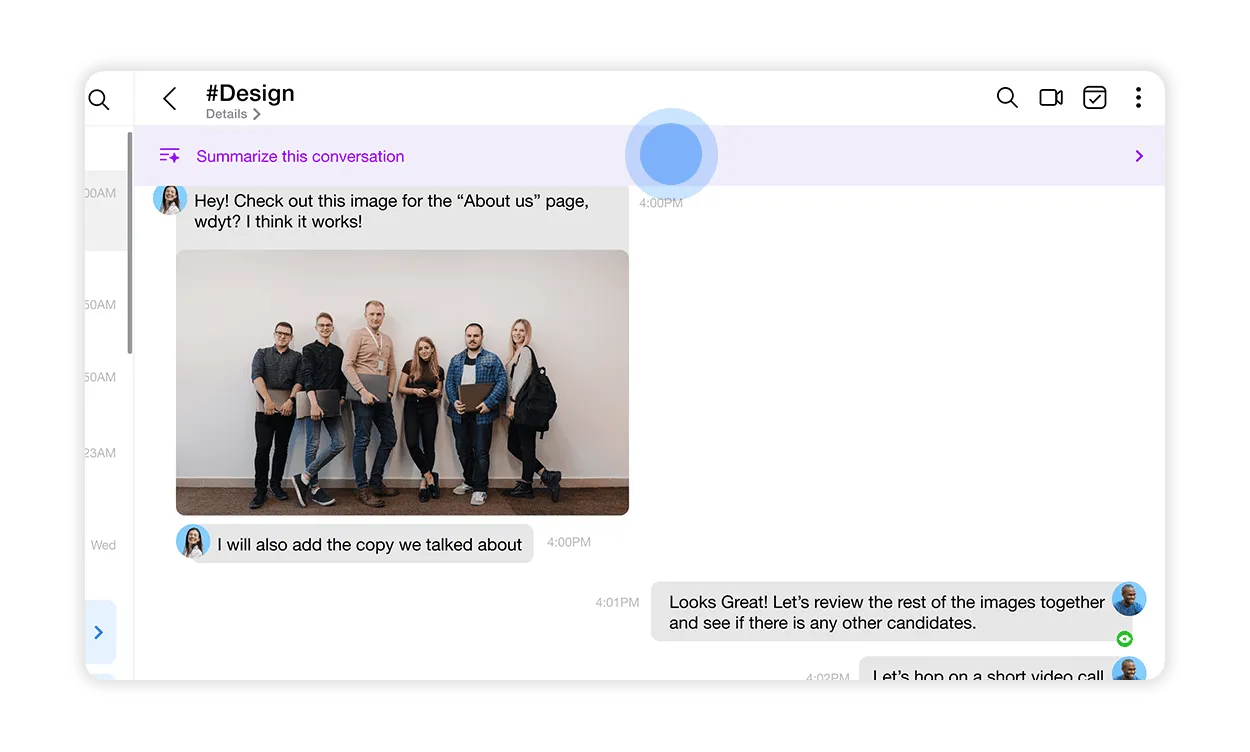
-
View the AI-generated summary
After clicking, a small AI-generated summary box appears in the top-right corner of the app screen. This box provides an AI-generated summary of the thread’s main points.
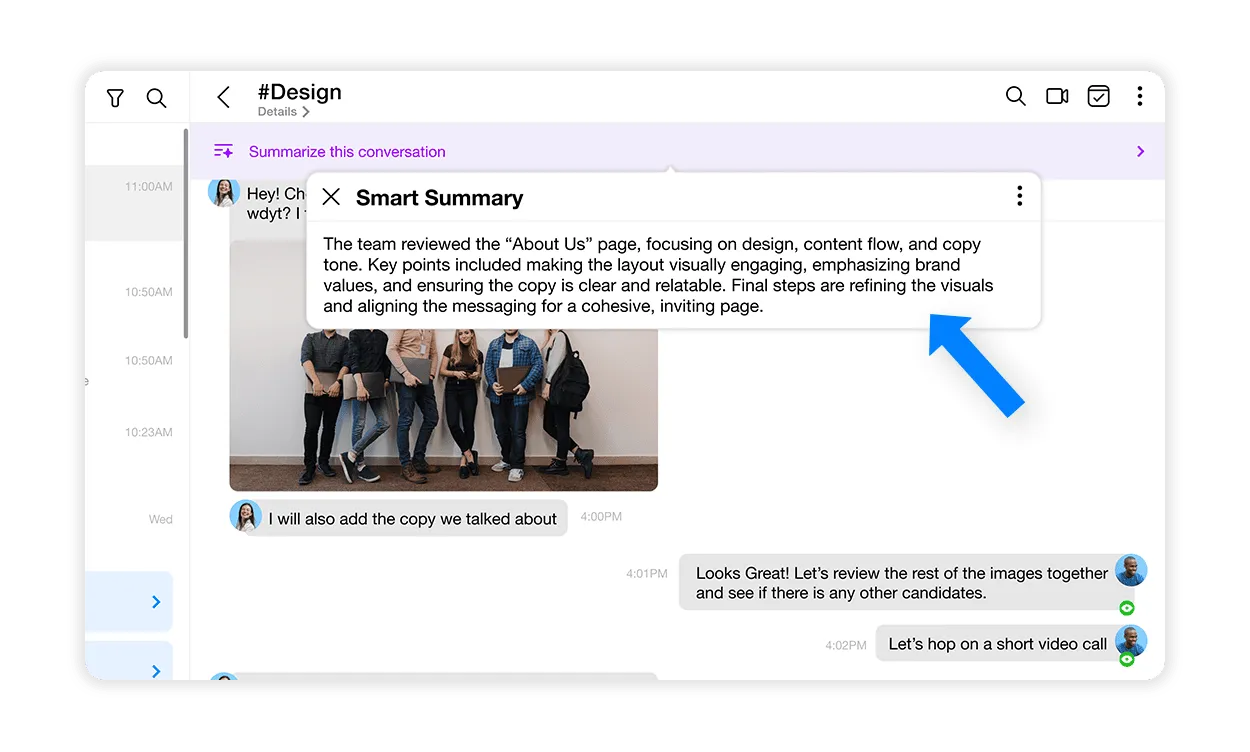
-
Close the summary box
When you close the summary box, the purple banner at the top of the email thread changes to display a one-sentence summary, allowing you to keep a quick reference of the conversation’s main points.
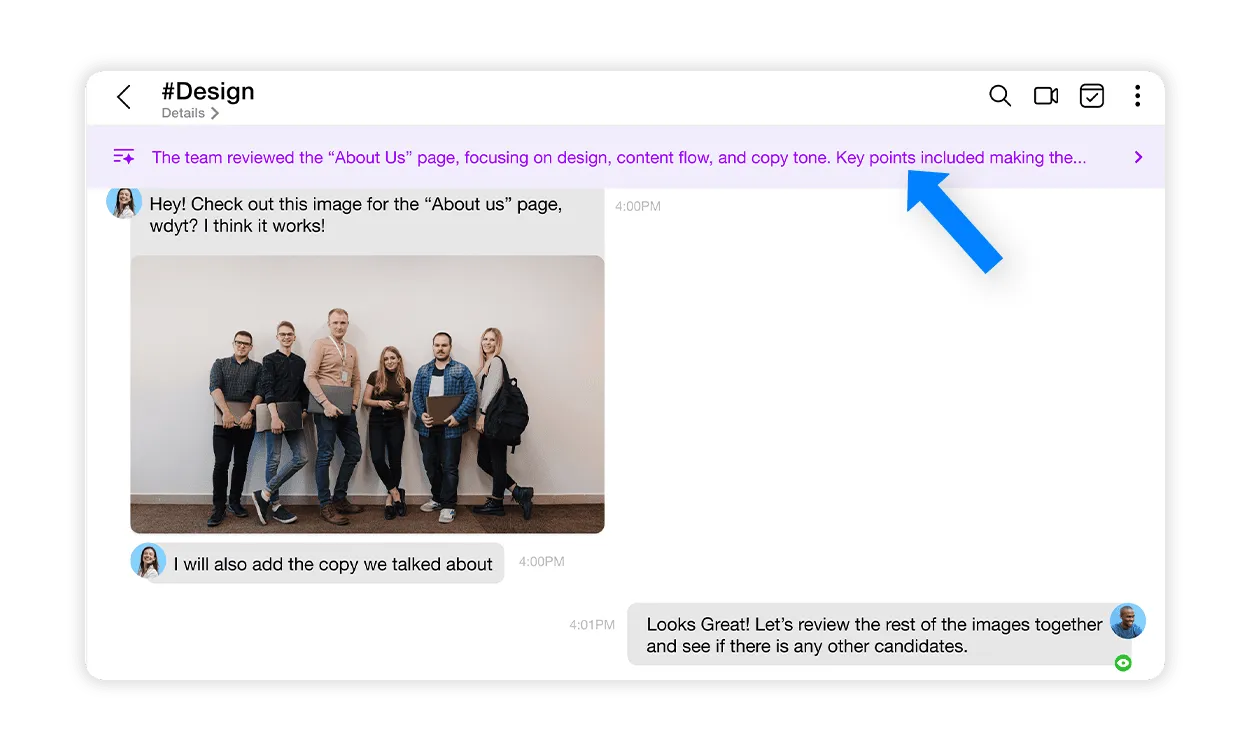
On Mobile
-
Open an email thread
Locate the email thread you want summarized.
-
Tap “summarize this thread.”
At the top of the email thread, you’ll see a purple banner labeled “summarize this thread.” Tap on it to activate Smart Summary.

-
View the AI-generated summary
After tapping, a small AI-generated summary box appears at the bottom of the screen. This box provides an AI-generated summary of the thread’s main points.
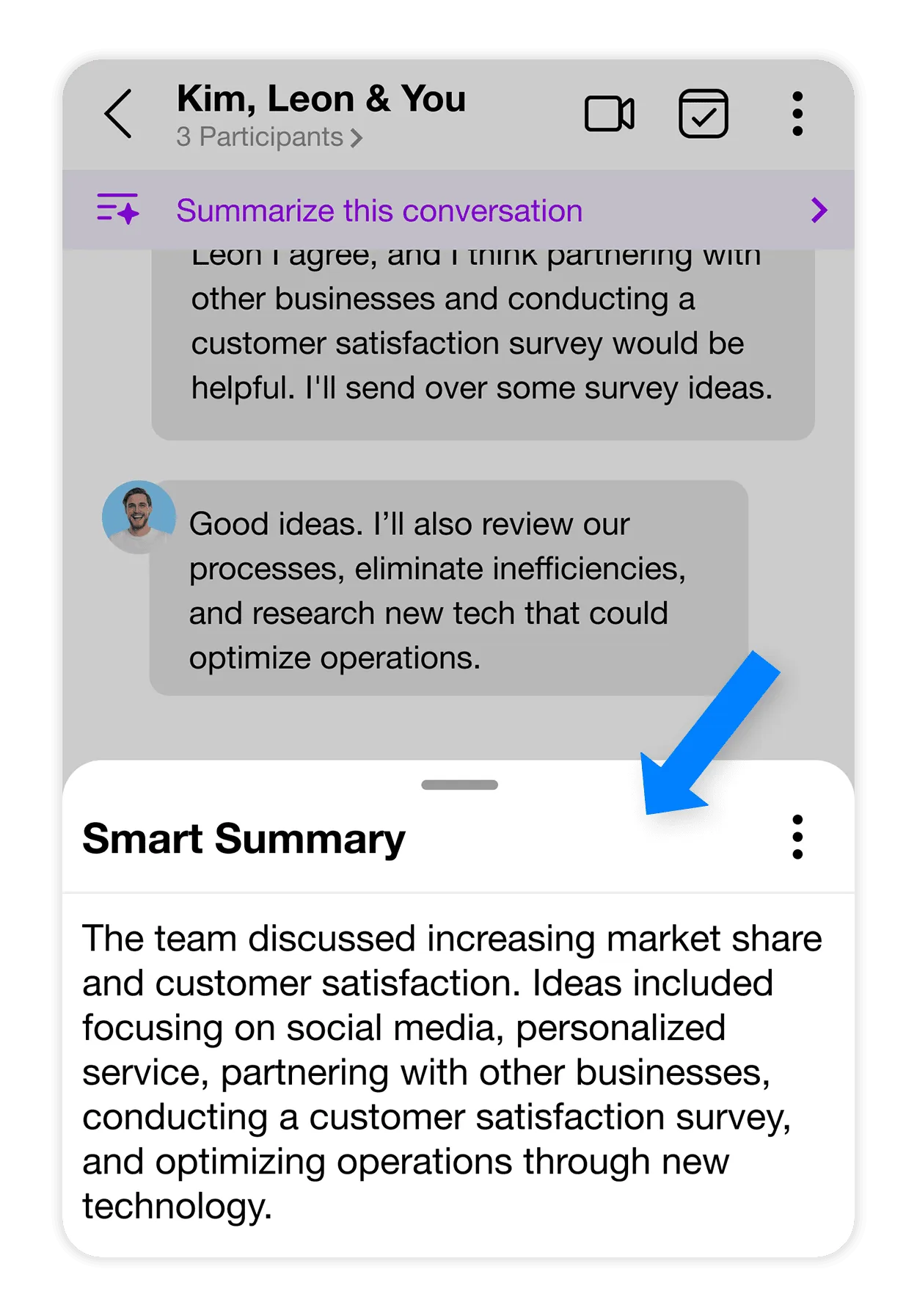
-
Close the summary box
Once you close the summary box, the purple banner at the top of the email thread changes to a one-sentence summary, providing a quick reference for the conversation’s main points.
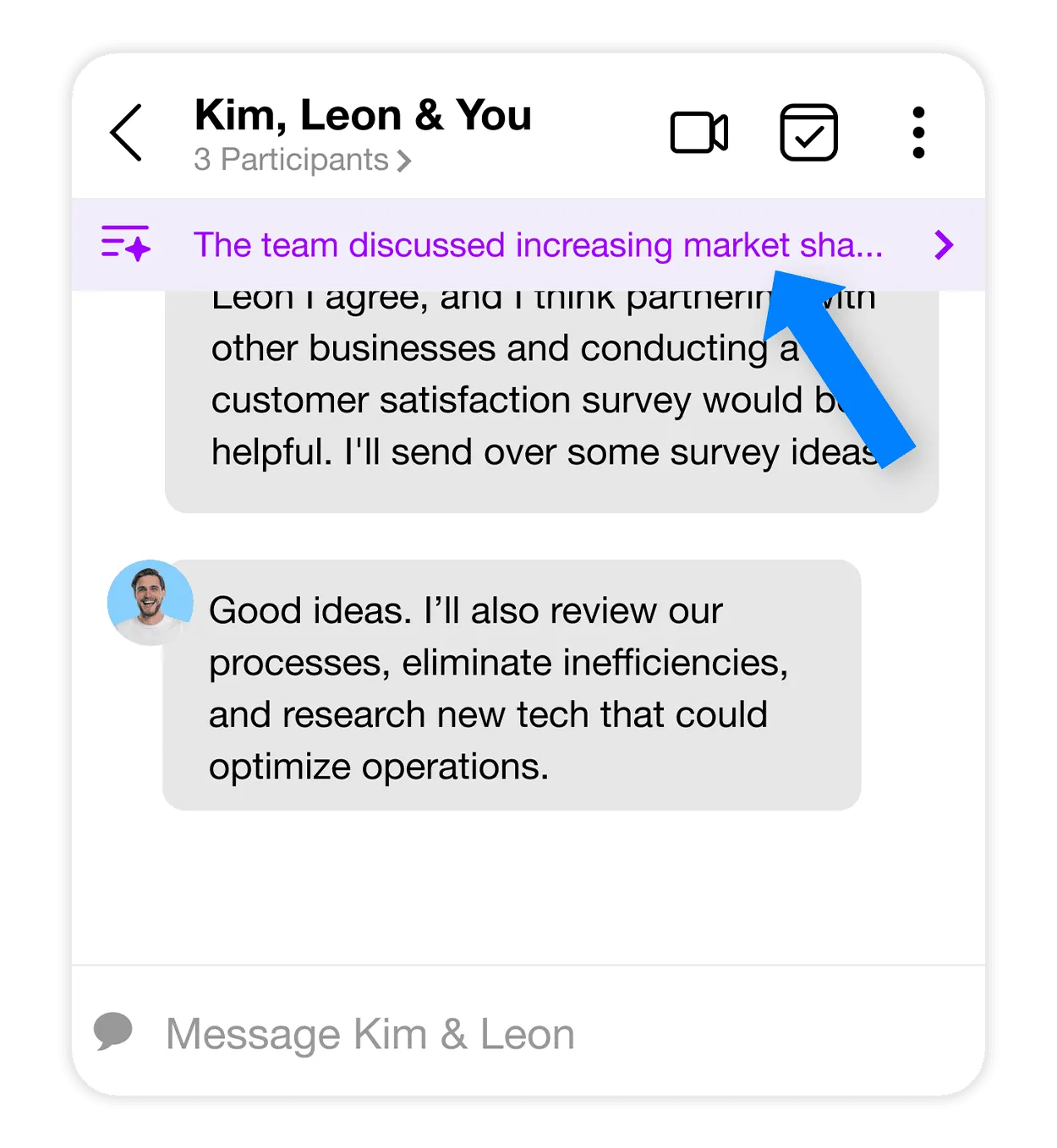
Customization Options for Smart Summary
Disable smart summary for a specific thread or entirely
-
Access the options menu
Click the three dots in the summary box’s top-right corner to open a dropdown menu.
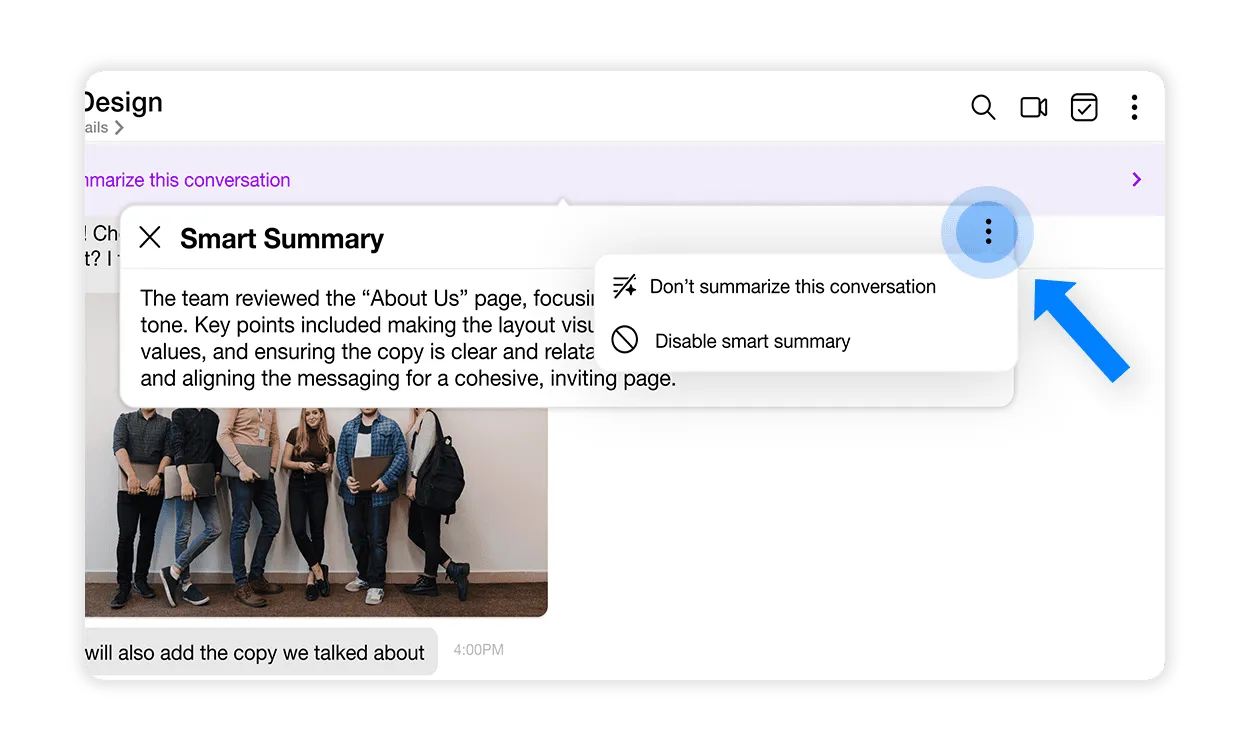
-
Select an option
- Don’t summarize this conversation: Disable the summary for this specific thread only.
- Disable smart summary: Turn off Smart Summary entirely across the app.
-
Confirmation
After selecting an option, a small green banner will appear, confirming that Smart Summary has been disabled:
- For specific threads: “Ok, this conversation won’t be summarized”
- For the entire app: “Ok, smart summary is now disabled”
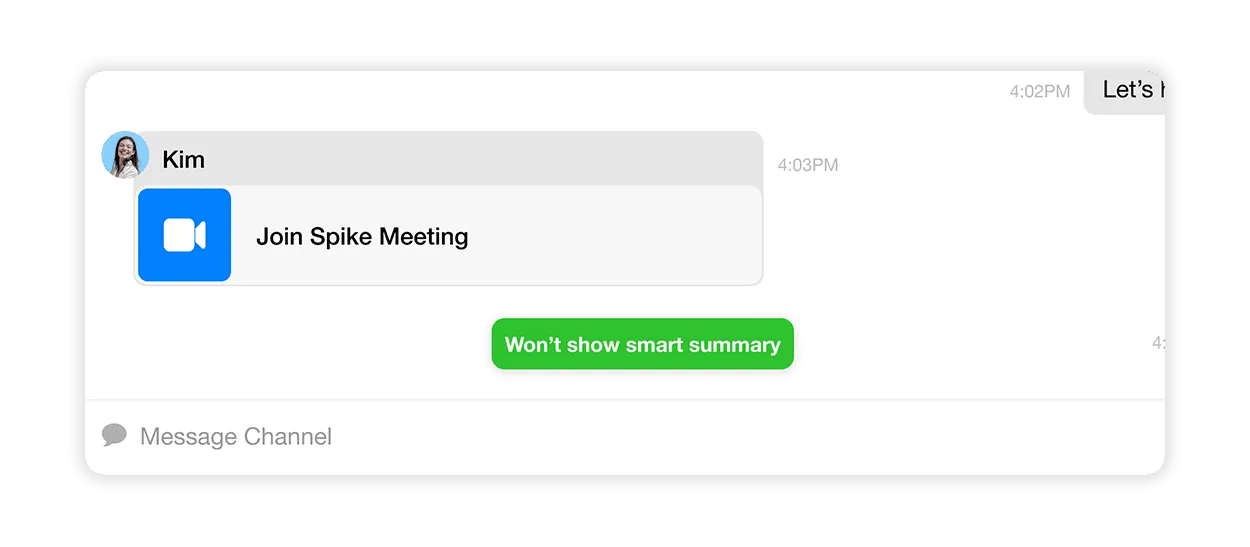
-
Re-enable Smart Summary
To turn Smart Summary back on, click or tap the three dots at the app’s top-right corner and select “Smart Summary.” This will re-enable the feature and return the summary banner in email threads.
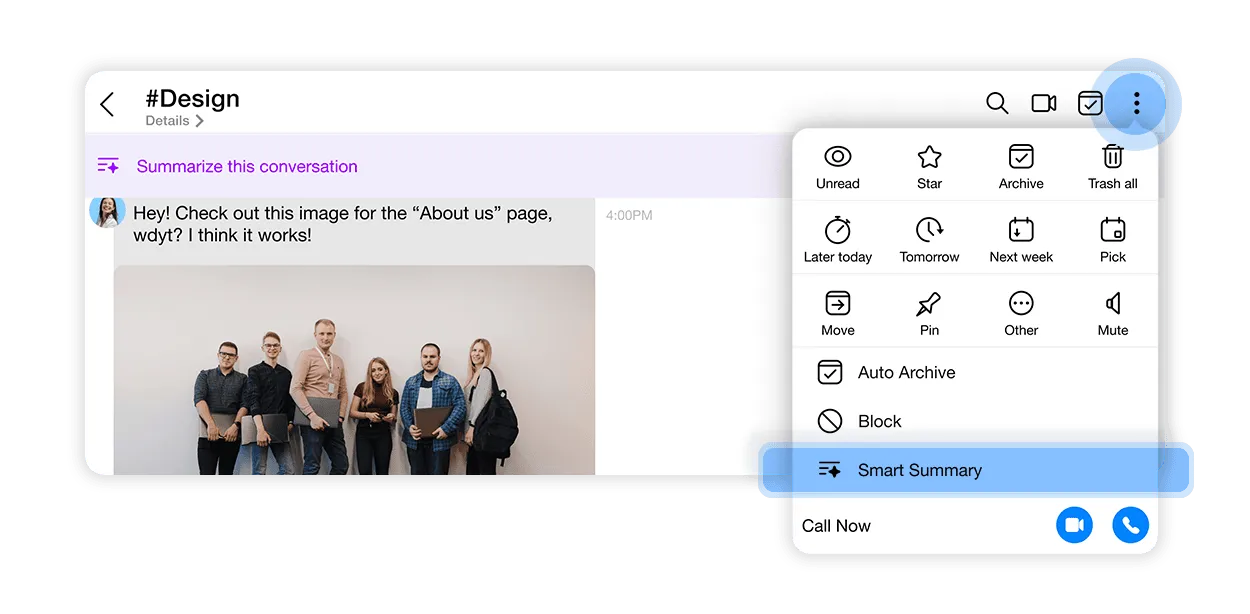
Technical Details
Smart Summary follows specific rules to ensure the summary is relevant and concise:
- Smart Summary summarizes the last ten messages in a thread, prioritizing the latest messages within the same subject line.
- For group channels or threads without a subject, Smart Summary will summarize up to the most recent ten messages unless a day-long gap exists between messages. In such cases, only the messages following the last gap are summarized.