How to Add Office 365 Email to iOS
Office 365 is one of the most popular email providers for businesses. As enterprises move away from on-premise Exchange email servers, an Office 365 subscription is a popular transition for businesses who want to stay in the Microsoft ecosystem but are ready to move to a cloud provider to eliminate the need to maintain onsite servers.
How to Add Office 365 Email to Spike for iOS
Spike is a popular business alternative for Office 365 users who want to use iOS with their email. The first step you need to take is to download Spike from The App Store. Once you have Spike installed, launch the app by tapping on the Spike icon.
-
When you first launch the Spike app, you’ll see a sign-in screen.
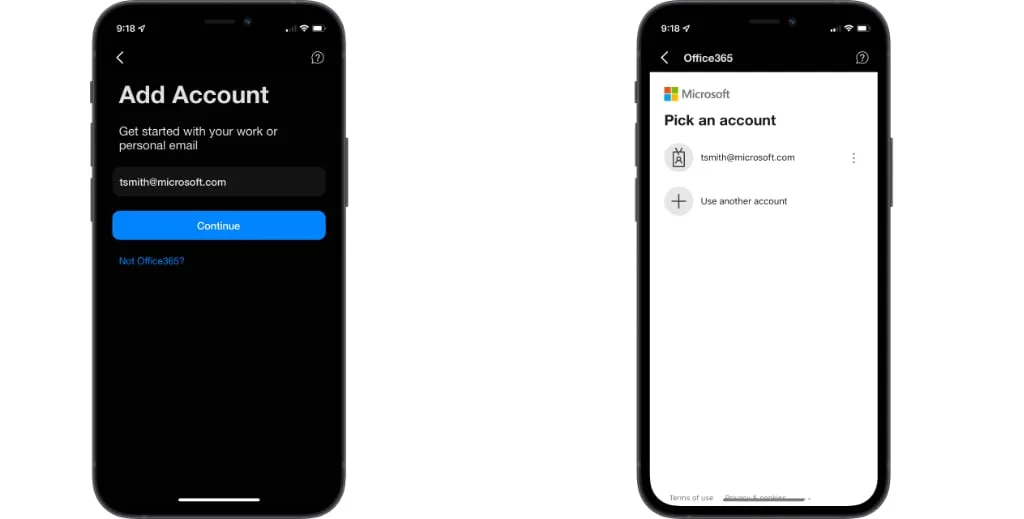
-
Enter your Office 366 email address in the Add Account window. Spike will launch the Microsoft authentication website to let you finish logging into your Office 365 account. Once you’ve successfully authenticated your Office 365 email address, all of your email, folders, and calendar appointments will begin syncing to Spike.
-
If you have more than one email account, you can tap on the icon in the top left corner of Spike and tap on Add Account to add another account. Spike also supports Outlook, Office 365, iCloud, Yahoo, AOL, and others, so it’s the perfect place to merge all of your inboxes into a universal Inbox.




