How to Add Yahoo Email to Mac
Yahoo mail works great in a web browser as Yahoo has a vested interest to show ads while you are using their email, but many people prefer using a native app on their Mac to have a more desktop experience and ditch the ads. Here is a guide on how to add your Yahoo email to Mac.
The first step you need to take is to download Spike from the Mac App Store. Once you have it downloaded, launch the app by opening your Applications folder, or you can search for Spike in Spotlight (CMD + Space).
-
When you first launch the Spike app, you’ll see a sign-in screen.
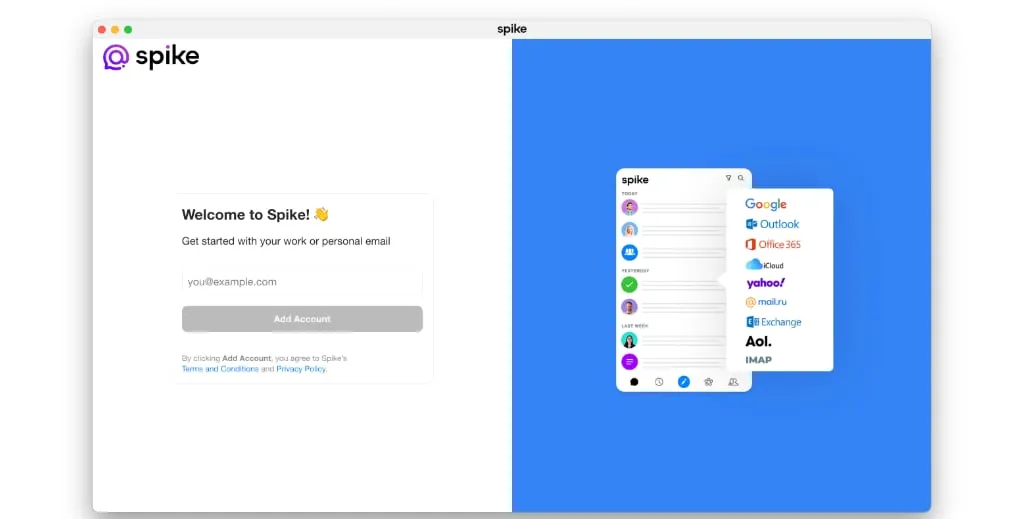 How to Add Yahoo Email to Mac for Spike
How to Add Yahoo Email to Mac for Spike -
Enter your Yahoo email address in the Spike Mac app. You’ll be prompted to enter your password and likely pass a series of security questions and CAPTCHA images in order to proceed.
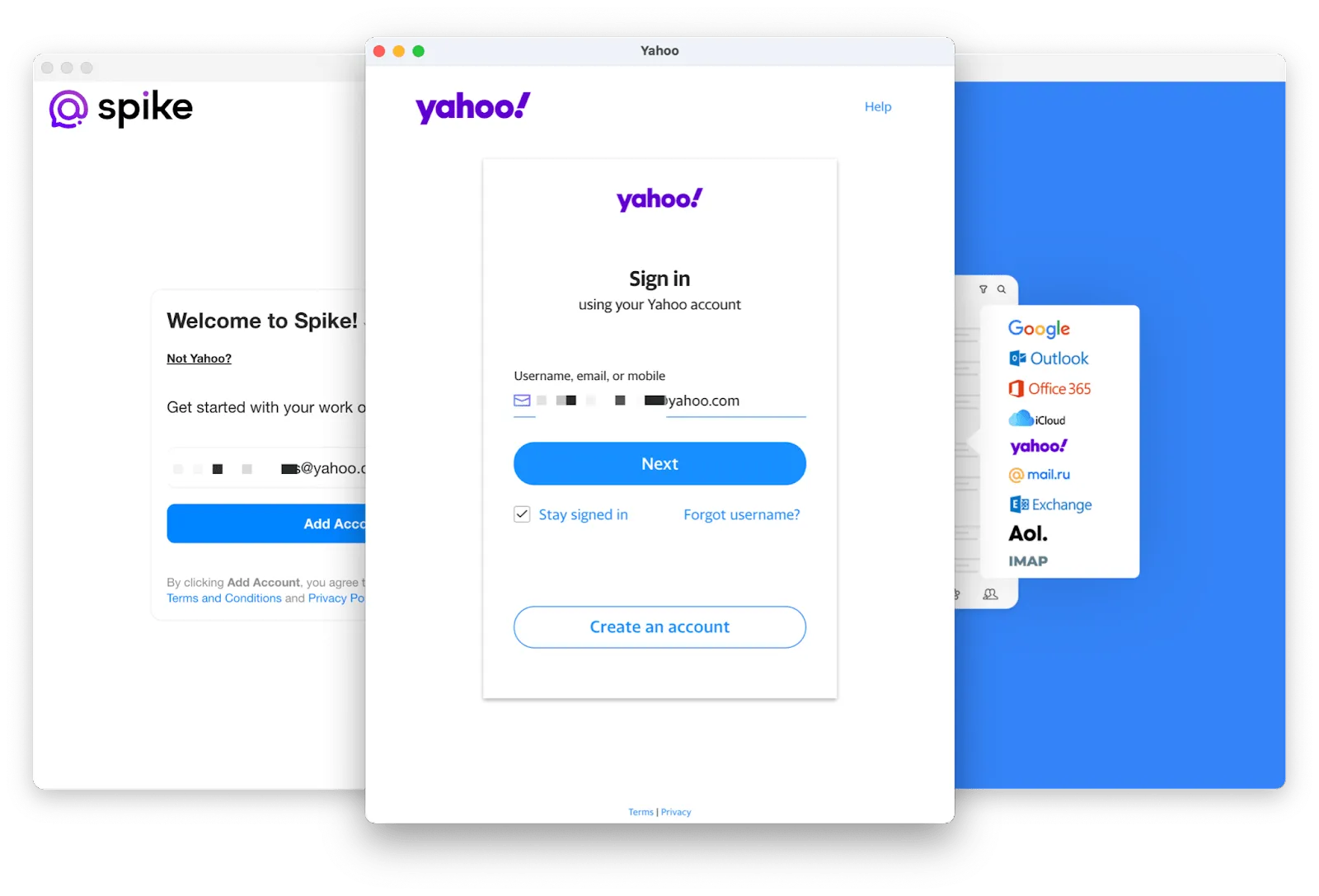 How to Add Yahoo Email to Mac 1
How to Add Yahoo Email to Mac 1 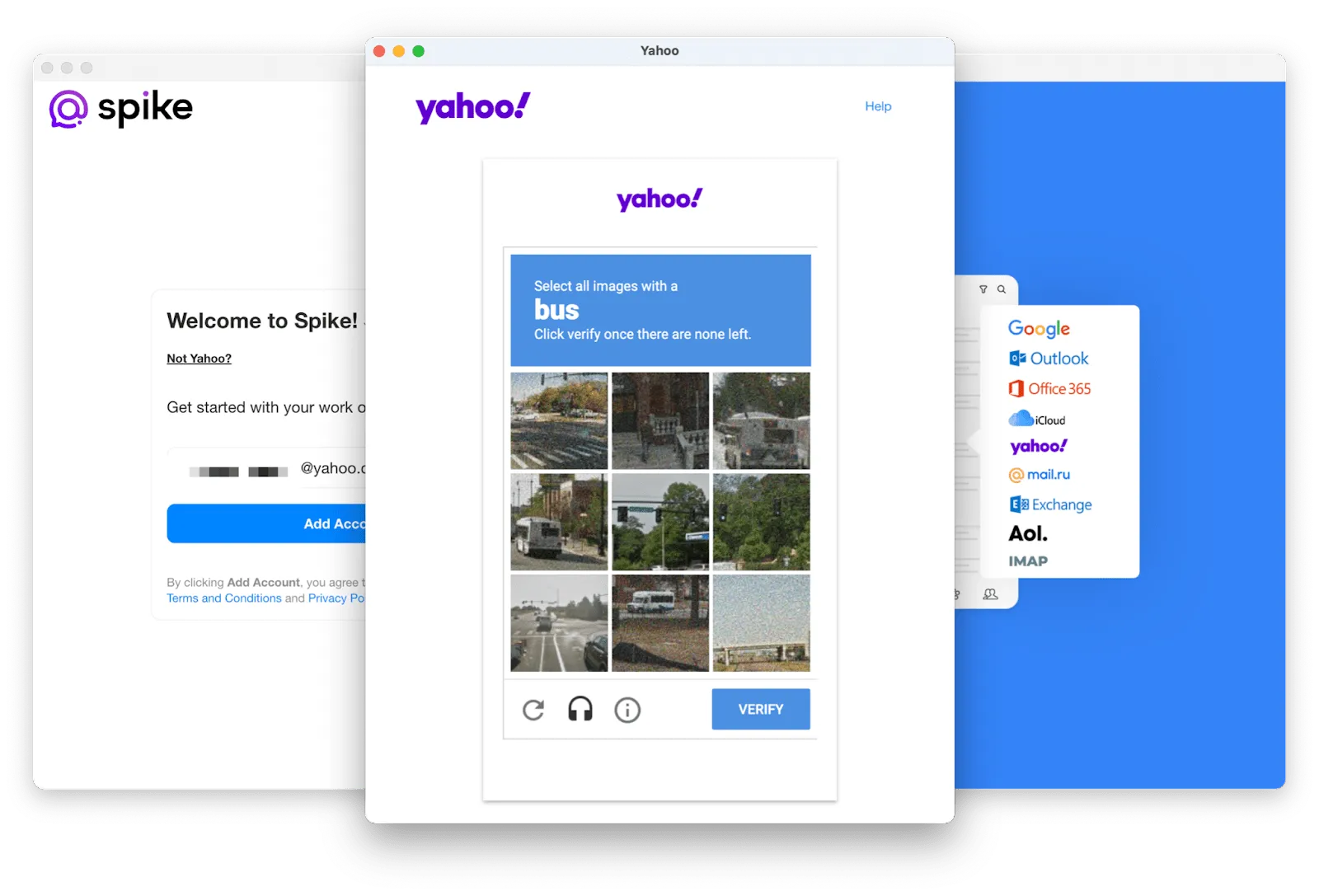 How to Add Yahoo Email to Mac 2
How to Add Yahoo Email to Mac 2 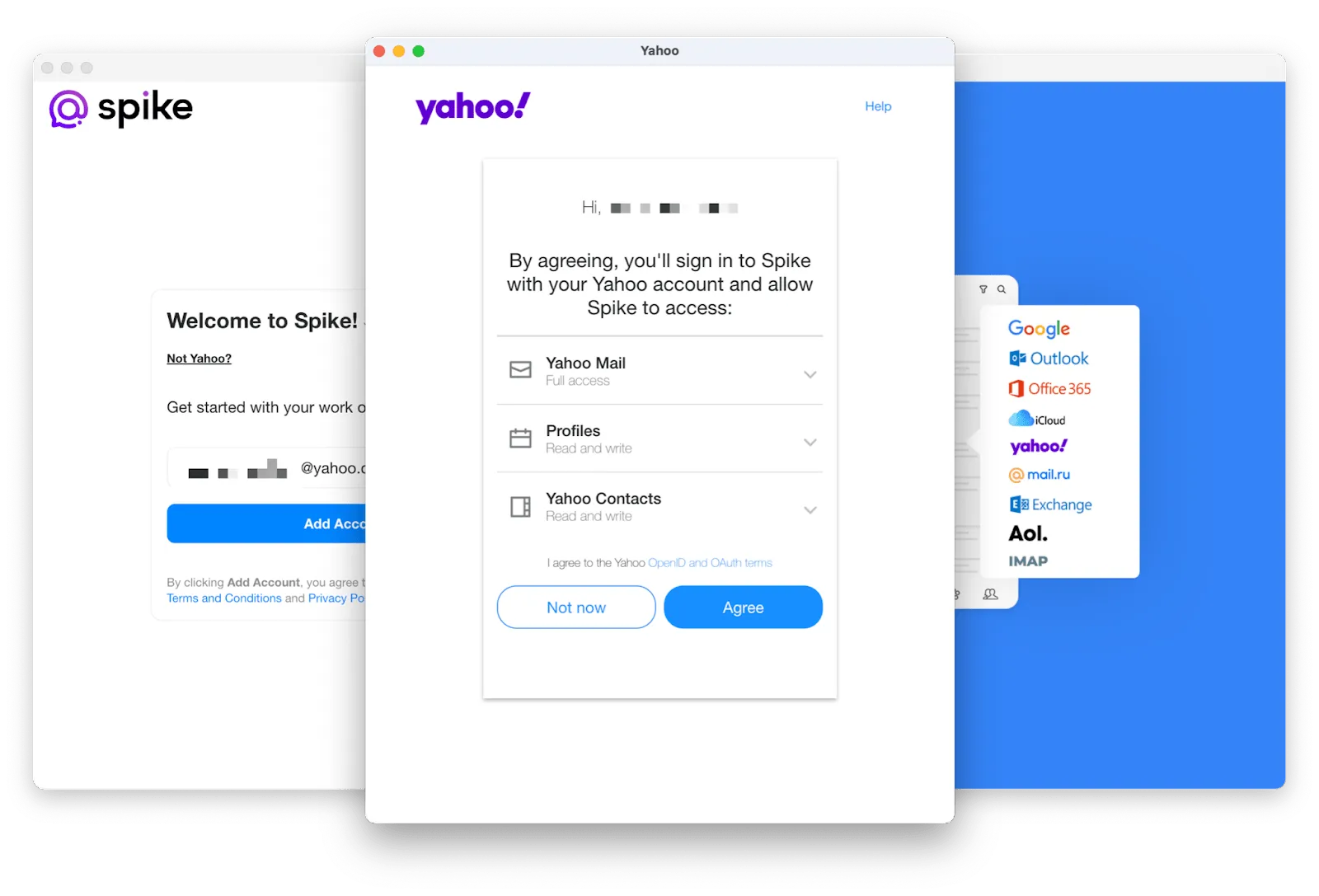 How to Add Yahoo Email to Mac 3
How to Add Yahoo Email to Mac 3 -
Once you complete the CAPTCHA security screens, you’ll need to approve Spike accessing your Yahoo email account and contacts. We take privacy very seriously and will never sell your data. This access is required for Spike to access your email account.
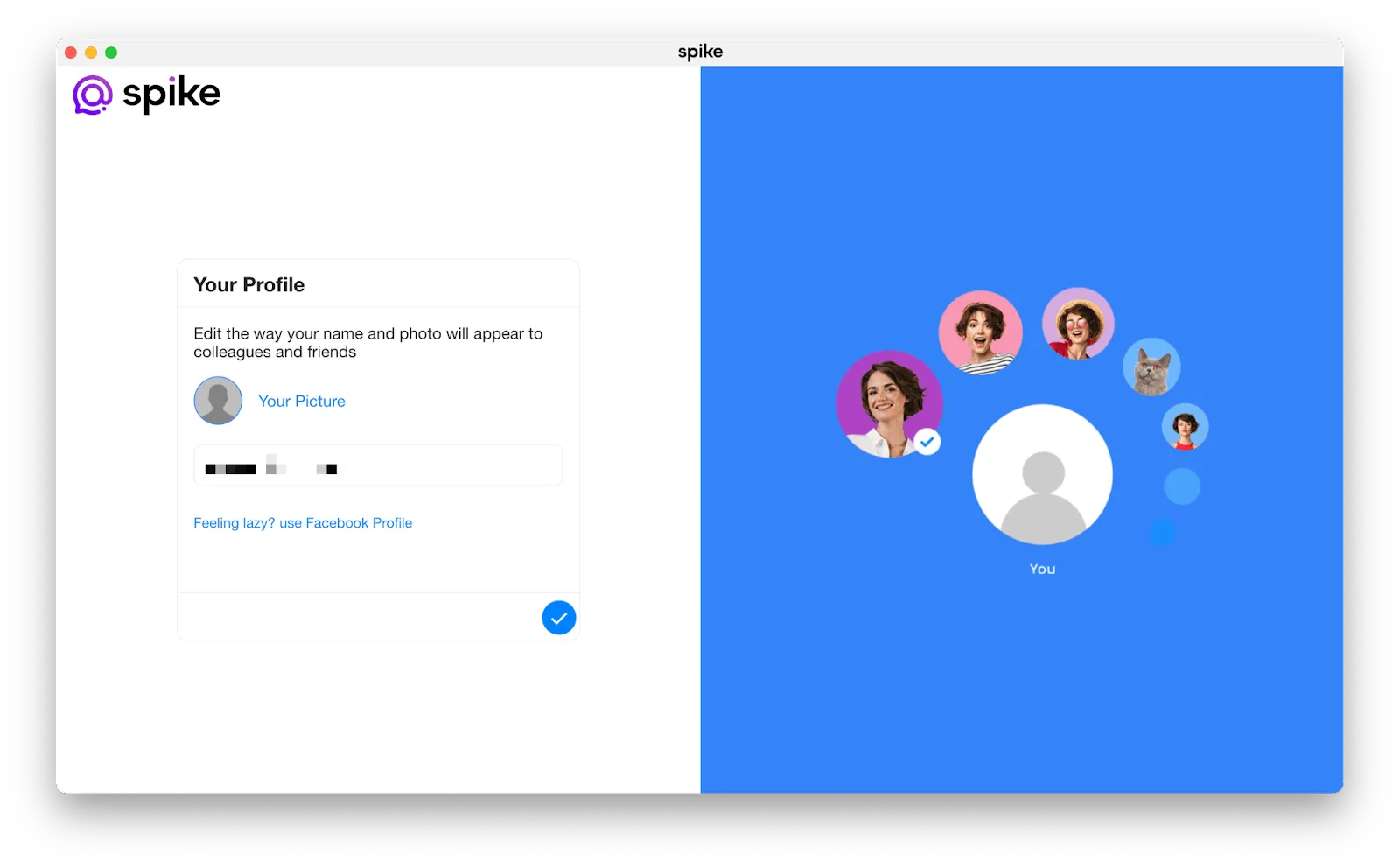 How to Add Yahoo Email to Mac 4
How to Add Yahoo Email to Mac 4 -
Once that is approved, you’ll get a chance to customize your Spike profile by setting your name and your photo. After that is set, you’ll be taken to your Inbox. You’ll now have a native desktop experience with your Yahoo email on your Mac.
If you have more than one Yahoo email account, you can click on the icon on the top-left section of Spike and click on Add Account to add another Yahoo email account. Spike also supports Outlook, Office 365, iCloud, Yahoo, AOL, and others, so it’s the perfect place to merge all of your inboxes into a universal Inbox with calendar support.




