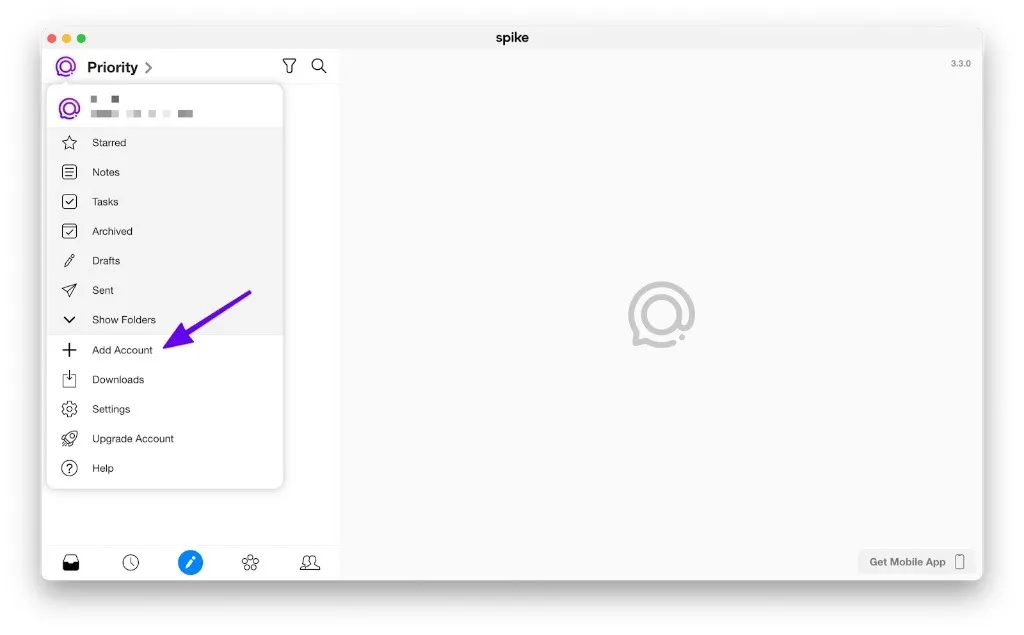How to Add Zoho Email to Mac
Zoho is a popular business tool as it offers email, a CRM tool, invoicing, etc. It aims to be a complete business workspace. Its web app is hard to use so many Zoho customers are looking for a desktop email to use alongside their Zoho web interface.
How to add Zoho Email to Spike for Mac
The first step to getting Zoho email added to your Mac is to download Spike from the Mac App Store. Once you have it downloaded, launch the app by browsing your Applications folder, or you can search for Spike in Spotlight (CMD + Space). Spike is a conversational email app that will make your Zoho email work locally on your Mac.
-
When you first launch the Spike app, you’ll see a sign-in screen.
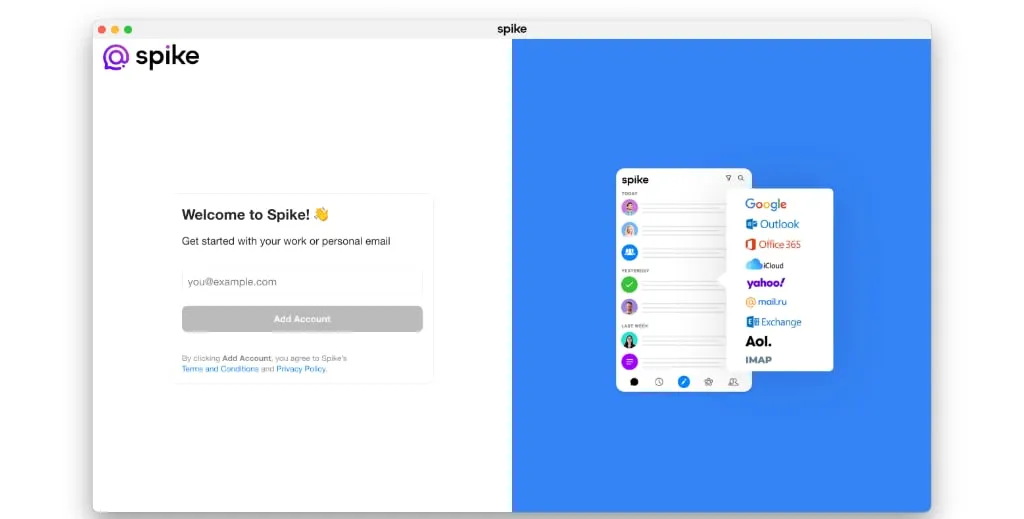
You’ll want to enter your full Zoho email address in the text box on the left-hand side of the screen and then click on “Add Account”. You’ll then see a Zoho authentication window pop up that includes your Zoho address, and then it will ask for your password. If you have two-factor authentication enabled, you’ll need to disable it prior to adding it to Spike.
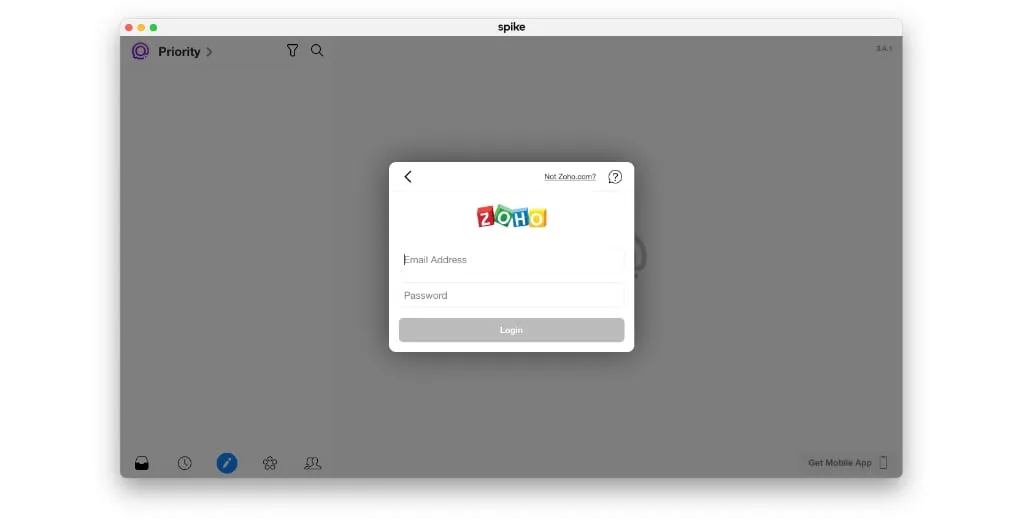
-
After you authenticate Spike to your Zoho email account, Spike will begin syncing all of your previous emails to your Mac. You’ll have access to all of your Zoho email folders, sent messages, and more.
-
If you have more than one Zoho account, you can click on the icon on the top left section of your Spike dashboard and click “Add Account” to add another Gmail account. Spike also supports Outlook, Office 365, iCloud, Yahoo, AOL, and others, so it’s the perfect place to merge all of your inboxes into a universal inbox.